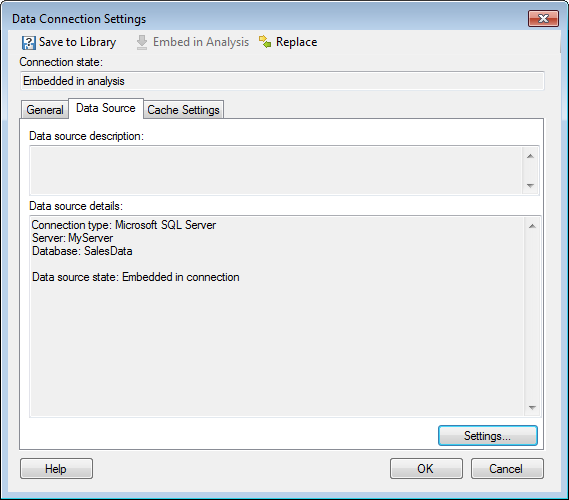
Note: Only data connections and connection data sources that are embedded can be edited within the context of the analysis. For connections that are shared in the library, use the Manage Data Connections tool instead.
To reach the Data Connection Settings dialog:
Select Edit > Data Connection Properties.
Select the data connection of interest and click on Settings....
Click on Data Source to go to this tab.
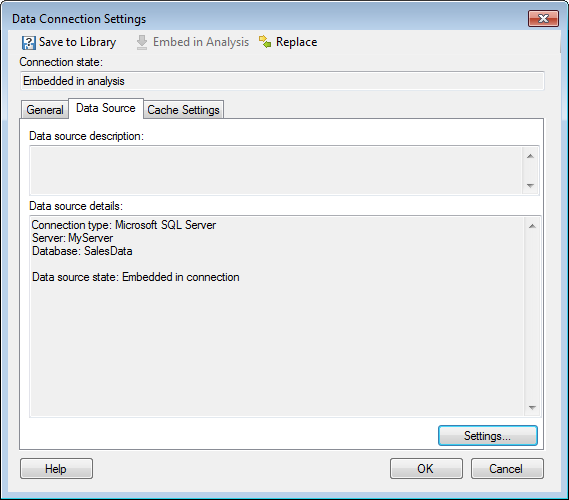
Option |
Description |
Save
to Library |
[Only available for embedded data connections.] Allows you to publish an embedded data connection to the library, so that it may be reused in other analyses or by other people. The state of the data connection in the current analysis will become Shared in library. |
Embed
in Analysis |
[Only available for connections shared in library.] In order to make any changes to the data connection settings within the context of an analysis, the connection must first be embedded in the analysis. Click on this button to embed the connection. (The shared instance of the data connection will still remain in the library.) Once a connection has become embedded it can be edited and then re-saved to the library using either the same name or a different one. |
Replace |
Allows you to replace the current data connection with another one from the library. If your company switches to another database system, it is possible to replace a data connection with a connection of a different type, as long as the view name and column names match. |
Connection
state |
Shows the current state of the data connection. Either it is a Embedded in analysis which means it is available for editing or it is Shared in library. |
Data
source description |
Allows you to view the description of the data source, if applicable. The description of an embedded data source can be modified in the Data Source Settings dialog. |
Data
source details |
Shows information about the connection data source. The information available depends on the type of data source, but typically includes connection type, server, and database. |
Settings... |
Opens the Data Source Settings dialog where you can edit settings for an embedded data source. |
See also:
How to Edit Data Connection Properties
Data Connection Settings – General
Data Connection Settings – Cache Settings