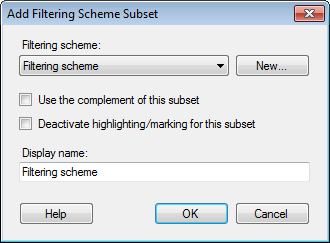
These dialogs are used when adding a new subset, or changing settings for an existing subset, based on a filtering scheme.
How to reach the Add/Edit Filtering Schemes Subset dialogs:
In the Visualization Properties dialog, go to the Subsets page.
Select Add > Filtering Scheme... to add a new subset. To edit an existing subset based on filtering scheme, select the subset of interest in the Select subsets to compare list, and then click on the Edit... button.
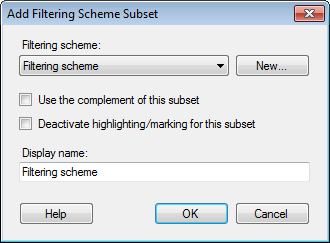
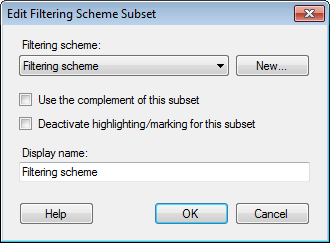
Option |
Description |
Filtering
Scheme |
Specifies the filtering scheme that should be used to define the content of the subset. This means that whenever you filter out rows in the specified filtering scheme, then those rows will also be excluded from the contents of this subset. |
New |
Opens the
New Filtering Scheme dialog, where you can specify a new filtering
scheme. |
Use
the complement of this subset |
Select this check box if you want the subset to show what is not in the selected filtering scheme. This means that when you filter out data in the specified filtering scheme, then this subset will show the filtered out data. Note: If you have not changed the display name that is automatically created when you add a new subset, then the name will automatically change to say 'Not in Filtering Scheme' when you select this check box. If you have specified a name other than the default name for the subset, make sure you update it to describe the new behavior once you select this check box. |
Deactivate
highlighting/marking for this subset |
Select this check box if you do not want the items in this subset to be interactive. This means that if you click on items in this subset, they will not become marked, and they will not become highlighted if you hover with the mouse pointer over them. |
Display
name |
Allows you to change the display name for the subset. Make sure the display name is descriptive since it is used to identify the subset in the visualization. For example, depending on how the visualization is configured, the display name can be shown in the legend, or in trellis panels. |
See also: