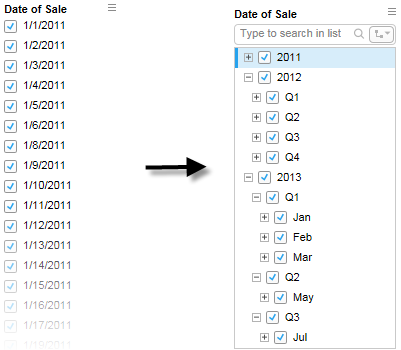
A hierarchy filter is a filter type that shows hierarchical data in an expandable tree view. Good examples of data that can be used in a hierarchy filter are date and time information, or geographical data such as continents/countries/cities. The examples below illustrate those two uses of hierarchy filters.
Hierarchy filter from a date column
In this example, a column with various dates is shown as a check box filter. This column is used to create a hierarchy filter, grouping the dates into Year/Quarter/Month, instantly providing a better overview.
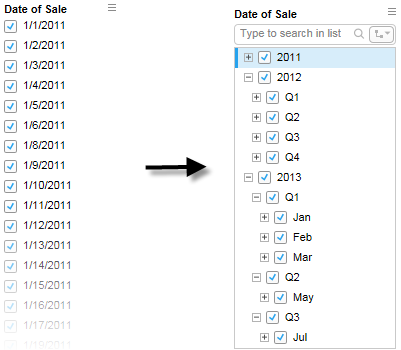
In this case, you go from a linear series of dates that you can only manipulate on the most granular level, to a view that groups the dates from the column into a hierarchy you decide. You can select to show the dates as Year/Quarter/Month or Year/Month/Day or Year/Month/Week/Day or any other configuration you want, when setting up the hierarchy.
Hierarchy filter from different but related columns
With date information, you often only need the data from one single column to create the hierarchy filter. However, for other data it might not be so easy for Spotfire to instantly understand they have a hierarchical order. In this case you can set up a new hierarchy filter by combining several related columns into a hierarchy. Such data can be geographical data as mentioned above, or perhaps product information such as Market Category/Product Category/Product.
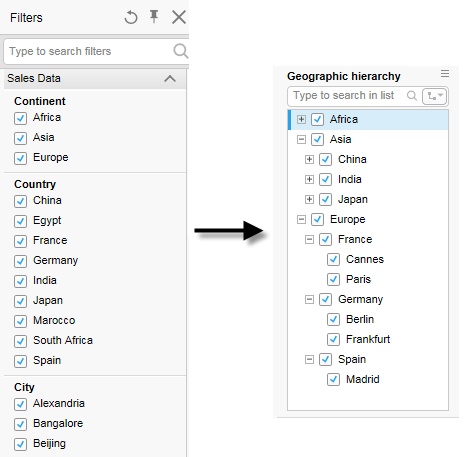
In this example, we see three separate columns (Continent, Country, City) originally displayed as three separate check box filters. These are then combined into one hierarchy filter, creating a structure that is easier to work with. The separate filters for the three columns will not be removed from the filters panel when you create a hierarchy from them, but you can manually hide them if you wish. Just right-click and select Hide filter for each filter you want to hide, or use the Organize Filters dialog to hide multiple filters at once.
In order to combine many columns into a hierarchy filter, there must be an inherent hierarchy in the data. The data in the example above looks like this:
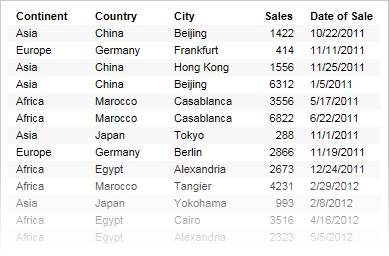
To learn how to create a hierarchy filter, see Creating a Hierarchy Filter.
See also: