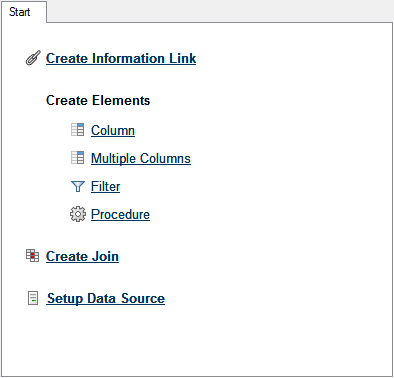
When Information Designer is started, the Start tab is visible. From here, you can reach all functions of the Information Designer. Each link in the start tab opens a separate tab where you can perform the various tasks.
Tip: Close a tab by clicking on the x symbol on the top right hand side of the tab page. You can also click on the tab with the middle mouse button or mouse wheel in order to close it.
Tip: You can right-click on any tab in Information Designer to display a pop-up menu which allows you to navigate to any of your current tabs or to close all tabs simultaneously. You can also locate the currently edited element in the Elements tree.
Option |
Description |
Create
Information Link |
Opens an Information Link tab. You can have multiple information link tabs open at the same time. |
Create
Elements |
Column - Opens a Column Element tab where you can define a column element which shall be a part of the information model and, hence, available when creating information links. Multiple Columns - Opens a Multiple Column Elements tab where many column elements can be defined simultaneously. Filter - Opens a Filter Element tab where a column filter can be defined. Procedure - Opens a Procedure Element tab where a stored procedure can be defined. |
Create
Join |
Opens a Join Element tab where you can define a join between columns from different tables. |
Setup
Data Source |
Opens a Data Source tab where you can specify a data source that should be available for creating elements. |
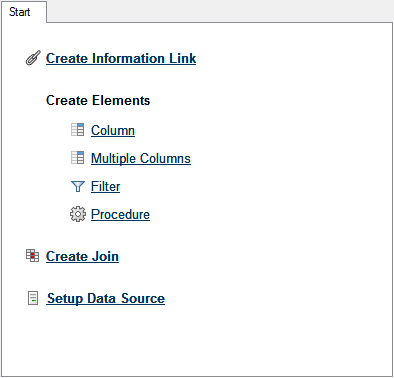
See also: