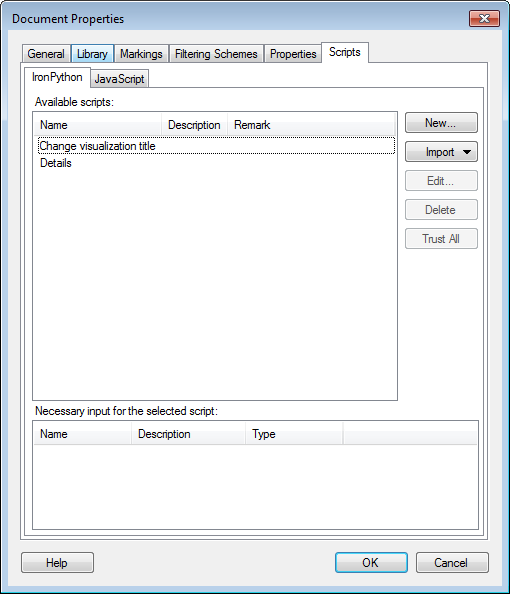
The Scripts tab of the Document Properties dialog is where you manage the scripts in your analysis. You can create new scripts, edit existing ones, and delete scripts you no longer want to use.
To reach the Document Properties dialog:
Select Edit > Document Properties.
Click on the Scripts tab.
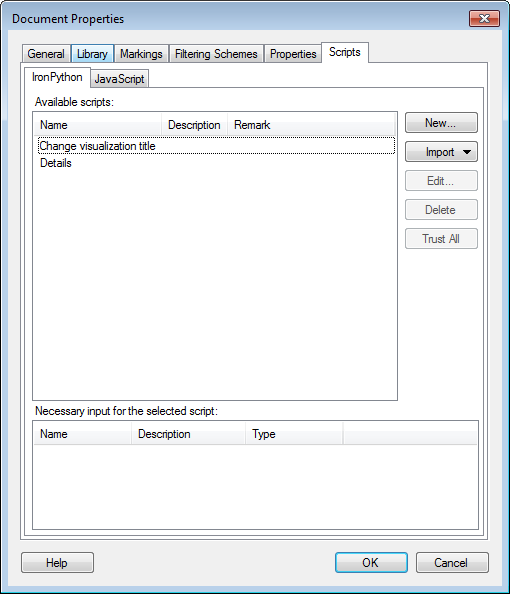
Option |
Description |
Available
scripts |
Lists all currently defined scripts. The Remark field can contain information about whether a script is trusted or not. See note about trusting scripts below. |
New... |
Opens the New Script dialog where you can define a new script. |
Import... |
Opens a dialog where you can select an analysis file from which to import all available scripts. Note: Spotfire compares the scripts you are trying to import with already existing scripts. A script whose script body is identical to an existing script will not be imported even if it has a different name. |
Edit... |
Opens the Edit Script dialog where you can edit the selected script or its parameters. |
Delete |
Deletes the selected script. |
Trust
All |
Click the Trust All button to indicate that you want all the scripts shown on the current tab to be trusted by Spotfire. See note about trusting scripts below. |
Necessary
input for the selected script |
Lists all parameters that have been defined for the selected script. Click on a parameter to modify the input. Different parameter types have different input settings. |
Note: All scripts that you have created yourself will be trusted. As will all scripts that are included in analyses that have been published to, and opened from, the library. However, if you receive an analysis file containing a script directly from another person, the script will be listed as "Not trusted". This does not necessarily mean that the script contains any unsafe material, but you should determine whether you trust the script or not. When opening the file you will therefore be notified that some scripts are not trusted. Click 'Yes' to review the scripts in the Document Properties dialog.
See also:
Details on Document Properties - General
Details on Document Properties - Library
Details on Document Properties - Markings
Details on Document Properties - Filtering Schemes
Details on Document Properties - Properties
How to Edit Document Properties