Contents
- New Features and Updates in Live Datamart 1.6.5
- New Features and Updates in Live Datamart 1.6.4
- New Features and Updates in LiveView 1.6.3
- New Features and Updates in LiveView 1.6.2
- New Features and Updates in LiveView 1.6.1
- New Features and Updates in LiveView 1.6.0
- New Features and Updates in LiveView 1.5.7
- New Features and Updates in LiveView 1.5.6
- New Features and Updates in LiveView 1.5.5
- New Features and Updates in LiveView 1.5.4
- New Features and Updates in LiveView 1.5.3
- New Features and Updates in LiveView 1.5.2
- New Features and Updates in LiveView 1.5.1
- New Features and Updates in LiveView 1.5.0
- New Features and Updates in LiveView 1.4.6
- New Features and Updates in LiveView 1.4.5
- New Features and Updates in LiveView 1.4.4
- New Features and Updates in LiveView 1.4.3
- New Features and Updates in LiveView 1.4.2
- New Features and Updates in LiveView 1.4.1
- New Features and Updates in LiveView 1.4.0
- New Features and Updates in LiveView 1.3.7
- New Features and Updates in LiveView 1.3.6
- New Features and Updates in LiveView 1.3.5
- New Features and Updates in LiveView 1.3.4
- New Features and Updates in LiveView 1.3.3
- New Features and Updates in LiveView 1.3.2
- New Features and Updates in LiveView 1.3.1
- New Features and Updates in LiveView 1.3.0
- New Features and Updates in LiveView 1.2.2
- New Features and Updates in LiveView 1.2.1
- New Features and Updates in LiveView 1.2.0
- New Features and Updates in LiveView 1.1.3
- New Features and Updates in LiveView 1.1.2
- New Features and Updates in LiveView 1.1.1
- New Features and Updates in LiveView 1.1.0
This topic summarizes the history of significant changes in past releases of TIBCO Live Datamart and TIBCO StreamBase® LiveView Desktop.
The TIBCO Live Datamart product family incorporates the following component products:
-
TIBCO LiveView Server
-
Extensions for TIBCO StreamBase® Studio to help configure, build, test, and deploy LiveView applications
-
TIBCO StreamBase® LiveView Desktop
-
TIBCO StreamBase® LiveView Desktop Workspace Manager
TIBCO Live Datamart 1.6.5 is a service pack release that corrects the issues listed in Fixed in Live Datamart 1.6.5. No new features were added.
Live Datamart 1.6.5 inherits all new features and updates on the LiveView 1.5.x release branch through 1.5.7.
-
LiveView 1.6.x requires StreamBase 7.4.0 or later.
-
LiveView 1.6.x is only compatible with 64-bit TIBCO StreamBase. If you have been using 32-bit StreamBase, upgrade to the 64-bit version. You cannot install LiveView 1.6.x on any machine that does not have 64-bit StreamBase installed.
-
Starting with LiveView 1.6.0, the DataIn input stream used for populating a data table has a boolean field named CQSDelete that, when set to
true, deletes a row with exactly matching primary key fields. If you have existing generated transform, preprocessor, or publisher EventFlow applications, use the interface generator to update your application schemas. See the lv-server reference page for information on using the interface generator. -
LiveView Desktop 1.6.x can connect to and display valid results from a LiveView 1.5.x server. However, 1.5.x servers from releases before 1.5.7 cannot provide content assistance for aggregate functions. This is a reporting issue only; the aggregate functions themselves are fully supported in this combination.
This page lists new and noteworthy features in TIBCO® Live Datamart and TIBCO StreamBase® LiveView Desktop. Live Datamart 1.6.4 inherits all new features and updates on the LiveView 1.5.x release branch through 1.5.7.
See Fixed in LiveView 1.6 for issues resolved in this release.
- Behavior Change: lv-systemdata Folder Visible By Default
-
When StreamBase Studio 7.4.4 or later is used with a new workspace, LiveView project folders, including LiveView sample project folders, now show the
lv-systemdatafolder by default. This folder contains a database file that contains data automatically loaded into LiveView Server at each launch, including information such as LiveView Server alert rules and LiveView Desktop workspaces. The folder is now visible by default so that customers with version control integrated into Studio can check in this folder as part of each LiveView project folder check-in.You can disable the visibility of this folder for all projects in the workspace by invoking the system menu in the Package Explorer view (the down-pointing triangle icon), and selecting Filters. In the resulting dialog, select the check box for TIBCO LiveView Server System Database Folder.

- Open URL Table Action Now Remembers Last URL on Restart
-
Table Actions you can configure in LiveView Desktop include an Open URL in Browser action. In previous releases, when this action was configured, and LiveView Desktop was stopped and restarted, the last seen URL was not refreshed. Starting with this release, such URLs are remembered between LiveView Desktop sessions and automatically re-opened. However, be aware that the underlying data on the referenced URL may have changed, which may have invalidated a parameterized URL. On Desktop restart, make sure any reopened URLs are still valid for your use case.
- DataWatch Library Updated
-
LiveView Desktop charting was upgraded to use the DataWatch (formerly Panopticon) library version 12.4.3.
- New OS X Installation Instructions
-
This release includes new OS X installation instructions for the base StreamBase kit and its Live Datamart add-on package, and for LiveView Desktop, including special instructions to work around an issue when installing on OS X 10.10 Yosemite.
This page lists new and noteworthy features in TIBCO StreamBase® LiveView Datamart and TIBCO StreamBase® LiveView Desktop. LiveView 1.6.3 inherits all new features and updates from the LiveView 1.5.x release branch through 1.5.7.
See Fixed in LiveView 1.6 for issues resolved in this release.
- Behavior Change: Unspecified Variables Now Prefixed with input.
-
This release includes a behavior change made to avoid an error message that could be seen when LiveView was compiling an application:
compilation error in <field-rules>: the field "current" is not available from any stream. As of release 1.6.3, table column variables with no explicitly specified namespace are considered to be prefixed withinput. - Custom ID Generation and Primary Key Now Allowed Together
-
In previous releases, the lvconf configuration file could specify either a primary key or the generation of custom IDs. This restriction was lifted such that both features can now be used in the same lvconf specification.
- New Mixed-Mode ID Generation Option
-
This release includes support for a new mixed mode method of generating the unique row IDs used internally by LiveView Server. Mixed mode ID generation is an advanced feature that combines aspects of the previously available ID generation methods. Contact TIBCO LiveView Support for details on using this feature.
- DataWatch Library Updated
-
LiveView Desktop charting was upgraded to use the DataWatch (formerly Panopticon) library version 12.4.2.
- New Command-Line Option for lv-client
-
The lv-client command now accepts a
-poption with which you can specify the TCP port on which the LiveView Data Mart server of interest is running onlocalhost.
This page lists new and noteworthy features in TIBCO StreamBase LiveView® Data Mart and TIBCO StreamBase LiveView® Desktop. LiveView 1.6.2 inherits all new features and updates on the LiveView 1.5.x release branch through 1.5.7.
See Fixed in LiveView 1.6 for issues resolved in this release.
- New Support for Adding HTTP Access Control Headers
-
This release adds support for adding CORS access control headers to the response messages sent by the LiveView web server. These access control headers allow the use of resources from another website, such as a third-party JavaScript library, to be securely used. This support takes the form of two Java system properties, one for requested files with the
.jsonextension, and another for files with the.xmlextension. Note that.jsonfiles served by LiveView might contain either JSON data or XML data; by contrast,.xmlfiles contain only XML data. Set the system property appropriate for the extension of the file requested, not its contents. The two new system properties are:liveview.response.header.json liveview.response.header.xml You can specify either property with the -D option for the Java command that starts LiveView Server, or with the
<sysproperty>element in your project'ssbd.sbconffile. Both properties take a sequence of one or more CORS headers that LiveView is to prepend to all service calls that end with.jsonor.xml, respectively. Enter your arguments as a sequence of colon-delimited header-value pairs, where each pair is delimited by a comma. That is, enterheader1 : value1 , header2 : value2, and so on. White space around the delimiters is optional, but can be clarifying.The following example shows the use of this feature in a
<sysproperty>element:<sysproperty name="liveview.response.header.json" value="Access-Control-Allow-Origin: * , Access-Control-Allow-Credentials: true" />
- LiveView JavaScript Sample Updated
-
The LiveView sample provided as
lv-sample-javascriptnow demonstrates an additional new feature in the dashboard display, a horizon chart powered by the Cubism.js library from Square, Inc. - Updates to LiveView Contributed Directories
-
LiveView 1.6.2 adds a web front end to the
contrib-query-summaryproject that provides a visual representation of the query performance statistics gathered by that project. To see this feature, run that project as a StreamBase LiveView Project, then open a web browser onhttp://localhost:10080/jsapisample.
- New Predefined Conditional Format Strings
-
This release adds a set of predefined condition format strings for the Edit Conditional Formatting Rule dialog, described in the new LiveView Desktop Conditional Formatting page in the LiveView Desktop User's Guide.
When you specify formatting for numeric values, you can still directly enter a formatting string that follows the
java.text.DecimalFormatstandard. But starting with release 1.6.2, format string fields also serve as drop-down lists that offer a selection of predefined formats, such as###,##0and$###,##0. See the LiveView Desktop Conditional Formatting page for the complete list.The list provides currency format strings for dollars, pounds, yen, as well as providing a placeholder symbol (¤) that is automatically replaced with the currency symbol for the current locale.
If you are formatting a timestamp field, the drop-down offers you a selection of format strings that use the syntax of the
java.text.SimpleDateFormatstandard, includingHH:mm:ss.SSSandyy/dd/MM HH:mm:ss. Again, see the LiveView Desktop Conditional Formatting page for the complete list.You can select any suggested format, then edit it to your needs in the format string field. Select the Edit Recommendations link in any drop-down list to open a dialog that lets you reorder the list to put your favorites at the top, or to add your own entries.
The same Edit Recommendations dialogs, and same drop-down list functionality, are shared by the LiveView Desktop Preferences dialog, when setting the default formatting strings for all numeric and timestamp types. Any format strings or reordering of the list persists and is visible both to conditional formatting dialogs and to the Preferences dialog. Your customized set of formatting strings is stored in the current Desktop workspace.
- New Auto-Reconnect to Failover LiveView Server
-
You can now configure LiveView Desktop to automatically reconnect to one or more failover servers in the event the primary LiveView Server becomes unavailable. The failover LiveView servers must be running a compatible LiveView release and have a substantially similar LiveView application, with the same tables, table names, and schemas.
Connecting to a failover server is not attempted unless your initial connection to your primary server succeeds. That is, you must be connected at least once to your primary server before the failover mechanism becomes available. The new Automatically Reconnecting to LiveView Server page in the LiveView Desktop User's Guide describes this new feature in detail.
- New Full Row Coloring Option for Conditional Formatting
-
Previous releases of LiveView Desktop allowed you to set both text color and background color for individual cells based on matches of a conditional formatting specification. This release adds the ability to set text and background colors for an entire row. The Edit Conditional Formatting Rule dialog now has an Apply to control with Cell and Row options. When you select Row, only the two color formatting options are available.

As before, to avoid formatting conflicts when two different format conditions apply to the same row or field, use the Up and Down buttons in the Edit Conditional Formatting Rule dialog to organize the rules. The following algorithm is used to determine which rules win if there is a conflict:
-
The list of rules is scanned top to bottom for rules that apply to rows. Rules scanned last (at the bottom of the dialog) win if there is a conflict between two or more rules.
-
The list is scanned again top to bottom for rules that apply to cells. Again, last-scanned rules at the bottom win.
This rule scanning order allows you to add different color settings for a cell that matches a condition, and also for the row that contains that cell when matching the same condition. Set the row rule first, then the cell rule for the same condition. This is useful for tables with wide schemas, where a portion of the table is always offscreen in LiveView Desktop's grid view. In such cases, a color-change alert might be missed if a cell is colorized offscreen. When you color the entire row, perhaps with a background color, it serves as a reminder to scroll left or right to locate the cell or cells that caused that row to change.
-
- Conditional Formatting Comparison Options Updated
-
The drop-down list of comparison options in the Edit Conditional Formatting Rule dialog now includes both is equal to or greater than and is equal to or less than.
- New Menu Option to Open Error Log View
-
LiveView Desktop now has a menu option, → .
- New Time Series Charting View
-
This release adds a new chart type to the Configure Charting View, a time series scatter plot where the size of the dots representing data points can themselves be sized based on values in another plot axis. For example, a stock symbol's price over time can be shown with each dot representing a stock symbol, and the size of the dot representing the volume of trades at each time point. This new feature is implemented as a new option in the Size/Height control group in the Configure Charting view, Timeseries Scatter Plot Dot-size Field. This new option is only active when the selected Visualization method is Timeseries Scatter Plot.
- Send Tuple View Now Shows Stream Sub-fields
-
In previous LiveView Desktop releases, when you used New Send Tuple View to connect to a LiveView Server table configured with fields of type tuple that contained sub-fields, the resulting Send view showed only the top-level tuple field names, and none of their sub-fields. This required you to send a tuple to such fields using StreamBase tuple notation as used with the sbc command. Starting with LiveView 1.6.2, the Send Tuple view shows a flattened view of such a table's sub-fields.
This page lists new and noteworthy features in TIBCO StreamBase LiveView® Data Mart and TIBCO StreamBase LiveView® Desktop.
See Fixed in LiveView 1.6 for issues resolved in this release.
- Use StreamBase Tables as a Backend for LiveView
-
Federated LiveView server instances can now pass through StreamBase Query tables as their own. This means that any LiveView server instance (either full or services only) can be configured to exchange data and queries with a StreamBase Query Table in a running StreamBase application. See Using LiveView as a Front-End for more information.
- LiveView Configuration File Wizard Can Import Schemas
-
The LiveView Configuration File wizard now has an option to import a named schema with the import-schema tag.
- Updates to LiveView Contributed Directories
-
LiveView 1.6 adds additional useful configuration files to the lv-contrib directory. The directory previously contained the following:
-
lv-contrib-server-log: a configured LiveView table that shows each line of output from the LiveView Server as it occurs. This table makes remote monitoring easy.
-
lv-contrib-profile-log: a LiveView table and supporting Event Flow applications that let you monitor all StreamBase Server performance metrics.
The following was added in LiveView 1.6:
-
lv-contrib-query-summary: a LiveView table and preprocessor that provide a real-time summary of performance information about running queries.
-
- Support for Stepped Linegraph in LiveView Desktop Charting
-
LiveView Desktop charting view now allows the stepped linegraph option.
- Improvements to Advanced Alerting Sample
-
The Advanced Alerting sample, lv-sample-alerting, now includes a configured Send Tuple alert action that can optionally forward alerts to TIBCO Enterprise Message Server™, Twitter, or TIBCO Rendezvous®. See the sample's README for full information.
- Improvements to JavaScript Sample
-
The JavaScript API sample, lv-sample-javascript, now has an iPad browser UI in addition to the existing UI. See the sample's README for full information.
This page lists new and noteworthy features in TIBCO StreamBase LiveView® Data Mart and TIBCO StreamBase LiveView® Desktop.
See Fixed in LiveView 1.6 for issues resolved in this release.
TIBCO StreamBase LiveView was rebranded to TIBCO StreamBase LiveView® Data Mart.
- Federated LiveView Systems and Foreign Tables
-
A LiveView server instance can now stand in front of multiple other LiveView instances, present their tables as its own and send and receive data from those tables.
LiveView server can stand in front of multiple back ends. In addition to the previously released JDBC capability, LiveView 1.6 can view spaces and metaspaces with TIBCO ActiveSpaces 2.1.2 HF 14.
See Using LiveView as a Front-End for important information on ActiveSpaces usage.
- New Dynamic Aggregation Functions
-
The following aggreation functions are now supported in LiveView dynamic (query-based) aggregation:
- Import Schema Tag for LiveView Configuration files
-
You can now reference any existing named schema to any lvconf file using the import-schema element. See Configure a LiveView Data Table for an example of how to use of the import-schema element.
- Authentication and Authorization
-
LiveView can now be configured to verify the identity of clients (authentication) and ensure that authenticated clients have permission to access the requested LiveView resources (authorization).
- Updates to DataIn and DataOut Stream Schemas
-
LiveView data-table internal fields have changed. A table's source data-stream, DataOut, now contains a CQSDelete field for improved row delete capabilities.
- Option to Choose SSL Port for LiveView Authentication.
-
StreamBase Studio allows you to choose which port the LiveView services layer listens on so that LiveView can be configured to listen to an SSL port.
- Set Quiescent Period After Alert Action Execution
-
Alerts now have a configurable option where after alert action execution, subsequent alert action executions are suppressed for a given period of time.
- Snapshot Queries with Limits Throw Exception at Limit
-
In previous releases, SNAPSHOT queries that reached a configured limit would terminate without an error. Now, when a SNAPSHOT query with a configured row limit reaches the limit, LiveView server will return a SNAPSHOT_OVER_LIMIT error.
- Snapshot Concurrency Option Added to Table Space Options
-
In lvconf files, a new attribute of the root element for all table types,
snapshot-concurrency, lets you set the number of tasks such as table scans that can run simultaneously for that table. You can also specify this setting in a Table Space type table, then specify that Table Space in a<table-space-ref>element in the lvconf for other tables in your project. - Custom ID Generation Option Added to Table Configuration Options
-
A new option in lvconf files, custom-id-generation, lets you create a custom value for a table field that is assigned to every row.
- Start LiveView Server in Service-Only Mode
-
You can now start LiveView server in services-only mode. This option will not start the data layer and so will allow the server instance to start faster.
- Create Table Action that Runs Other Table Actions
-
You can now create a table action that consists of executing one or more other table actions. See Execute Multiple Table Actions for more information.
In addition, you can now copy table actions into other table actions. The Table Action configuration dialog now offers a Copy From option that lets you select from all available configured actions.
- Delete Rows Alert Action Enabled by Default
-
In previous releases, the alert action for deleting table rows was disabled by default. The Delete Rows action is now enabled by default.
- Default Query Row Limit in Desktop Changed
-
In earlier versions of LiveView the default row limit for queries was 10000. The default row limit for queries issued from LiveView Desktop is now 2000.
- Chart Names Improved
-
The names of chart types as displayed in the drop-down window for charting configuration are updated to be more descriptive. See LiveView Desktop Charting View for more information on LiveView charting options.
LiveView product samples and documentation are improved and expanded. New samples are:
-
lv-sample-auth: Authentication and authorization.
-
lv-sample-services-only: Start LiveView server in services-only mode.
-
lv-sample-desktop-custom-view: Create custom views in LiveView Desktop.
-
lv-sample-activespaces: Use ActiveSpaces as a LiveView Backend
-
lv-sample-custom-id-generation: Generate custom ID for use as a table's primary key.
Samples that have been significantly improved are:
-
lv-sample-helloliveview: Hello LiveView.
-
lv-sample-javascript: Demonstrate the LiveView JavaScript API.
New documentation:
-
LiveQL: LiveView Query Language Reference
See Fixed in LiveView 1.5.7 for issues resolved in this release.
- Updates to Conditional Formatting
-
LiveView Desktop's grid view has three new options for pattern matching in conditional formatting:
-
Starts with
-
Ends with
-
Does not contain
-
- Open Browser Action Added to Main Window Menu
-
You can now open a browser directly from LiveView Desktop's Window menu, in addition to the previously existing method to open a browser by configuring a table action.
- Open Browser View Uses Most Recent View
-
When you execute an Open in Browser table action, if there is a saved view in the Workspace, the action will re-use the saved view.
- LiveView Adapters Can Set Log Level
-
The LiveView adapters have a new property, Log Level, that allows you to set the adapter's log level independently of LiveView server's log level.
- Improved JavaScript Client Sample
-
The LiveView JavaScript sample has been reworked to be simpler and cleaner. It now shows how to display LiveView data onto HTML tables. In addition, it contains several visualizations from the D3 JavaScript library.
See Fixed in LiveView 1.5.6 for issues resolved in this release.
- Datawatch (Panopticon) Shapes Charts
-
New options for charting were added to LiveView Desktop. The Shapes option allows you to chart densities over a geospatial area. See LiveView Desktop Charting View for more information on charting.
- Update to LiveView Publish Adapter
-
The LiveView Publish adapter has a new option to attempt to connect to the configured server when a tuple is sent. Applications that use a LiveView Ready adapter or another indicator that the LiveView server is up but do not wish to wait for the specified Publish adapter reconnector thread to retry and complete connecting may use this option.
- Custom Views in LiveView Desktop
-
LiveView Desktop now allows users familiar with the Eclipse User Interface and Eclipse RCP development to build custom views by creating an Eclipse plug-in. A new product sample, LiveView Desktop Custom View sample, demonstrates a simple custom view.
- New Features in .NET Product Sample
-
The LiveView .NET Client API sample now has sample charts that demonstrate some of the available charting capabilities of the .NET Client API.
See Fixed in LiveView 1.5.5 for issues resolved in this release.
- Streaming Workbook Support in LiveView Desktop
-
The use of DataWatch Desktop 12 (previously Panopticon 6) has changed in LiveView 1.5.5. Workbooks are now loaded and executed by using the settings for any StreamBase and StreamBase LiveView data tables and sources configured directly in the workbook. Workbooks now stream data from a running server to the workbook, rather than executing a full snapshot query periodically.
-
The Workbook View does not support query predicates. This option was removed.
-
Loading a workspace with an existing view open to a workbook might require you to close and re-open a workbook viewer view.
-
- TotalTuplesPublished to LiveViewStatistics Table
-
The LiveViewStatistics table has a new column, TotalTuplesPublished, that counts both inserts and updates sent to a table.
- Required Software Versions
-
LiveView 1.5.5 requires StreamBase 7.3.7 or higher.
- Prerequisites for Upgrade
-
The format of LiveView restore files for persisted tables was changed in LiveView 1.5.5. Restore files created with previous releases of LiveView are not compatible with LiveView 1.5.5. If you have restore files from earlier versions of LiveView, you must delete these files before you upgrade.
See Fixed in LiveView 1.5.4 for issues resolved in this release.
- New Wizard for Generating lvconf Files
-
You can now populate the fields of a lvconf file by copying fields directly from an EventFlow application element in StreamBase Studio using the StreamBase LiveView Table Configuration wizard. To use the wizard:
-
Open the EventFlow application that contains the element whose schema you want to copy.
-
Right-click on the EventFlow element whose schema you want to copy and select → . The New StreamBase LiveView Table Configuration File dialog opens.
-
Enter the name of the parent folder for the lvconf file or select it from the list.
-
Enter the name for the lvconf file in LiveView Configuration file name.
-
The Generate comments check box will add comments to the lvconf file to provide help with configuring additional lvconf elements such as table indices. This check box is selected by default.
-
If you want to edit the schema before it is copied to the lvconf file, click . The wizard opens the selected schema for editing.
-
When you have finished editing the schema, click . The new table opens in the editor.
-
- Changes to Stopping LiveView from StreamBase Studio
-
In previous releases, you used the console stop button to stop a running LiveView server. Starting with LiveView 1.5.4, you can use the LiveView server stop button in the top-level toolbar:

You can also access the new LiveView stop button these ways:
-
Select → .
-
Press CTRL+F9.
If you have more than one application running on the same machine, StreamBase Studio opens a dialog that lets you choose which process you want to stop.
-
- Changes to StreamBase Studio
-
LiveView 1.5.4 uses better placement of LiveView launch configurations. In previous releases, the configurations were stored as external tools and accessed from the → menu. They are now stored in native configurations and accessed from the → menu. This means that you can use the default launch configuration to start LiveView server.
-
In the Package Explorer view, select the LiveView project's folder.
-
Click the button (
 ).
).
Any launch configurations that you have created with earlier versions of LiveView are compatible with LiveView 1.5.4. You do not need to update old launch configurations.
-
- .NET Client Support for Continuous Query Without Snapshot
-
The .NET API now includes support for queries that includes updates without an initial snapshot, named UPDATES_ONLY. The complete list of supported query types, as defined in the StreamBase.LiveView.API.QueryConfig.QueryTypes enumeration, are listed here:
-
DELETE (delete a row from the table)
-
SNAPSHOT (snapshot only, no updates)
-
CONTINUOUS (snapshot + updates)
-
UPDATES_ONLY (no snapshot, only updates)
-
- Create Alerts and Configure Alert Actions with lv-client
-
You can now create alerts and configure alert actions from the StreamBase Command Prompt with the lv-client tool.
See Fixed in LiveView 1.5.3 for issues resolved in this release.
- Copy and Paste Schemas to lvconf Files
-
You can now populate the fields of a lvconf file by copying fields directly from a schema table in StreamBase Studio. If you copy the contents of a schema table and paste them into an existing lvconf file, StreamBase Studio will automatically format the clipboard contents if it detects schema fields.
- Default Table Space Optional
-
In previous releases, LiveView Server required all LiveView data tables to reference a default table space. This is now optional; a LiveView data table that uses all system defaults does not need a configured table space. In addition, the lvconf files for tables no longer require a table space to be referenced in the attributes of the table's data-table tag.
In previous releases, if you used a custom lvconf file to override the default settings for a LiveView system table, LiveView Server would silently provide a default table space for the custom lvconf file. Since the default table space is no longer required, LiveView Server no longer provides a default table space. If you have configured custom lvconf files that have a table-space-ref attribute set and you do not add a default table space, remove the table-space-ref attribute that calls the default table space from the data-table tag.
- New Option for LiveView Publish Output Adapter
-
The LiveView Publish Output adapter now has two new options:
-
Enforce Strict Schema, which, when selected, requires the input port schema to exactly match the configured table schema. This option is off by default.
-
Get table name from input, which, when selected, requires that first field of the input port be a string and contain the table name. This option is off by default.
-
- Upgrade to Panopticon 6.3.1 Libraries
-
LiveView Desktop charting was upgraded to use Panopticon 6.3.1.
LiveView 1.5.3 requires StreamBase Server 7.3.6 or higher. StreamBase Server 7.3.7 is strongly recommended. If you are using 7.3.6 and are using the LiveView adapters, you must follow the prerequisites for using the LiveView adapters as documented in the StreamBase 7.3.6 Adapters Guide.
See Fixed in LiveView 1.5.2 for issues resolved in this release.
- Schema Containing User-Defined Table Fields Added to Interface Generator Output
-
In previous releases, the interface generator created all schemas necessary for configuring data-source, preprocessor, transform, and publisher applications. In LiveView 1.5.2, the interfaces generated from either the
lv-server generatecommand or the → → menu item contain an additional schema that contains the user-defined fields from the LiveView source table. - Streams in Generated Application Default to Public
-
In previous releases, the EventFlow applications created with the EventFlow application wizard has access level set to private. In LiveView 1.5.2, the default access is public. This means that in a generated EventFlow application, the check box "Always expose Stream for Dequeue" on the General tab of the Properties view in Studio will be selected by default.
- Improved Performance for Row Delete
-
The performance of large row-delete operations against LiveView data tables is significantly improved.
- Table Action for Send Tuple Now Allows Stream Names
-
The table action for Send Tuple now takes a fully qualified stream name as input for the send tuple target.
See LiveView 1.5.1 for issues resolved in this release.
LiveView now has adapters that simplify using LiveView Server with EventFlow applications
-
The StreamBase LiveView Query Adapter allows a StreamBase application to register ad hoc queries with LiveView servers and receive snapshot and real-time results.
-
The StreamBase LiveView Ready Adapter informs a StreamBase application when the configured LiveView Server is ready, and when it changes to not ready.
-
The StreamBase LiveView Delete Adapter allows a StreamBase application to delete LiveView table rows based on a predicate.
-
The StreamBase LiveView Publish Output adapter allows a StreamBase application to publish data to LiveView tables.
- New Preference for Null String Formatting
-
The LiveView Desktop preferences now have an option for null string formatting. The field Null string now appears in the StreamBase LiveView screen of the Preferences dialog.
- Command-Line Client lv-client Can Emit CSV
-
The lv-client tool now has a
-coption for emitting query results in CSV format.
See LiveView 1.5.0 for issues resolved in this release.
- New Dynamic Aggregation Capability
-
LiveView 1.5 provides dynamic (query-based) aggregation. In dynamic aggregation, you can issue a query with an aggregate function against a configured LiveView data table. This allows you to aggregate data on the fly, rather than configure an aggregate table.
See Aggregation in LiveView for more information on LiveView aggregation queries and Aggregation Function Reference for more information on individual aggregate functions.
- New Perspectives Capabilities
-
LiveView 1.5 lets you save and edit the perspectives for a given workspace. A LiveView perspective contains all the views (which can include table grids, charting, or query views) for a given workspace.
See LiveView Desktop Guide for more information on using perspectives in LiveView Desktop.
- New Alert Rule Action: Delete Rows
-
LiveView Desktop offers a new alert rule action, delete rows, that allows you to delete rows from a LiveView data table when alert conditions are met.
See Using LiveView Alerts for more information on configuring delete row alert actions.
- New Recent Queries Node in Table View
-
The Tables View of LiveView Desktop now includes a Recent Queries node for every LiveView table. When you issue a query from LiveView Desktop, that query is immediately added to the Recent Queries node. If you close a query view without saving the query, you can reissue the query by selecting it from the Recent Queries node.
See Querying Your Data for more information on using the Recent Queries node.
- Updated Query Capabilities
-
LiveView Desktop now has additional query capabilities that let you refine results.
-
LiveView Desktop has a new Select field that lets you choose the fields that are returned by the query.
-
LiveView Desktop now allows aggregation queries against LiveView data tables and JDBC tables.
-
- URI Protocol sb:// for LiveView Client Connections Removed
-
The connection protocol sb:// for connecting to the LiveView services layer was removed in LiveView 1.5.
Connections made by data publishers, that talk directly to the LiveView data layer, must continue to use the StreamBase client protocol sb://.
LiveView 1.4.6 is a maintenance release for bug fixes. See LiveView 1.4.6 for issues resolved in this release.
LiveView 1.4.5 is a maintenance release. See LiveView 1.4.5 for issues resolved in this release.
LiveView 1.4.4 is a maintenance release. See LiveView 1.4.4 for issues resolved in this release.
- Support for today and today_utc in LiveView Queries
-
LiveView queries now support time windowing with the today and today_utc functions.
LiveView 1.4.3 is a maintenance release for bug fixes only. See LiveView 1.4.3 for issues resolved in this release.
LiveView 1.4.2 is a maintenance release. See LiveView 1.4.2 for issues resolved in this release.
- Additional QueryPlanner Information Available
-
You can cause additional detail about query plans to be included in log messages at INFO level by setting the following system property to true:
streambase.queryplans.verbose=true
See LiveView Server System Configuration for more information on setting system properties. This feature requires StreamBase 7.3.4 or later.
See LiveView 1.4.1 for issues resolved in this release.
See LiveView 1.4.0 for a list of issues resolved in this release.
The new LiveView Workspace Manager allows you to manage multiple workspaces from an instance of LiveView Server. You can now use LiveView Desktop to configure any number of custom workspaces and then manage these workspaces with the LiveView Workspace Manager.
LiveView Workspace Manager has its own installer. Contact your StreamBase representative for more information on availability and features.
See LiveView Workspace Manager for how to get started with the LiveView Workspace Manager.
- Installation Prerequisites
-
Installation of StreamBase LiveView Server 1.4 requires an installation of StreamBase StreamBase 7.3.4 or later on the same machine.
- Store Workspaces in LiveView Server
-
You can now save custom workspaces to LiveView Server with the LiveView Workspace Manager. In addition, LiveView 1.4 ships with several new preconfigured workspaces. See the LiveView Desktop documentation for more information on how to download and save sample workspaces.
- New StreamBase Studio Wizards for Interfaces and EventFlow Applications
-
LiveView allows you to create data sources, preprocessors, publishers, and transforms, written in EventFlow, to process the data that flows into and out of a LiveView table. In LiveView 1.4, the New EventFlow Application wizard in StreamBase Studio has been extended to help you create these modules in less time and with fewer errors. The wizard generates an application that implements interfaces and imports schemas as needed. Additionally, you can generate interfaces that correspond to any LiveView table, either from the command line or via a contextual menu action against the LiveView configuration file.
- New Query Types
-
LiveView query syntax has been extended to support two powerful query types that optimize real-time views of large data sets, top-N queries and time-windowed queries.
Top-N queries specify one or more ORDER BY fields, a LIMIT, and a sort direction of either DESC (for the “top” results) or ASC (for the “bottom” results).
The result set of a time window query includes a table row WHEN a specified timestamp field falls BETWEEN a lower bound AND an upper bound. The bounds can use the StreamBase Expression Language function now() to indicate the current time.
As with all other queries of LiveView tables, top N and time window queries support both snapshot and continuous updates. For continuous updates, on arrival of every new event at the target table, the LiveView server considers the query predicate and also determines whether any rows should enter or leave the top N set or the time window, and the server accordingly pushes additions, deletions, or changes in the result set to the client. (In addition, for continuous updates of time window queries, if no new events arrive, the server also periodically evaluates data in the table against the time window.)
- New Ways to Integrate Data from External Databases into LiveView
-
LiveView now allows you to access tables in an external database in the LiveView Desktop or in other clients that use the LiveView API. You configure this access by defining a SQL query, which the LiveView Server executes on the external database via JDBC. You can use this feature to integrate historical data from other databases with live data in LiveView tables.
JDBC tables are displayed in the Tables pane of LiveView Desktop with a SQL decoration on the table icon. You can learn more about JDBC tables from the LiveView sample project lv-sample-jdbc-table.
LiveView JDBC tables have been tested with many databases, including versions of Microsoft SQL Server, MySQL, Oracle, Sybase, and Vertica.
- New Standard Deviation Aggregation Functions
-
The functions available in LiveView for aggregating data from a base table to an aggregate table now include standard deviation calculations. LiveView 1.4 provides sample standard deviation (Stdev) and population standard deviation (Stdevp) functions, both with conditional variants that accept predicate arguments (Stdevif and StdevpIf).
- Support for Azul Systems Zing Virtual Java Machine
-
StreamBase LiveView now supports the use of the Azul Systems Zing Java Virtual Machine. Contact Azul Systems to get Zing for StreamBase. When Zing is installed, LiveView will default to using it.
- New Methods for Java and .NET Client APIs
-
The Java and .NET Client APIs have new methods that support the new top-N and time-windowed query features.
The Java Client API has these new methods:
-
QueryConfig class now has a setTopN method that supports top-N queries.
-
Table class now has a getTableCapabilities method that returns the types of queries and actions that can be configured against a specific project table.
The .NET Client API has these new methods:
-
QueryConfig has a SetTopN() method (note the initial uppercase 'S') that supports top-N queries.
-
The ITable interface now has a Capabilities property that returns the types of queries and actions that can be configured against a specific project table.
See New Query Types for more information on how to use these methods.
-
- LiveView Server with Authentication-Enabled StreamBase Server
-
You can now use LiveView with an authentication-enabled StreamBase Server instance. See Using LiveView Authentication and Authorization for more details.
- Sub-folder for Event Flow Applications No Longer Required
-
Prior to LiveView 1.4, data-source and publisher applications had to be in sub-folders. This is no longer required. This change is reflected in LiveView configuration (lvconf) files where <application> child tags for the <data-source> and <publisher> tags had a required sub-folder attribute. These attributes are now optional; if not set, they default to the project root directory (".").
- Change to Behavior of registerQuery Method
-
In the LiveView API interface com.streambase.liveview.client.LiveViewConnection, the the following method
Query registerQuery(QueryConfig config, QueryListener listener);
no longer throws an exception. In previous releases, if the query was bad for any reason (whether a syntax error, referencing a nonexistent table, or other reason) LiveView Server would throw an exception. In LiveView 1.4 and later, the LiveView Server returns successfully but calls the exceptionRaised method of the QueryListener class.
- New Options for lv-server Command-Line Tool
-
The command-line tool lv-server now has several new options:
-
The --streambase-port and --liveview-port options allow you to override the default port settings for StreamBase and LiveView Server instances.
-
The --sbconf-file option allows you to specify an sbconf file.
-
- Support for Modular Configuration Files
-
LiveView now supports modular configuration files with sb-include. See Using Modular Configuration Files in the StreamBase documentation.
- View Table Capabilities
-
You can now view the type of queries and actions that can be configured against a table. The Capabilities field of the LVTables system table displays the capabilities of the project's tables, which can be any of the following: Snapshot, Continuous, Alert Rules, Delete, Top-N Queries, Time-windowed Queries.
- New lv-contrib Directories
-
LiveView 1.4 delivers some optional configuration files that you might find useful.
-
lv-contrib-server-log contains a configured LiveView table that shows each line of output from the LiveView Server as it occurs. This table makes remote monitoring easy.
-
lv-contrib-profile-log contains a LiveView table and supporting Event Flow applications that let you monitor all StreamBase Server performance metrics.
To import these files into your existing project, use → from StreamBase Studio.
-
- Improvements to LiveView Desktop Connection: Download and Save Custom Workspaces
-
When you start LiveView Desktop, you can download custom saved workspaces from a LiveView Server.
- Default Query Row Limit Updated
-
In LiveView 1.4, the default value for the query row limit is 10,000. In LiveView 1.3 and earlier, the default value was 30,000 and this limit was automatically invoked if you entered an ORDER BY clause without a LIMIT clause in a query. In LiveView 1.4, a query with an ORDER BY clause but no LIMIT clause will return an error.
- New Default Column Sort Option
-
The contextual menu for a table has additional options in the default menu. You can now designate a column as the default sort column and choose the sort to be ascending or descending when you open that table in a grid view.
- Edit Query Dialog Returns Query Errors
-
LiveView Desktop's Edit Query dialog now presents any syntax or parse errors immediately, so you can correct the query easily.
- New Splash Screen and Application Icon for LiveView Desktop
-
LiveView Desktop now has a redesigned splash screen and program icon:

- Panopticon 6.1 Workbook Support
-
LiveView 1.4 features upgrades to the Panopticon libraries. Panopticon Workbooks versions 6.1 and earlier are fully supported by LiveView Desktop's Workbook Viewer view.
- Option to Copy Panopticon Workbooks into LiveView Workspace
-
Panopticon workbooks may now be copied into the local workspace when the workbook view is configured. The copied workbook files can now be shipped through to the LiveView Server as part of a workspace upload with LiveView Workspace Manager. See LiveView Workspace Manager for more information on uploading workspaces.
- Support for URL Requests in Panopticon Workbooks
-
LiveView Desktop's Workbook View now handles Panopticon Workbook URL Actions.
- Number Formatting Preferences Extend to Charting View
-
Formatting for double-precision numbers in LiveView Desktop's native charting view will now use the double formatting string as configured in the LiveView preference page. Workbook views are not affected by this change, and will still use the formatting configured by the underlying Panopticon workbook.
- Duplicate Saved Query
-
You can now easily duplicate a previously saved query. To create a duplicate of a saved query, right-click on the query name in the Tables pane and choose Duplicate.
- Formatting for Integers Enabled
-
Conditional formatting for numerical values now works with integers, in addition to floating-point numbers. Choose the → → dialog to provide a formatting string for integers, doubles, and longs.
- Switch Server Connection
-
LiveView Desktop 1.4 has a new option that allows you to switch the server connection from LiveView Desktop. The → option will restart LiveView Desktop so that you can connect to a different LiveView Server instance.
- Preference for Automatically Connect to Previous Server Removed
-
In previous versions of LiveView Desktop, the Connect to LiveView dialog had an Automatically connect to this server on startup check box. The new Connect to LiveView dialog is designed to make it easier for you to choose multiple servers from which to download workspaces, so this option was removed.
- Table Actions Can Refer to JSON Payloads
-
You can now configure table actions to refer to fields that are in JSON payloads. For example,
${Payload.sku}will return the payload value of a table field calledsku. - Change to Aggregator Field Name in Charting Queries
-
The Samples option in the charting aggregator option for Size/Height Configuration is now named Count.
- LiveView Monitor Web Page
-
The LiveView Web UI now offers a LiveView Monitor page that you can now use to view key LiveView system tables. In addition to Alert Rule management functionality, you can now use the Web UI to monitor LiveView Server activity. On a new landing page for the Web UI, tabs display live-updating view of server tables that track statistics about LiveView tables, active client sessions, and active queries.
- New Start Menu Item for LiveView Getting Started Documentation
-
When you install LiveView 1.4 on Windows, the StreamBase LiveView 1.4 Windows Start Menu item contains an entry for Getting Started with LiveView Server that opens the Getting Started documentation.
- Upgrading from LiveView 1.3 to LiveView 1.4
-
Before you upgrade LiveView, make sure that all LiveView Server instances on the machine you are upgrading are stopped. You must upgrade to StreamBase 7.3.4 or higher before installing LiveView 1.4.
- On Windows:
-
-
Uninstall LiveView Server and LiveView Desktop using the → option. (In Windows 7, is replaced by → .)
-
Install the new StreamBase LiveView MSI package
-
- On Linux:
-
Use
rpm --upgradeto upgrade LiveView. For example, if all the new LiveView RPMs for a new release are in the same directory, run this command as root:rpm --upgrade streambase-liveview*.rpm
- Compatibility between Older LiveView Servers and Current LiveView Desktop
-
LiveView Desktop and LiveView Server are not required to be the same version to work together. Although running an older client or server means that you might not have certain functionality, you can connect different versions of LiveView Desktop and LiveView Server.
- URI Protocol sb:// Unsupported for LiveView Client Connections
-
The connection protocol
sb://for connecting to a LiveView services layer is no longer supported in LiveView 1.3. Although you can still use this protocol to connect to running LiveView services layer, you will not have access to many LiveView features. The supported protocol islv://. For best results, always use thelv://protocol for connections to LiveView services layer.Connections made by data publishers, that talk directly to the LiveView data layer, must continue to use the StreamBase client protocol
sb://. - LiveView Configuration <alert-table> Deprecated
-
The lvconf tag <alert-table> is deprecated. Update your configuration to use the <data-table> configuration with LiveView alerting functionality.
- Client API Method Changed
-
The setQuery method of the QueryConfig class no longer takes the String table argument. If you have saved code using this method and argument, update your code to use the setTable method instead.
LiveView 1.3.7 is a maintenance release. See LiveView 1.3.7 for issues resolved in this release.
See LiveView 1.3.6 for issues resolved in this release.
- Support for Panopticon 6.1 Workbook
-
The LiveView 1.3.6 release of LiveView Desktop provides support for Panopticon 6.1 Workbooks.
- Client-Key Fixed Order ID Chaining Enabled
-
LiveView now supports FIX-style ID chaining based only on a client key. You can configure FIX-style ID chaining based only on a client key, as in this example:
<fixed-order-id-chaining> <server-key primary-field-ref="null"/> <client-key secondary-field-ref="OrigClOrdID" primary-field-ref="ClOrdID"/> </fixed-order-id-chaining>
LiveView 1.3.4 is a maintenance release. See LiveView 1.3.4 for issues resolved in this release.
See LiveView 1.3.3 for issues resolved in this release.
- Running LiveView Server as a Service on Windows
-
You can now create a Windows service for LiveView Server, set it to run automatically when Windows is booted, and have it remain running as a background process. See Running LiveView Server as a Windows Service or the lv-server reference page for information.
- Default Memory Allocation for Server Launch Process Reduced
-
The JVM heap size for the lv-server process that launches LiveView Server is now capped at 2 GB.
See LiveView 1.3.2 for issues resolved in this release.
- LiveView Desktop Displays Active Server Version
-
You can now see the version number of the running LiveView Server to which a LiveView Desktop session is connected. If you hover over the Connected icon the in the lower-right corner of the LiveView Desktop, a pop-up widget will display information about the active LiveView Server connection.
See LiveView 1.3.1 for issues resolved in this release.
- Table-Level Business Rules
-
You can now configure table-level rules that update content in LiveView tables. In previous releases, you had to configure rules for every individual field of a table that you wanted to update. The new
<field-rules>tag allows you to configure insert, update, and delete rules to modify field content on the fly.The sample project
sample_lv-alerting-advanceddemonstrates how to use table-level rules. See Using LiveView Alerts for how to load and run this sample. - Project Directories Added to Resource Search Paths
-
In previous releases, if you created a project sub-folder for data sources, you had to manually add that folder to the resource search path for the project. In LiveView 1.3, project sub-folders that contain data sources, such as feed simulations, are automatically added to to path.
- Support for Non-Default Installation Location
-
LiveView 1.3 supports installing LiveView in locations other than the default
%STREAMBASE_HOME%location. - New AlertRule Fields for Text Substitution
-
New fields AlertRule.Predicate and AlertRule.Delay are now available for use in configuring alert rules. See Using LiveView Alerts for how to use text substitution in alert configuration.
- Updates to Embedded Publisher Sample
-
Enhancements to the sample project sample_lv-publisher make it easier to use this sample to create your own embedded publisher. In particular, you can now easily modify the sample to have it publish to additional tables. To migrate to the updated version of this sample, follow these steps:
-
Right-click the sample name in the Package Explorer view and select . This opens the Delete Resources dialog.
-
Select the check box Delete project contents on disk (cannot be undone).
-
Click .
-
Select → from Studio's top-level menu.
-
In the Load StreamBase Projects dialog, open the TIBCO Live Datamart category.
-
Select the sample whose description is
Shows an embedded publisher applicationand press .
See EventFlow Publish Applications for the full embedded publisher documentation.
-
- Set-Clear Alert Example Added to Advanced Alerting Sample
-
The sample project sample_lv-alerting-advanced now contains a preprocessor that sets alerts based on the configured alert conditions and clears them when those conditions are not met.
See Using LiveView Alerts for how to load and run this sample.
- Edit Queries While Viewing Query Results
-
You can now edit a query predicate on the fly while viewing query results. The Save button (
 ) on the top-left
toolbar in query views now is enabled for unsaved, ad-hoc queries. It dims
once the query has been saved; saved queries are always automatically saved
as changes are made.
) on the top-left
toolbar in query views now is enabled for unsaved, ad-hoc queries. It dims
once the query has been saved; saved queries are always automatically saved
as changes are made.
The Save button has a keyboard binding of CTRL+S on Windows and Cmd+S on Mac OS.
The F2 key is now a keyboard shortcut for the Edit Query menu item. It allows you to edit the predicate and restarts the query if necessary to reflect the changes.
- New Option for lv-client
-
The command-line client
lv-clientnow has a--versionoption that returns the installed version of the LiveView Client library.
See LiveView 1.3.0 for issues resolved in this release.
- New Macintosh OS X Support for StreamBase Studio
-
Release 1.3.0 adds Macintosh OS X 10.6 Snow Leopard, 10.7 Lion, and 10.8 Mountain Lion to the list of formally supported platforms.
StreamBase Studio is provided on OS X as a client application to allow users to develop, debug, and test StreamBase applications and client applications. StreamBase installations on OS X do include a local copy of StreamBase Server for running and testing your applications locally, on the same Macintosh computer as Studio. However, StreamBase Server is explicitly not supported for deployment on Apple Macintosh machines.
- New LiveView Embedded Publisher
-
LiveView 1.3 has new functionality to configure and use a custom embedded publisher. An embedded publisher can publish data to one or more LiveView tables in a given project.
The LiveView Embedded publisher has a sample,
sample_lv-publisher. See EventFlow Publish Applications for more information on embedded publishers.
- New Query Language Syntax
-
There are significant upgrades to LiveView query language.
-
LiveView query language now allows the full features of StreamBase expression language.
-
The limitation that did not allow nested parentheses was removed.
-
- Enhanced Time-Based Query Predicate for Alerts
-
In previous releases, you had to specify an alert's time-based predicate as an integer value in milliseconds. You can now use an expression to specify a time interval.
- Changes to LiveViewStatistics Table
-
LiveView 1.3 updates the schema of the LiveView Statistics table. Two new fields have been added:
- InboundTuplesPerSec
-
The number of inbound tuples per second.
- TotalQueuedTuples
-
Total number of tuples resting in queues.
- Change to Schema of Table Output Stream
-
An output stream that allows you to get the data being published to the table is available for every LiveView table. One additional field,
TimeDataArrived, was added to the existing table schema. This field is used by the StreamBase feed simulator to control the rate at which data is played back. - New CONTINUOUS Query Type
-
A new query type, CONTINUOUS, is available for the Java Client API. A CONTINUOUS query will be evaluated only against new data, not against historical data.
- New Arguments for lv-client
-
New arguments were added to the lv-client tool. See the lv-client reference page for details.
- Improved Performance for Server Start
-
The time required to start LiveView Server was significantly reduced. The degree of reduction depends on the size of the project, whether the project configuration requires recompilation, and server hardware resources.
- Exception Generated for Query Limit
-
In previous releases, a query with a explicitly set row limit that reached its limit did not generate an exception event. This was changed, so that an exception is generated when a query reaches its row limit.
- Tables Compiled in Parallel
-
The tables in a project are now compiled in parallel. Parallelism is determined by the number of available cores.
- Set Permissions on Alert Rules to Read-Only
-
You can now use a system property,
liveview.alert.disable.changes, to make configured alert rules read-only. See Setting Read-Only Alert Rules for more information. - Warning Thrown When Parallelism Set Too High
-
LiveView now compares configured parallelism with available CPU cores and will emit an informational message during startup if there is more parallelism than cores. After reviewing your usage patterns to confirm your system is not under-provisioned you can safely ignore this message.
- New LiveView Samples
-
Four new samples were added to LiveView:
-
lv-sample-publisher: Creating an embedded publisher.
-
lv-sample-javascript: Using the JavaScript Client API to develop web applications.
-
lv-sample-preprocessor: Configuring a table with a data preprocessor.
-
lv-sample-transform: Configuring a table with a data transform.
-
- User-Defined Send Tuple
-
A new view can be opened from the top-level menu → . When configured, it opens a view that will create tuples from user input and send them to a StreamBase Server.
- New Chart Options
-
Charting view now has new options OHLC (Open, High, Low, Close) and Candlestick. These graphs require the table being queried to have four numeric fields: open, high, low, and close (case is ignored).
- New Keyboard Shortcuts for Executing Table Actions
-
You can now execute table actions by keystroke. Click anywhere in the grid view of a table and press F3 to open a Run Action pop-up window that displays a numbered list actions. You can select actions by clicking on them or by typing the number of the action you want to execute. You can also open the Run Action pop-up window by right-clicking a table row and selecting → from the drop-down menu.
- Time Ruler View
-
You can now use the time ruler for interactive filtering on time-series charts. The time ruler allows you to dynamically adjust the time axis of your chart to zoom in or out of time intervals. To show a time ruler in charting view, click the Show Time Ruler button (
 ) in the top-right corner
of the charting view.
) in the top-right corner
of the charting view.
- Charting View Support for Ordering of Breakdown Fields
-
Charting configuration now allows you to specify the order of breakdown fields. The ordering that you configure is preserved across view saves.
LiveView 1.3 provides a JavaScript API that partners or customers can use to create LiveView web clients. For a sample web client, load and run the LiveView Sample lv-sample-javascript.
- New Alert Table Browsing Capabilities
-
The LiveView Web UI has significant new capabilities for browsing, querying, and filtering alert information. See Using LiveView Alerts for full documentation.
The StreamBase Add-in for Microsoft Excel allows you to read data from LiveView Server into an Excel 2007 or Excel 2010 spreadsheet. The Excel Add-in is packaged and delivered independently from other StreamBase products. Contact your StreamBase representative for more information on availability and features.
- Upgrading from LiveView 1.2 to LiveView 1.3
-
Before you upgrade LiveView, make sure that all LiveView Server instances on the machine you are upgrading are stopped. If you are using StreamBase 7.2.x, you must upgrade to StreamBase 7.3.0 or higher before installing LiveView 1.3. See the StreamBase Installation Guide for how to install the correct version of StreamBase.
- On Windows:
-
-
Uninstall LiveView Server and LiveView Desktop using the → option. (In Windows 7, is replaced by → .)
-
Install the new TIBCO LiveView MSI package.
-
- On Linux:
-
Use
rpm --upgradeto upgrade LiveView. For example, if all the new LiveView RPMs for a new release are in the same directory, run this command as root:rpm --upgrade streambase-liveview*.rpm
- URI Protocol sb:// Unsupported for LiveView Client Connections
-
The connection protocol
sb://for connecting to a LiveView services layer is no longer supported in LiveView 1.3. Although you can still use this protocol to connect to running LiveView services layer, you will not have access to many LiveView features. The supported protocol islv://. For best results, always use thelv://protocol for connections to LiveView services layer.Connections made by data publishers, that talk directly to the LiveView data layer, must continue to use the StreamBase client protocol
sb://. - Changes to LiveView Query Language
-
LiveView query language now allows the full features of StreamBase expression language. Update any code that uses the LiveView 1.2 or previous query language syntax.
- Change to lvconf Schema
-
The
fixed-order-id-chainingtag has been changed. In previous releases, thefixed-order-id-chainingtag had to have exactly two key children, where the first key child had aprimary-field-refattribute only and the second had both aprimary-field-refand asecondary-field-ref. In LiveView 1.3, the child tags forfixed-order-id-chainingare as follows:<fixed-order-id-chaining> <server-key primary-field-ref="
FieldName"/> <client-key primary-field-ref="AnotherFieldName" secondary-field-ref="DifferentFieldName"/> </fixed-order-id-chaining>If you have legacy lvconf files that use
fixed-order-id-chaining, you will need to update them to use the new syntax.
See LiveView 1.2.2 for issues resolved in this release.
- New Table Action Feature
-
LiveView 1.2.2 includes a new table action that allows you to send a tuple to an existing public Input Stream in a StreamBase application. Note that a StreamBase application that is hosted by LiveView must have the Always expose Stream for Dequeue checkbox selected. You configure this table action from the Actions menu in LiveView Desktop.
- New Description Field for Saved Queries
-
You can now add short descriptions to saved queries. When you edit a previously saved query by right-clicking the query name in the Tables pane, you can add a description:
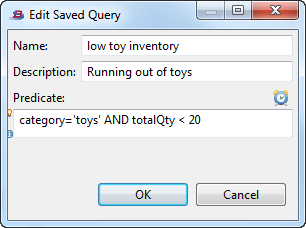
The description will also be visible when you hover over the query name in the Tables pane and as part of the query's header in grid or charting view:

- New Axis Options in Query Charting
-
You can now set axis limits as part of configuring a query charting view. In the Query Configure dialog, open the menu. The default setting is , which means that axis limits will be configured by the data being charted. Select the option if you want to manually enter maximum and minimum limits on a chart's axes.
- New Option for LineGraph (timeseries)
-
The LiveView charting query view now contains a new option for the LineGraph (timeseries) charts. When using LineGraph (timeseries), there is a new Advanced Visualization Option to shade the area below the line:
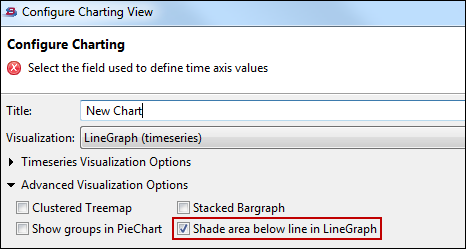
- New Query Pause Options
-
LiveView Desktop query views now have additional options for pausing a query (grid or chart). The new query pause button (
 ) has a pull-down menu that allows you to choose the
option Pause when not visible after 10s.
) has a pull-down menu that allows you to choose the
option Pause when not visible after 10s.
When a query (grid or chart) is hidden from view (behind another view or not on screen after a perspective switch) for 10 seconds, and this option is selected, that query is paused to save client and server resources. You can set the pause length as follows:
-
Select → from the top-level Desktop menu.
-
Select from the left-hand navigation pane.
-
Edit the Seconds before pausing hidden queries (view option) field.
-
- New Option for Numeric Column Alignment
-
The LiveView Desktop preferences now allow you to set numeric column alignment in the table query view. From LiveView Desktop, select → This opens the Preferences dialog:
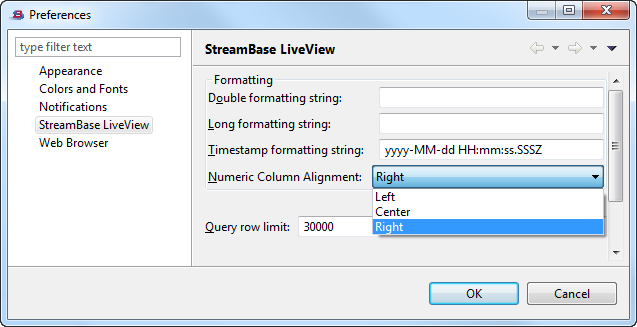
Select TIBCO StreamBase LiveView in the left-hand navigation pane and set Numeric Column Alignment to the desired value.
- Changes to Editing Saved Queries
-
You can now rename a query as part of editing the query predicate. Right-clicking the saved query name in the Tables pane of LiveView Desktop opens the following options:

The Rename option was removed. The Edit Saved Query dialog now has a Name field:

- Change to Alert Rule Action Display
-
A configured alert rule action will now display in the Alert Action dialog with information about the specific action.
- Alerting
-
LiveView 1.2 supports real-time alerts that provide timely notification of critical conditions. When you configure an alert, you request real-time notification that specific alert conditions are occurring. LiveView alert rules can be configured through a browser with the new LiveView WebUI or through LiveView Desktop. You can see how to configure an alert at LiveView Alerts.
- New Alerting Samples
-
Two new sample projects, sample_lv-alerting and sample_lv-alerting-advanced, show you how to configure alerts. To load these samples from StreamBase Studio, select → . The README files in the project directories provide more information on how these samples work.
- Full-Active Table Joins
-
LiveView 1.2 supports full-active table joins. A full-active table join is a join of two LiveView tables, a local table and a foreign table, whereby join processing occurs when a row in the either the local or the foreign table is inserted or updated. As in a half-active join, when a row in the local table is inserted or updated, a lookup of a row in the foreign table is performed based on the join keys, and the lookup results update the data in the local row. Additionally, when a row in the foreign table is inserted or updated, all rows in the local table that match the join keys are updated.
- Dynamic Aggregation
-
You can now perform dynamic aggregation on your data. Dynamic aggregation is performed on the fly by a query against a LiveView table. LiveView 1.2 supports dynamic aggregation through the two client APIs:
-
The Java Client API
-
The .NET Client API
The sample project sample_lv-java-clientapi contains an example query,
DynamicAggregation.java, that performs dynamic aggregation. -
- New Eclipse-Based Help Plugin for LiveView
-
LiveView product documentation is now available as an Eclipse Help plug-in for StreamBase Studio. When you install LiveView Server, Studio Help that you access with the → menu now contains both StreamBase and LiveView documentation.

If your default browser is Internet Explorer 9 or 10, see LiveView .NET Client API Documentation for important browser configuration information regarding LiveView .NET Client documentation.
- New Aggregation Functions
-
LiveView 1.2 has new aggregate functions
Min,Max, andLastVal. - Change to Default Package Explorer View in StreamBase Studio
-
In previous releases, StreamBase Studio would, by default, display generated project directories in the Package Explorer view. This means that when you compiled and ran a LiveView project, the
lv-binandlv-systemdatadirectories would appear in the project folders. These directories are created for generated files only, and should not be edited in the normal use of LiveView projects. Since these files are not usually edited by users, these directories are no longer displayed by default.To re-enable the view of generated project directories in the Package Explorer view, follow these steps:
-
Click the button on the Package Explorer tab and select :

This opens the Java Element Filters dialog box.
-
Clear the check box for LiveView Server Launch Cache Folder:

-
Click .
-
- Custom Settings for Generated Files and Data
-
In previous releases, when you compiled a LiveView Project, LiveView stored all generated files in the project's lv-bin directory. You can now customize the project setting to store generated files in any directory.
- Running LiveView as a Service
-
On Linux systems, you can use the
lv-server define-service --service-useroption to configure LiveView Server to run as an automatically starting service using the credentials of a specific user. See the lv-server reference page. - Command-Line Tools Directory Added to Default Windows Path
-
The
%STREAMBASE_HOME%\liveview\toolsdirectory is now on the system environment's PATH by default. Note: this path shown here is no longer accurate as of release 2.0.0. - Specifying LiveView Project Port Numbers from StreamBase Studio
-
When you run LiveView projects, the project uses both a LiveView (Jetty) port and a StreamBase (sb) port. The default values for these ports are 10080 and 10000, respectively. You can set the values for either port. Follow these steps:
-
Right-click on a project folder, or on any of the lvconf files for a project, and select → . This will open the External Tools Configurations dialog.
-
In the Options pane, set the port numbers.
-
Click .
-
- Limitation in LiveView Query Language
-
LiveView does not support complex queries with nested parentheses.
This release contains a workaround that may be effective in some cases. By enclosing an entire predicate in double parentheses, as in ((
predicate)), you can specify that the predicate is to be parsed as a StreamBase predicate, not a LiveView predicate, and you can use a more complex syntax. The predicate is parsed purely as StreamBase Expression Language, LiveView operators and syntax are not applicable, and the query is executed via table scan.In a future release, LiveView queries may evolve to fully support the StreamBase Expression Language, extending the functionality and complexity available in queries while providing indexed query execution where possible. This evolution would require migration of existing queries and alert rule conditions from the LiveView Query Language to the StreamBase Expression Language.
- Additional Options for the lv-client Command
-
The lv-client command-line tool has additional options and commands. See the lv-client reference page.
- Default Logging Output is Less Verbose
-
LiveView Server logging is by default set to a less verbose setting than in previous releases. To re-enable verbose logging in your LiveView project, edit your project-specific LiveView Server sbconf file, and add the following line to the
<jvm-args>element:<sysproperty name="logback.configurationFile" value="LVDebugLogback.xml"/>
To enable logging of all debugging, including all StreamBase debugging, add this line:
<sysproperty name="logback.configurationFile" value="LVSBDebugLogback.xml"/>
- New Naming Convention for System Tables
-
In previous releases, LiveView system tables and the fields for those tables used an all-lowercase, underscore-delimited naming convention (lv_
table_name). The convention for system tables and field names is now CamelCasing (LVTableName). - Linux Users Have man Pages for Command-Line Tools
-
The lv-server and lv-client tools have man page help on Linux systems. These files are found in the
$STREAMBASE_HOME/mandirectory.
- Changes to Table Views
-
LiveView Desktop 1.2 has significant improvements to the table views.
The column chooser from the left pane has been replaced with a contextual menu item in the table query view. To customize table columns, right-click anywhere on the table in the table query view area and select :
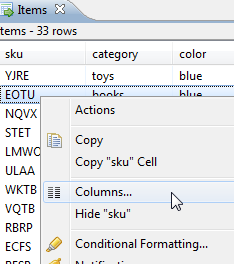
This will open the new Column Chooser dialog:

This dialog lets you select which table columns will be shown in the table query view. In addition, the button saves that view to your LiveView Desktop configuration so that the selected view persists across LiveView Desktop sessions.
Every table query view tab now has a menu item in the (
 ) that lets you choose the
refresh rate of the table or query.
) that lets you choose the
refresh rate of the table or query.
- New Quick Query Field
-
LiveView 1.2 Desktop now has quick query functionality. The top-right corner of your LiveView Desktop now has two windows. The first allows you to select a table name; the second allows you to type a query predicate to be executed. For example, this window shows a query against a field called quantityRemaining in a table called Items:

- Automatic Connection Dialog at LiveView Desktop Startup
-
LiveView Desktop automatically opens the Connect to LiveView dialog at startup.
- Export Query Results to Microsoft Excel
-
You can now save the result of a LiveView query directly to an Excel file. From the query tab, click the View Menu button () and select :

- New Graphs for Timeseries Charts
-
LiveView 1.2 adds Panopticon chart options Linegraph and Needlegraph for display of time-based transactions.
- Icon Option in Conditional Formatting
-
You can add icons to table cells from the context menu. The Edit Conditional Formatting Rule dialog box now has a option. Selecting this option and clicking will open the Image Chooser box:

To see an example of icon use, load and run the sample_lv-alerting-advanced.
- Pause Table Button Added
-
LiveView Desktop 1.2 supports pausing table updates or query updates. The table query view has a pause button (
 )that will pause the
updates in your query view. The table or query is still being updated, but
the view is paused.
)that will pause the
updates in your query view. The table or query is still being updated, but
the view is paused.
- Disconnect Option Added to File Menu
-
You can now disconnect LiveView Desktop from a running LiveView Server instance without closing LiveView Desktop. The → option will shut the connection between your current LiveView Desktop session and the LiveView Server.
- Logging View Added to LiveView Desktop
-
LiveView Desktop offers a logging view for troubleshooting purposes. To open logging when LiveView Desktop is active, press Ctrl+3 and type
loggingin the pop-up window. - Charting View Allows Color Choices for Non-Numerical Dimensions
-
LiveView Desktop Query Charting View now allows you to configure colors for non-numerical dimensions in your query results. For example, if you have a string dimension, you can map string values to specific colors from a color palette.
- Reuse Query View for Table Actions
-
In previous LiveView releases, if you configured an action against a table, every time you executed that action, the action would either open a new view, or focus the view that corresponded to the previous execution of that action. You can now configure table actions to reuse the same view from the previous execution of that action. The of the Edit Table Action dialog allows you to associate a query and a table to a single view:

- Override Query Row Limit
-
In previous releases, the row limit on queries was fixed. You can now change query row limits globally with LiveView Desktop Preferences. You can also set query row limits against individual tables. To set query row limits against a specific table, right-click the table name in the Tables pane of LiveView Desktop and choose → .
- New Table and Field Description
-
The Tables view now shows table and field descriptions when those descriptions are present in the server configuration. These descriptions are drawn from the table's lvconf file. See LiveView Configuration XML Reference for more information about lvconf files.
LiveView includes a Web UI for LiveView alert rule configuration. To use the
LiveView Web UI, use URL http://. The default
value of lvserver:lv-web-services-port/lv-web/lv-web-services-port is 10080.
More information on configuring alerts is here.
Supported browsers are Google Chrome and Safari for the iPad.
- Upgrading from LiveView 1.1 to LiveView 1.2
-
Before you upgrade LiveView, make sure that all LiveView Server instances on the machine you are upgrading are stopped.
- On Windows:
-
-
Uninstall LiveView Server and LiveView Desktop using the → option. (In Windows 7, is replaced by → .)
-
Install the new TIBCO LiveView MSI package
-
- On Linux:
-
Use
rpm --upgradeto upgrade LiveView. For example, if all the new LiveView RPMs for a new release are in the same directory, run this command as root:rpm --upgrade streambase-liveview*.rpm
- Change to Default URI in LiveView 1.2
-
LiveView Server connections now use the lv:// protocol and default port 10080. This is different than earlier versions of LiveView, which used the sb:// protocol and default port 10000. When you upgrade LiveView Server and LiveView Desktop, the default URI is updated. If you have saved URIs that use other port numbers, you must edit the URI to use the lv:// protocol and the LiveView port number (which is generally the sbd port number plus 80).
The sb:// protocol for LiveView connections is deprecated and will be removed in a future release. In LiveView 1.2, you can still use the sb:// protocol to connect LiveView Desktop to LiveView Server, but you will not have access to many of the current LiveView features.
- Username Field Added to LiveView Desktop Connection
-
You can now include a username with connections from LiveView Desktop and LiveView Web UI to LiveView Server. For LiveView 1.2, this username field is not validated and can be any string or can be left empty. In future releases, this field may be used to create LiveView user profiles.
- Change to DataIn Schema
-
The required input stream for LiveView tables, DataIn, has an updated schema. The DataIn stream now requires four fields (instead of three):
-
PublisherID (string)
-
PublisherSN (long)
-
CQSReferredCount (long)
-
CQSDataUpdatePredicate (string)
The CQSDataUpdatePredicate field is new in LiveView 1.2. If you are running projects that you configured for LiveView 1.1, you might need to update your project.
-
If a project has tables with the typecheck attribute of the
<data-source>/<transform>set tofalse, you might see schema mismatch errors on startup. To fix this error, changetypechecktotruein the affected tables' lvconf files. -
If a project has queries or applications that reference the DataIn schema, you might need to update these queries to be compatible with the new schema.
-
LiveView 1.1.3 is a maintenance release. See LiveView 1.1.3 for issues resolved in this release.
LiveView 1.1.2 is a maintenance release. See LiveView 1.1.2 for issues resolved in this release.
This section describes new features and updates in LiveView 1.1.1.
This section describes new features and updates in LiveView 1.1.
- Starting and Stopping LiveView Server
-
LiveView 1.1 adds to StreamBase Studio the ability to start LiveView Server from the context menu of any lvconf file in a project, or from the project itself. This feature is described in Start Here, in Starting LiveView Server from StreamBase Studio. The same document describes how to start and stop LiveView Server from the command line.
- LiveView .NET Client API Added
-
This release adds support for building LiveView clients using a .NET language. The LiveView .NET Client Library requires StreamBase 7.2.6 or later on the development PC, and requires version 3.5 or later of the .NET framework, with version 4.0 recommended.
The .NET assembly is installed as
%STREAMBASE_HOME%\sdk\bin\StreamBase.LiveView.API.dll. During development, use this reference path for Visual Studio projects that use the API. When you use this reference path, IntelliSense tips for the LiveView API are available in Visual Studio. API documentation is provided in HTML format, linked from the Start menu and from the LiveView documentation home page.To deliver your client programs to a PC without StreamBase installed, you must:
-
Install the 32-bit or 64-bit version of the StreamBase .NET Client Library redistributables package, as appropriate for your target platform.
-
Make the LiveView .NET Client assembly available to your client executable. You can accomplish this by copying
StreamBase.LiveView.API.dllto the same directory as your client program. You can also put the DLL in the Global Assembly Cache, but that requires your deployment installer to have administrator privileges. StreamBase Systems strongly recommends the simple DLL copy method, which is in harmony with future plans to deploy the StreamBase .NET Client Library the same way.
-
- Project-specific Server Configuration Files
-
To manage server configuration settings, place a StreamBase Server configuration file (an sbconf file) named
sbd.sbconfat the root of your Studio project directory. When running LiveView Server from the command prompt, place thesbd.sbconffile at the root of your LiveView configuration file directory (which is usually the same as your Studio project directory). The project-specific sbconf file is automatically merged with the default LiveView Server sbconf file, which maintained internally. - Changing Ports
-
If you have a need to run multiple LiveView Server instances on the same machine, you must change the ports on which they run to avoid conflicts. The default port for LiveView Server itself is 10000, while the default port for access to the services layer through a client API is 10080. Place a project-specific
sbd.sbconffile, as described in the previous section, in the configuration directory of each LiveView configuration instance you want to run. Specify the LiveView Server port with thetcp-portparameter and the services layer ports with theliveview.portsystem property, as shown in the following example.<?xml version="1.0" encoding="UTF-8"?> <streambase-configuration xmlns:xi="http://www.w3.org/2001/XInclude" xmlns:xsi="http://www.w3.org/2001/XMLSchema-instance" xsi:noNamespaceSchemaLocation="http://www.streambase.com/schemas/sbconf/"> <server> <param name="tcp-port" value="12000"/> </server> <java-vm> <sysproperty name="liveview.port" value="12080" /> </java-vm> </streambase-configuration> - Configuring Logback Logging
-
Logback logging is enabled by default when running LiveView Server, as when running StreamBase Server, as described in the StreamBase documentation. You can configure logging by specifying the location of a Logback configuration file, usually named
logback.xml, in your project-specific sbconf file. Provide the full path to thelogback.xmlfile. For example:<streambase-configuration> <java-vm> <sysproperty name="logback.configurationFile" value="/path/to/logback.xml"/> </java-vm> </streambase-configuration>The LiveView installation includes an example of a debugging Logback configuration file that provides for more verbose startup and operation log messages than the default configuration. This file is installed as
$STREAMBASE_HOME/liveview/server/engine/LVDebugLogback.xml. - String Substitution for Saved Queries
-
Table and charting actions that open an existing saved query can now optionally perform string substitution. When an action is executed against a row in a table, the predicate is assigned and the saved query is executed as a new unsaved query with the string substitution having taken place over the predicate string.
For example, a configured and saved query with predicate
"color='$color'"running against a row where color is "blue", would run a new query with "color='blue'". The resulting query will have all the attributes from the original saved query. - Support for JDK 7
-
LiveView Server is now supported using JDK 7, update 4 or later, as an alternative to the JDK 6 shipped with StreamBase. To use JDK 7, follow the instructions on Using an External JDK.
To use JDK 7's G1 garbage collector, add these parameters to the
<jvm-args>element of the sbconf file used with LiveView Server:-
-XX:+UseG1GC
-
-XX:MaxNewSize=400m
Be sure to copy the entire
<jvm-args>element from the default sbconf file, described above, and add these parameters to the list. At the same time, remove the following parameters, which configure the non-G1 garbage collector:-
-XX:+UseParNewGC
-
-XX:+UseConcMarkSweepGC
-
-XX:ParallelCMSThreads=1
-
-XX:+CMSParallelRemarkEnabled
-
-XX:+CMSPermGenPrecleaningEnabled
-
-XX:CMSInitiatingOccupancyFraction=30
-
- Support for Half-Active One-to-One Table Joins
-
This release adds support for half-active joins of two LiveView tables, configured by using the
<join>child element of the<preprocessor-chain>element in an lvconf configuration. This join is a join of two tables, a local table and a foreign table, whereby when a row in the local table is created or updated, a lookup of a row in the foreign table is performed based on the primary key, and the lookup results augment the data in the local row. - Load StreamBase Sample Option Added
-
You can now load LiveView sample projects from the Load Sample Projects dialog box. Open the Load Sample Projects dialog box from the → option in StreamBase Studio and select the sample project name.
- Support for Feedback from One Table Into Another
-
In a
<transform>configuration, publishing between two tables in a cycle is normally disallowed. There are rare cases when it makes sense to, for example, publish from table A to table B, with table B publishing back to table A. For these cases, you can specify a<transform>configuration with theallow-cycle="true"attribute. Use this setting with great care so that you do not create infinite loops. - New Parallel Region Attribute
-
The
<aggregation>and<transform>child elements of the<data-source>element both now support a new attribute,use-snapshot-parallelism. When a table is configured with snapshot-parallelism, setting this attribute totrueallows the aggregation or transform processing to run in the same parallel region as the query snapshot processing, for better performance. - New lv-server Option Added
-
The command
lv-server --versionreturns version information on LiveView. - NOTMATCH Operator Added
-
The LiveView Query Language now includes the NOTMATCH operator.
- Improved Query Performance
-
This release provides improved query performance in certain cases. To support this improved performance, the order of results returned by a query now depends on the query's predicate and the target table’s indices. If any of the indices (
<primary-key>and<indices>) of the target table contain all fields in the predicate, then the results are ordered such that the most recent entry is first. Otherwise, the order of query results is not guaranteed.Customers can override this behavior. Contact TIBCO Technical Support for further information.
- Known Startup Issue Resolved with StreamBase 7.2.6
-
On Windows, with StreamBase 7.2.5 as the companion installation, it is possible for startup of LiveView Server to fail with a message referring to an XML file and an error message stating "requested operation cannot be performed on a file with a user-mapped section open". The failure is timing-dependent; the workaround is to retry startup. When using StreamBase 7.2.6 as the companion installation, this issue is resolved.
- LiveView Desktop Includes a JRE
-
In previous releases, LiveView Desktop would fail to start if StreamBase was not installed on the machine and Java was not found in the PATH. The LiveView Desktop installer now installs an embedded JRE for private use by LiveView Desktop.
- Table Actions Now Available in Charts
-
In a chart workbook viewer, you can now execute table actions. For chart elements that correspond to one row in the underlying data table, right-click to see the data in that row.
- Workbook Viewer: Support for Multiple Data Sources for One Data Table
-
The workbook viewer, when reading a Panopticon workbook file and the definitions contained within, now honors data source names over data table names when there is a table name match. This allows you to have a workbook that is issuing queries against more than one table, by using (for example) two data source names:
OrdersandExecutions, which, as long as both are available as tables at the connected server, are used as the data source. When data source names do not match table names, the data table name is used. Since Panopticon often uses data source names based on filenames (such asOrders – Sheet 1.xls), LiveView Desktop tries various heuristics to match those names to tables. - Rename Saved Queries
-
You can now rename saved queries. If that query's view is open but obscured, the view's tab will not reflect the new name until you expose the tab.
- Conditional Formatting Dialog Changes
-
In the Conditional Formatting dialog, there are now and buttons to reorder rules. The Preferences dialog, TIBCO LiveView panel, lets you specify default format strings for double, long, and timestamp data types. In addition, a new formatting operand,
always, means to always apply the specified format string for the entire column, which allows per-column customized formatting. Format strings follow the patterns defined injava.text.DecimalFormatfor longs and doubles, and injava.text.SimpleDateFormatfor timestamps.For example, if you want a column of doubles to look like a price field with dollar sign and two-position decimal place, colored green for values greater than or equal to 30 and colored red if under 30, specify the following three rules in this order:
if price >= 30 then green if price < 30 then red price: always, format using $##.00 The rules must follow this order or the
>= 30rule will fail. This is because all formatting accumulates over the conditionally formatted values, and$24.49does not look like a number because of the dollar sign. - Temporarily Disable Conditional Formatting
-
A new option added to LiveView Desktop's View menu allows you to temporarily disable all conditional formatting for the selected table. Open the View menu with the down-facing arrow (
 ) in the toolbar
for each Table view window.
) in the toolbar
for each Table view window.

- Copy Selected Cell
-
In addition to copying the selected row in a Table view, you can now click to select a cell, right-click, and from the context menu, copy the contents of the selected cell. The cell's column name shows in the context menu.
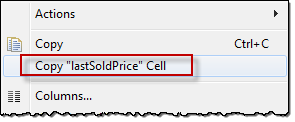
- Automatic Scroll to Column
-
In a Table view with many columns, you can now type the first few letters of a column name to automatically scroll to the first column whose name begins with the typed letters. If you type a lowercase letter, it matches upper and lowercase column names; if you type an uppercase letter, it matches the first column with that uppercase letter.
In general, to distinguish similar column names, you can keep typing letters until the column name is uniquely specified. For example, consider a table with the following column names in this order:
apple channel Apple Customer Aardvark CardCodeType "a" and you are scrolled to column apple.Type "A" to skip appleand scroll toApple.Type "aa" to scroll to aardvark.Type "c" and you are scrolled to channel.Type "C" to scroll to Customer.Follow "c" quickly with "a" and you are scrolled to CardCode. - Browser Selection Preference
-
The Preferences dialog for LiveView Desktop now has a Web Browser panel that lets you specify where to load URLs that occur in Table views. You can select between the internal web browser that is part of LiveView Desktop, or a system browser.
- Clicking an Alert Selects Its Table Rows
-
Clicking an alert not only brings the query view into focus, it now also sets the current selection to the rows that caused the alert.
- Remove Persistence Data Before Upgrade
-
The names of the files used to persist tables have changed in LiveView 1.1, and LiveView does not restore old data after an upgrade from a previous version of LiveView. If your LiveView configuration enables persistence, delete the old data directory (which you configured in your lvconf files) before you upgrade to 1.1.
- Restarting LiveView Server After Upgrading LiveView
-
If you are upgrading from an earlier version of LiveView, after upgrading but before you restart LiveView Server, you must delete the
lv-bindirectory and all of its contents to ensure recompilation of your LiveView configuration on restart. - Expression Macro Field Reference Syntax Standardized
-
In
<expr-macro>elements that define expression macros in an lvconf configuration, the syntax for table fields has changed from:tofieldname$. If you have lvconf files that use the old syntax, replace all instances offieldname:withfieldname$.fieldname - Shards Attribute Deprecated
-
The
shardsattribute of the lvconf<table-space>element is now deprecated and replaced with thesnapshot-parallelismattribute. Snapshot-parallelism means the same thing as shards: the number of parallel threads used to scan a table during the snapshot portion of a query.The
shardsattribute is still supported, but may be removed in a future release. - Data Table Attribute Removed
-
The
increment-on-updateattribute of the lvconf<data-table>element is now removed.


