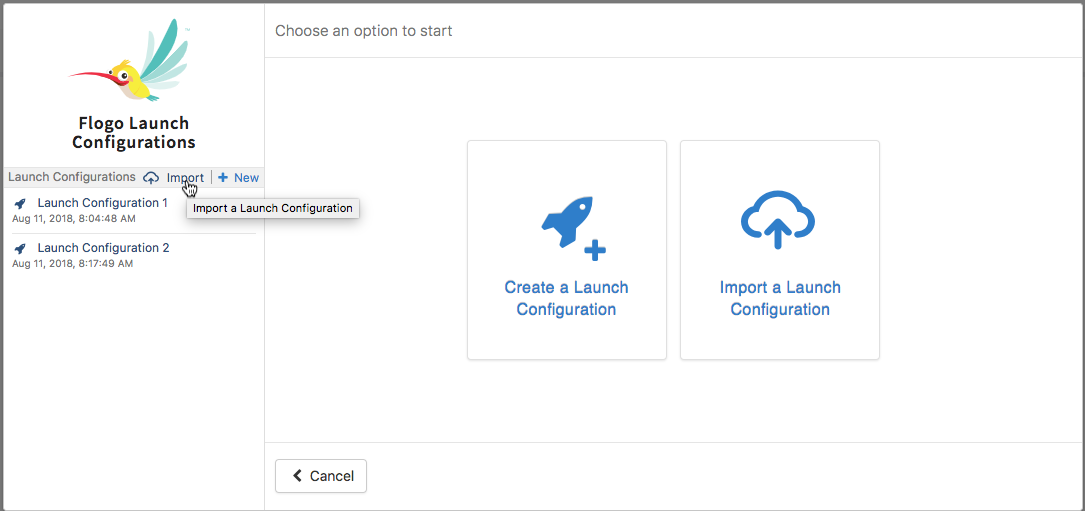Importing a Launch Configuration
Launch Configurations are stored as JSON files, so when you export a Launch Configuration, you export its JSON file. You import the Launch Configuration that was exported from another flow by importing the JSON file of the Launch Configuration into the flow.
Note: The Launch Configuration name is not preserved, so the imported Launch Configuration is given a default name of "Launch Configuration x" where x stands for the next number in the series of existing Launch Configurations. For example, if you have two existing Launch Configurations in the flow, the imported Launch Configuration is named Launch Configuration 3. You have the option to edit the name to make it more meaningful.
To import a Launch Configuration, do the following:
Prerequisites
If this is the first Launch Configuration
- If this is the first Launch Configuration in the flow (no existing Launch Configurations), click Test on the flow details page.
- Click Import a Launch Configuration.
- You have the option to either drag and drop the JSON file of the Launch Configuration you want to import, or navigate to the file using the browse to upload link.
- Click Import. Data in the Launch Configuration being imported gets validated. In case there are any errors, they are displayed in the Import dialog.
Related concepts
Copyright © Cloud Software Group, Inc. All rights reserved.