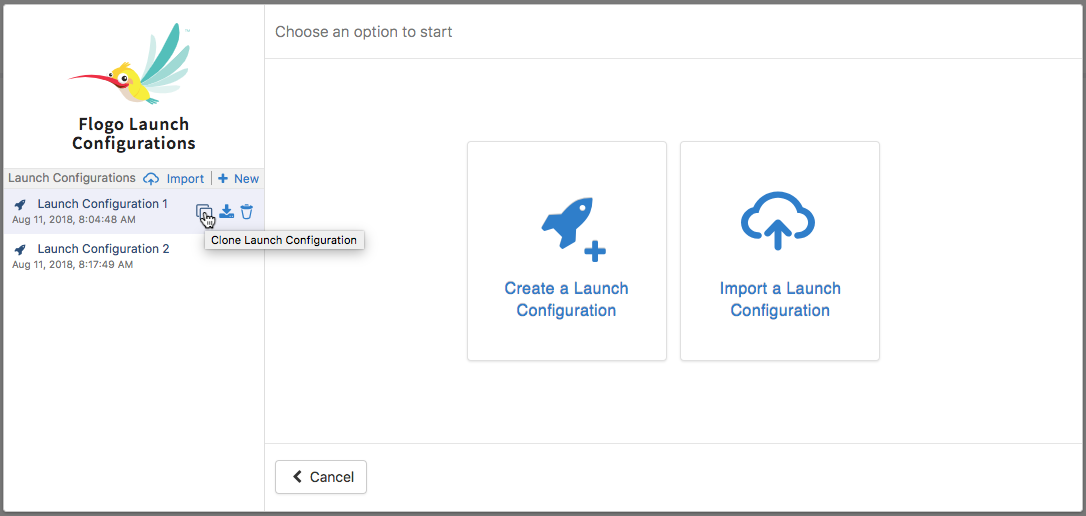Cloning a Launch Configuration
Whereas exporting-and-importing a Launch Configuration is useful for using the same set of data in two or more flows, cloning a Launch Configuration is useful when you want to test the same flow with two sets of data that have only minor differences.
A good use case for cloning
Clone a Launch Configuration when you need to test a flow multiple times using the same input schema, but different values for one or more element in the schema during each round of testing. You can start by creating a Launch Configuration, then cloning it, then editing the cloned Launch Configuration. You can create as many clones as needed. Each clone is a separate Launch Configuration having the same input schema. You can change the values for the elements in each cloned Launch Configuration as required. Use the original Launch Configuration for one round of testing and the cloned Launch Configuration(s) for the subsequent round(s). So, it saves you the effort of editing a single Launch Configuration.
To clone an existing Launch Configuration, do the following:
 ) icon. The cloned Launch Configuration will be named
) icon. The cloned Launch Configuration will be named