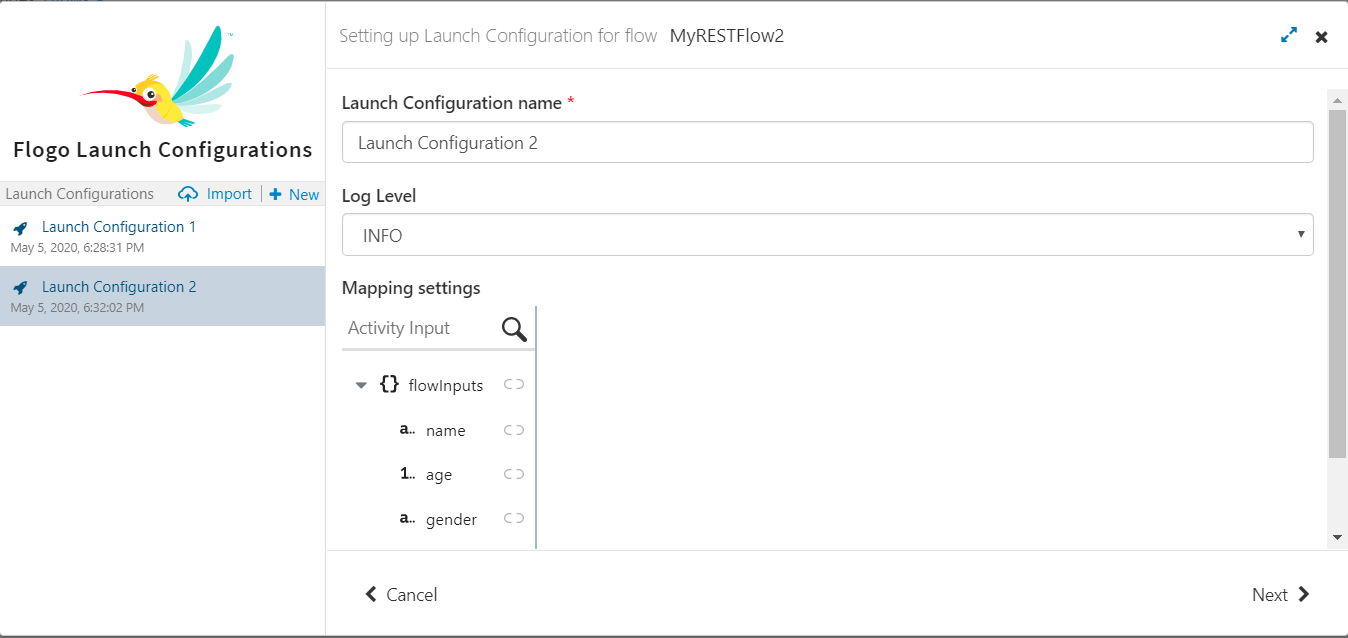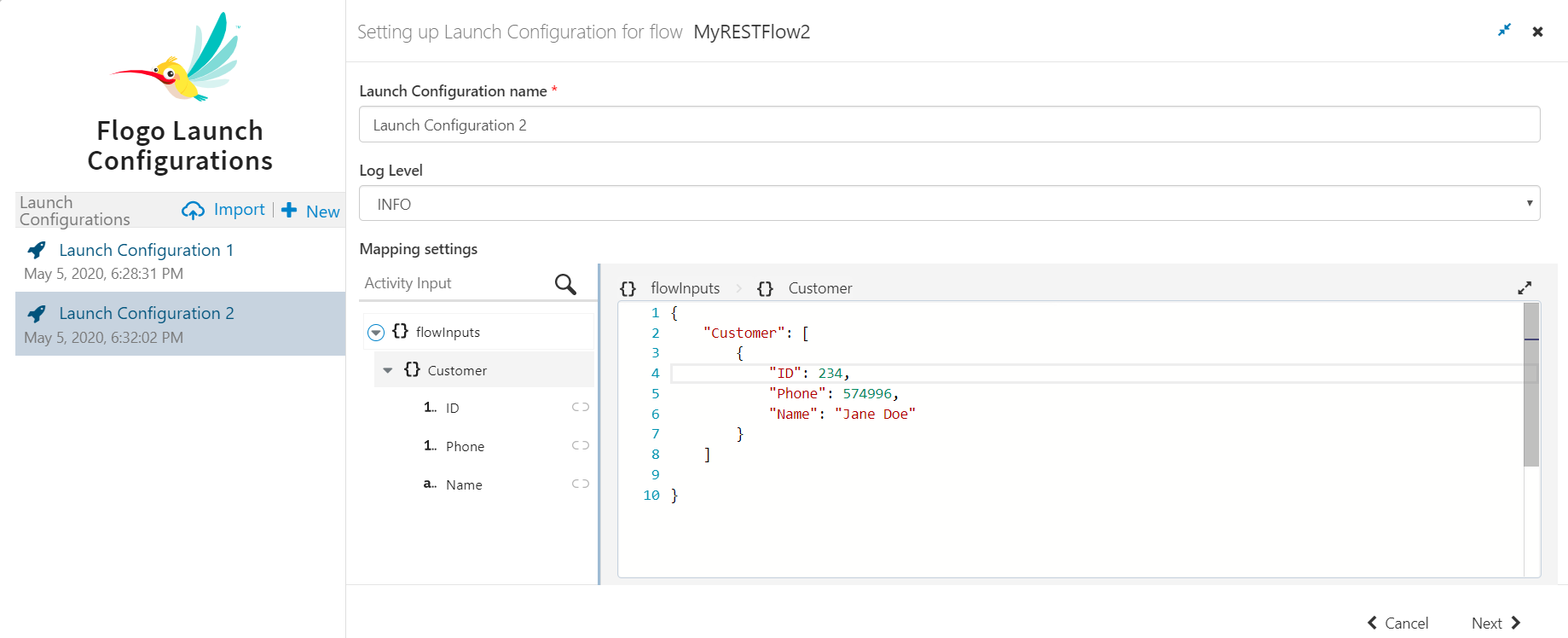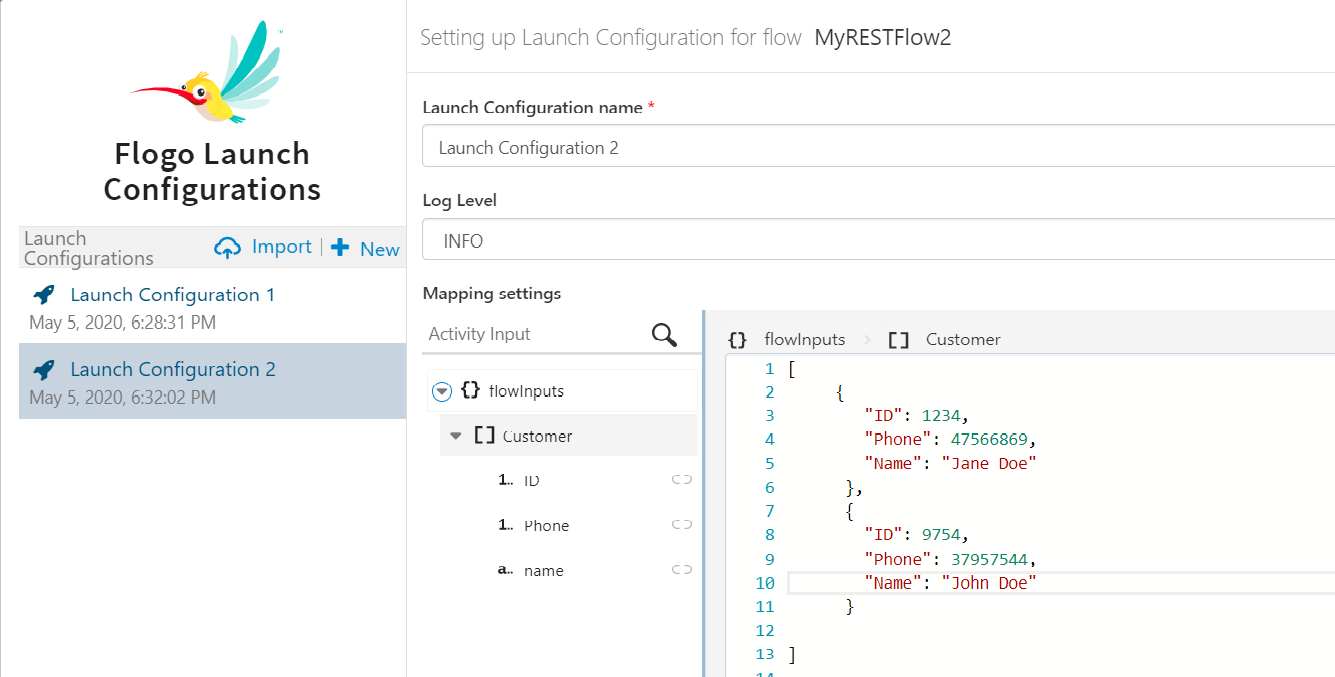The mapper performs validations to ensure the validity of the JSON structure and also validates that you have entered values for all elements that are marked as required in the schema. If there are any errors in your input, when you click
Next, the mapper displays a list of errors.
In your test environment, only the validation errors related to invalid JSON structure will prevent you from proceeding with your testing. Errors pertaining to missing values for required elements serve as a warning, but allow you to proceed with your testing. This is because it is possible that an element (variable) that is marked as a required field in the schema may not have been used in the activity at the time of testing. In that case, the variable is not needed for the flow to run. But in the production environment, your app will not run successfully until you provide input values for all elements marked as required in your schema.