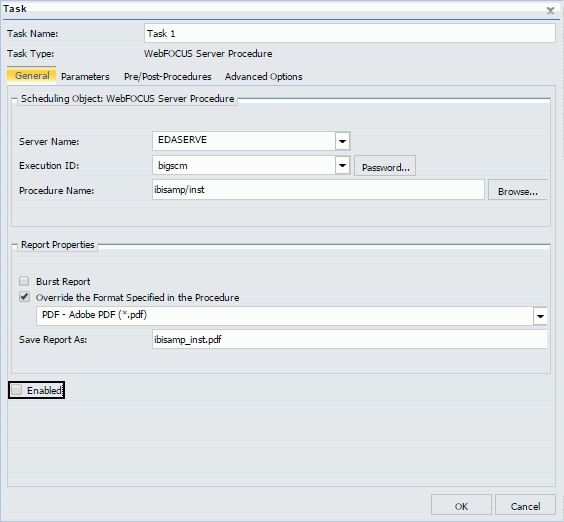|
In this section: |
The Tasks option allows you to select what the schedule will run to obtain the report to be distributed and for WebFOCUS procedures (FEXs), such as whether or not to burst the report. In the Advanced Scheduling tool, you can set multiple tasks for the Email and Printer distribution methods. For more information, see About Tasks in the Basic Scheduling Tool.
Note: The WebFOCUS Client Universal Profile is executed by ReportCaster when a WebFOCUS Repository procedure or WebFOCUS Reporting Server procedure is run. For more information, see the TIBCO WebFOCUS® Security and Administration manual.
The following image shows the Task tab in the Advanced Scheduling tool. When you click the New tab, the WebFOCUS Report Task Type dialog box displays by default. When you click the drop-down arrow of the New tab, you can select from all Task Types, including WebFOCUS Report, WebFOCUS Server Procedure, WebFOCUS Schedule, File, FTP, and URL.
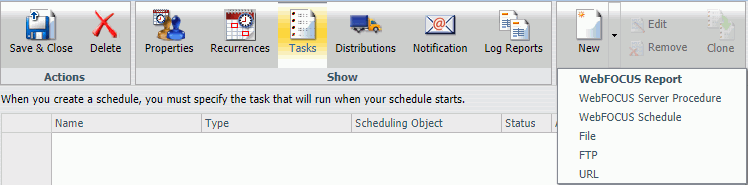
To create a task, if applicable, verify the Path, Procedure, Server Name, Execution ID, and Password. For Report Properties, indicate if you want to burst the report (FEX) output. Optionally, select the Override the Format Specified in the Procedure check box to override the format specified in the procedure with a selection from the drop-down list. The following image shows the Task dialog box for a WebFOCUS Report task.
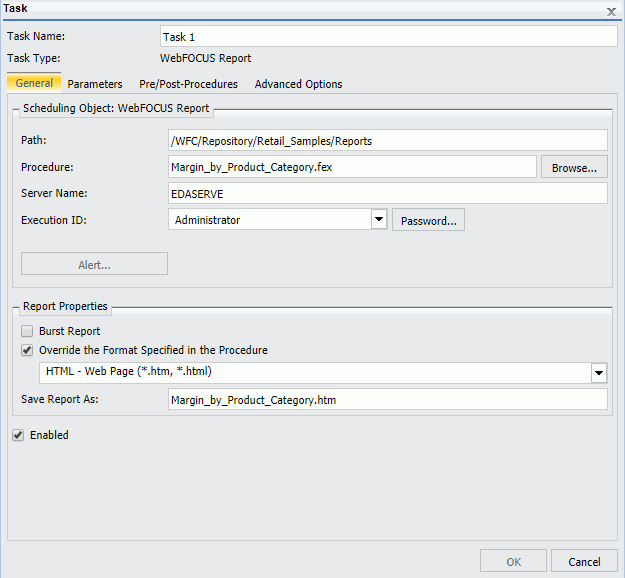
Note: You can use parameters (amper variables) when specifying a value in the Save Report As field of a schedule. These parameters can be system variables, such as &YYMD or any amper variable for which a value is returned by the Reporting Server when the scheduled procedure is executed. To use the dot file extension separator after a variable terminate the variable with the '|' character, for example, &YYMD|.htm. Similarly, to use the ampersand character itself, follow the ampersand with the '|' character (for example, Smith&|Jones). If a value for a parameter specified in a schedule is not returned by the Reporting Server when the procedure executes, the schedule will fail with a "No report to distribute" error. If the scheduled task is burst, you can also use the '%BURST' symbol to include the burst value in the Save Report As field.
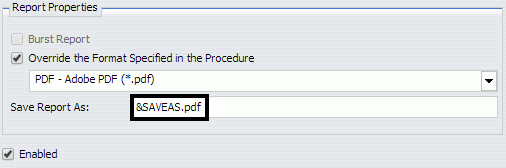
The Task dialog box for a WebFOCUS Report and a WebFOCUS Server Report displays three tabs.
-
General tab.
Specifies the Path, Procedure, Server Name, Execution ID, and Password. Also
allows you to specify Report Properties, including the option to burst the
report (FEX) output format. Optionally, select the
Override
the Format Specified in the Procedure check box to override the
format specified in the procedure with a selection from the drop-down list.
Note:
- If the scheduled report is a compound report that uses the stabilized SET COMPOUND OPEN syntax, you must select the Override the Format Specified in the Procedure check box and specify the format in the schedule when scheduling this report. Otherwise, the report will not be distributed. Compound reports produced by the WebFOCUS and App Studio reporting tools do not require that the Override the Format Specified in the Procedure check box be checked.
-
FLEX, VISDIS, and VISDISAE report output formats are no longer supported. If you are editing a task that uses one of these formats within a schedule, you can change the output format in the dialog box that opens.
- If you click OK, and the output format of the report is set to FLEX, the task output is saved as AHTML.
- If you click OK, and the output format of the report is set to VISDIS or VISDISAE, the task output is saved as HTML.
- If you click Exit, the output format will not be changed, and any changes that you made to the task will not be saved.
-
When an existing WebFOCUS Server Procedure or WebFOCUS Report task is opened in the Advanced Scheduling tool, if the Override the Format Specified in the Procedure check box was selected, the list of formats displays. If you clear the Override the Format Specified in the Procedure check box, the list of formats does not display.
- When an existing WebFOCUS Server Procedure or WebFOCUS Report task is opened in the Advanced Scheduling tool, if the Override the Format Specified in the Procedure check box was not selected, the list of formats does not display. If you select the Override the Format Specified in the Procedure check box, the list of formats displays.
-
Parameters
tab. Specifies values for parameters that are required at run time by the
report procedure (FEX) being scheduled. The following image shows the
Parameters tab selected and two parameters, STATE and PRODUCT, with values
selected that will be saved for the schedule.
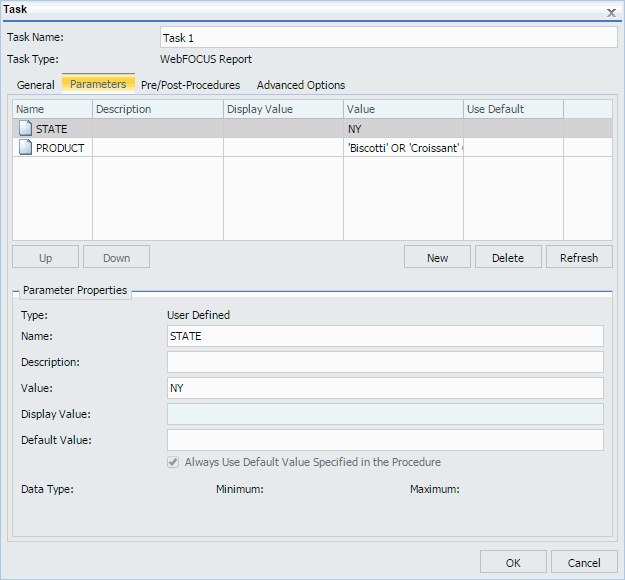
The functionality within the Advanced Scheduling tool Task Parameters tab is the same as the Basic Scheduling tool Parameters option that displays in the Task Parameters dialog box. For more information about creating new parameters or specifying parameter values for a simple, static list, or a dynamic list parameter that allows single or multiple values, see Specifying Parameter Values.
For more information about creating a new parameter, see Creating a New Parameter. For more information about deleting a parameter, see Deleting a Parameter.
- Pre/Post-Procedures tab. Allows you to specify that a WebFOCUS Server Procedure should be run before or after the scheduled task is run.
- Advanced Options tab. Provides access to the Additional FOC Errors to be Processed as Warnings dialog box, where you can specify one or more FOCUS error message numbers, separated by a comma. If one of these FOCUS error numbers is encountered during schedule execution, ReportCaster will process it as a warning rather than an error. This means that if a report is produced, it will be distributed in spite of the FOCUS error number. It also means that this FOCUS error number will not trigger error notification if the schedule is configured to notify on error.