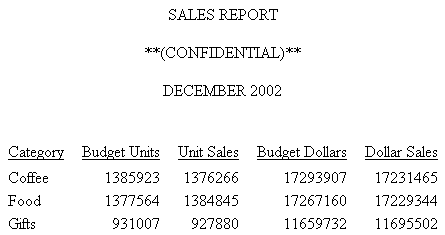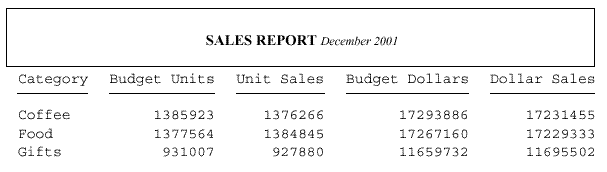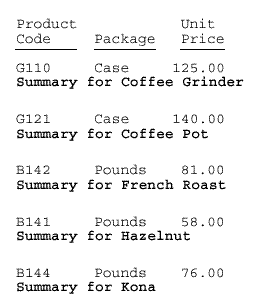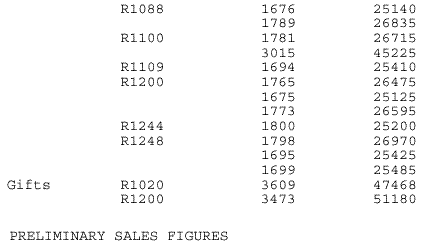Syntax: How to Add Blank Lines to a Heading or Footing
Use the following syntax options to add blank lines above or below, or within a heading or footing, where:
- </n
- Is a spot marker that specifies the number of lines to skip. It is best to put the spot marker on the same line as the text in the request. If you place the spot marker </n on a line by itself, it will add that line in addition to the designated number of skipped lines.
- " "
- Indicates a separate line in the heading or footing, with blank content.
You can use these techniques separately or in combination.
Example: Adding Blank Lines Above and Below a Report Heading
This request creates an HTML report with one blank line between each line of the page heading and two blank lines between the page heading and the actual report. The first blank line is added as an empty text line, The next blank lines are added with the skip-line spot marker.
TABLE FILE GGSALES SUM BUDUNITS UNITS BUDDOLLARS DOLLARS BY CATEGORY ON TABLE SUBHEAD "SALES REPORT" " " "**(CONFIDENTIAL)**</1" "December 2002 </2" ON TABLE SET PAGE-NUM OFF ON TABLE SET ONLINE-FMT HTML ON TABLE SET HTMLCSS ON ON TABLE SET STYLESHEET * TYPE=REPORT, GRID=OFF, TOPMARGIN=0, $ TYPE = TABHEADING, JUSTIFY = CENTER, $ ENDSTYLE END
The output is: