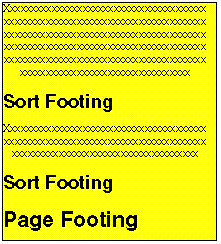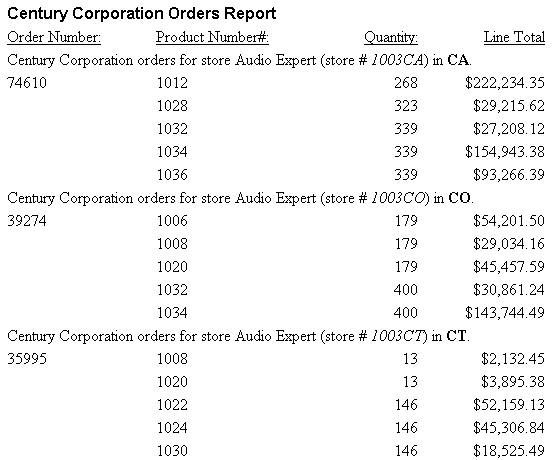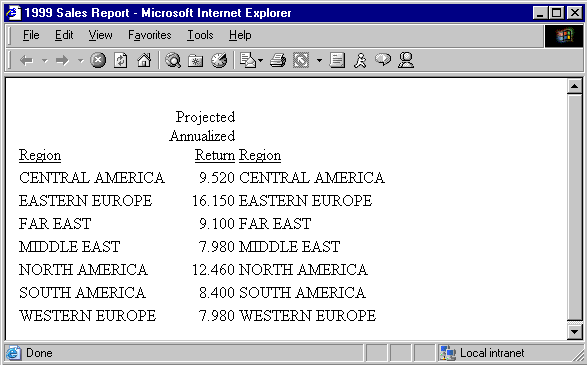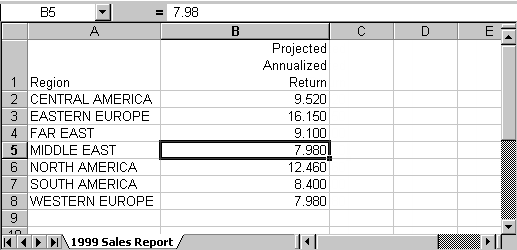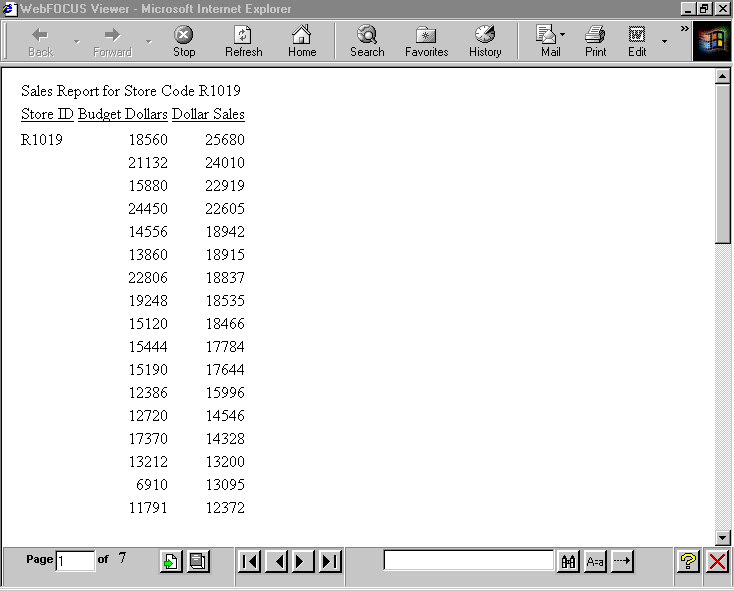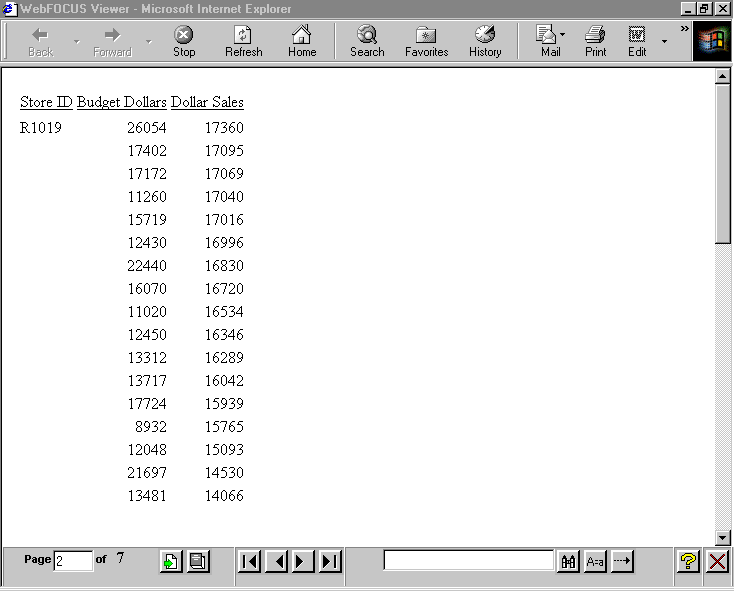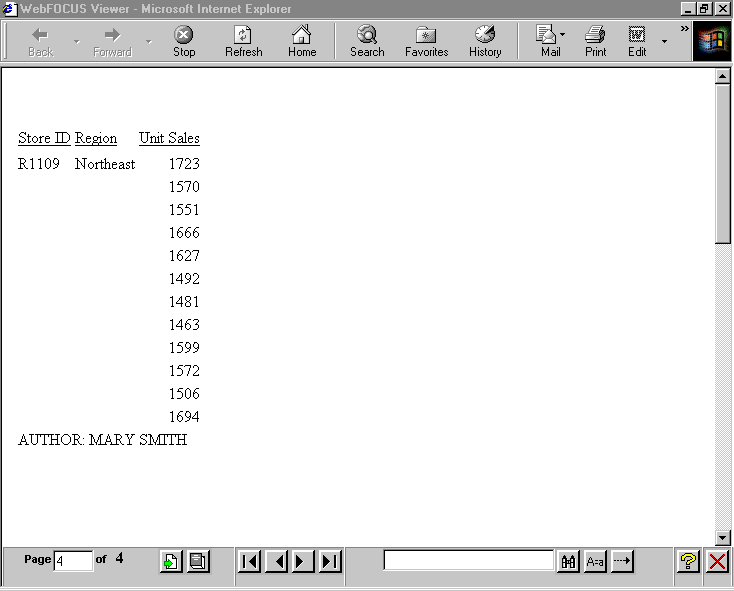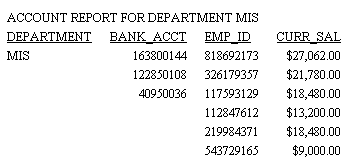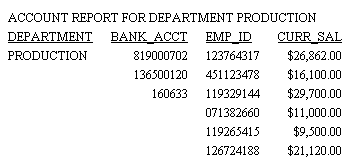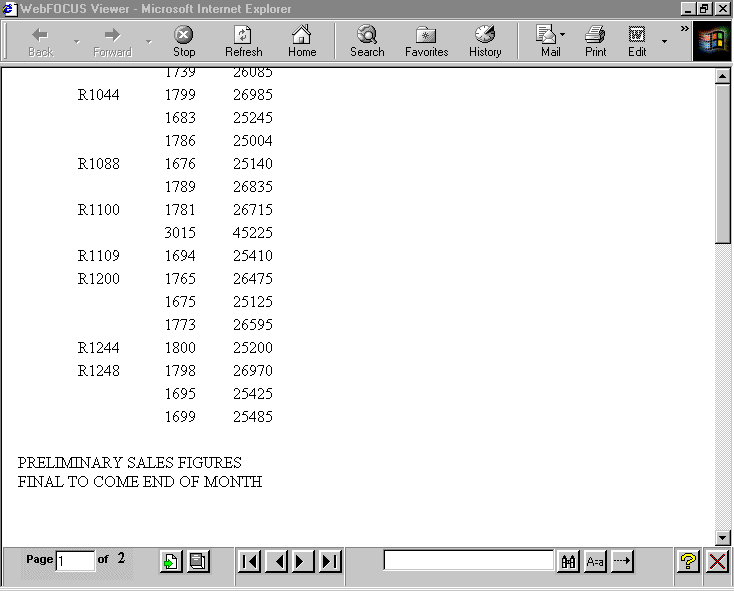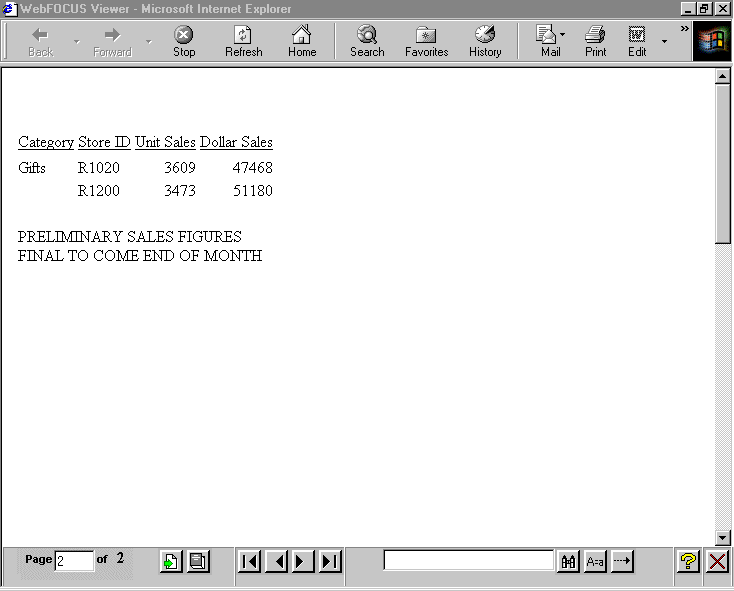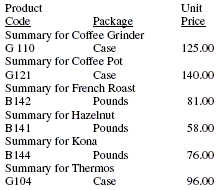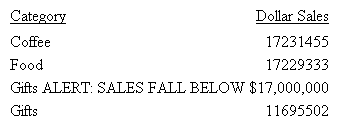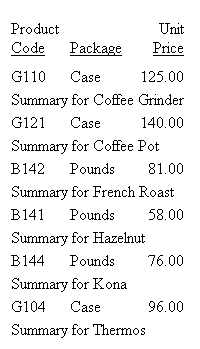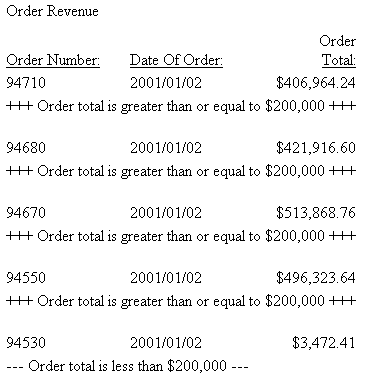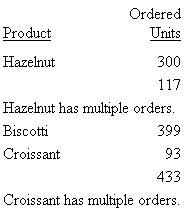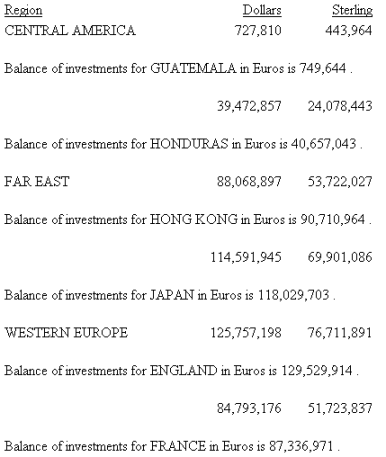There are several types of headings and footings:
- Report titles. These are titles you define that display in your browser's title bar when you run a report or graph in HTML or, as the worksheet tab name in an EXL2K report. For details see, Creating a Custom Report or Worksheet Title.
- A report heading, which appears at the top of the first page of a report and a report footing, which appears on the last page of a report. For details on report headings and footings, see Creating a Report Heading or Footing.
- A page heading, which appears at the top of every page of a report and a page footing, which appears at the bottom of every page of a report. For details on page headings and footings, see Creating a Page Heading or Footing.
- A sort heading,
which appears in the body of a report to identify the beginning
of a group of related data. And a sort footing, which appears in
the body to identify the end of a group of related data. For details
on sort headings and footings, see Creating
a Sort Heading or Footing.
The following sample report contains a report heading at the beginning of the report and a report footing at the end of the report. It also contains a page heading and page footing on every page of the report.
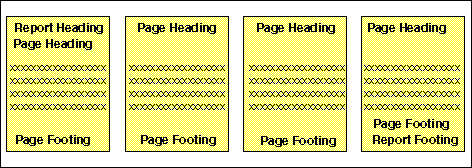
The following sample report contains sort headings and sort footings, as well as, a page heading and page footing for reference.
A sort heading looks like this:
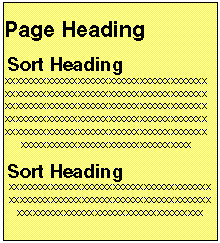
A sort footing looks like this: