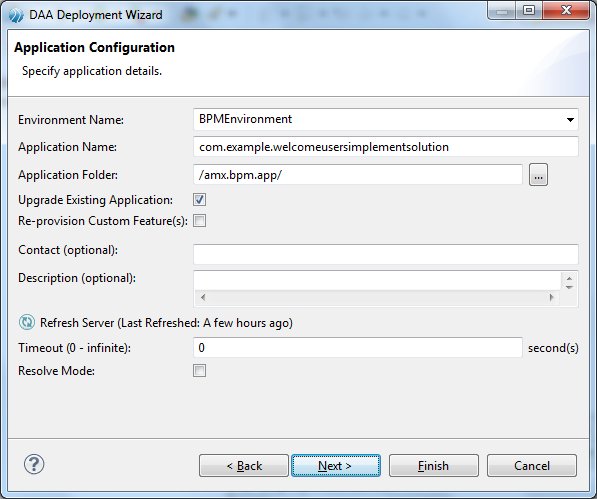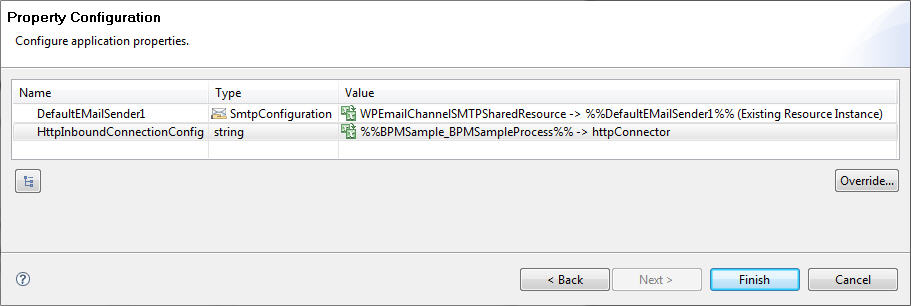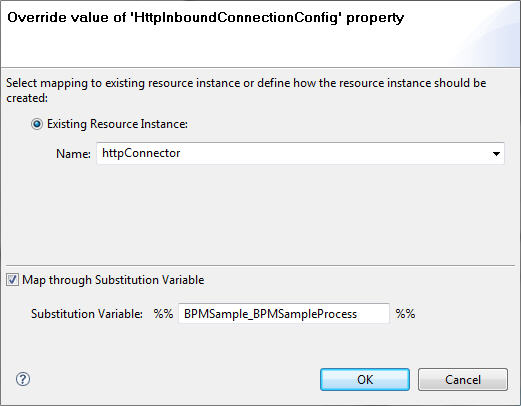Deploying an Application Using the Deployment Wizard
You can deploy an application to a BPM node by deploying its project (or the Distributed Application Archive (DAA)) to the appropriate deployment server.
If a project references artifacts in other projects, the referenced projects must be deployed before proceeding to deploy the project.
If the project has bindings or wiring defined, you can configure them through the wizard as part of the deployment procedure.
Procedure
-
In the Deployment Server view, select the deployment server you require.
Note: You may have only one deployment server. If you have more than one instance of the BPM application, you need a separate deployment server for each instance. See Creating a New Deployment Server.
- Connect the deployment server to the BPM server (if you have not already done so).
- Right-click the deployment server you want, and select Deploy Module....
-
Choose either
Deploy BPM Project or
Deploy DAA... from the
Select Module Type dialog, then click
Next. .
Deploy DAA... enables you to deploy a previously exported DAA. For example, someone may have exported their project to a DAA (described in Exporting to DAA) and emailed the DAA to you.
- If you selected the
Deploy DAA... option, the
Application Configuration dialog is displayed.
Click Workspace... to select the DAA from the workspace; or click File System... to select the DAA from the local file system. Browse and select the DAA to be deployed and click Next.
- If you selected the
Deploy BPM Project option, the
Select BPM Project dialog is displayed. All the supported projects available in the workspace are listed.
Select the project to be deployed and click Next.
- If you selected the
Deploy DAA... option, the
Application Configuration dialog is displayed.
-
On the Application Configuration dialog, either accept the default values in the
Environment Name and
Application Folder fields (these fields are populated with values specified when you set up the deployment server; see
Creating a New Deployment Server), or if you want to deploy to another destination, perform these substeps:
- In the Environment Name field, select the required environment from the drop-down menu displayed.
-
In the
Application Folder field, click
 and select your required folder from the list.
and select your required folder from the list.
-
Click
Next.
Note: The checkbox Upgrade Existing Application is disabled if the application is being deployed for the first time. For subsequent deployments, the checkbox is enabled and selected by default. See Deploying the Organization Model for details on configuring the behavior when upgrading existing applications.
Refresh Server Timeout specifies the duration in seconds for which TIBCO Business Studio waits for responses from the BPM runtime.
The Resolve Mode checkbox applies to TIBCO SOA projects. Keep the checkbox clear (unchecked) for BPM application deployment. This field specifies if dependencies on target product applications have to be checked. When selected, the dependencies are checked and nodes where the applications are deployed are restarted to load software updates. This is required when downgrading a feature or applying extension implementations for TIBCO SOA projects.
-
Select a property and click
Override... to change the configuration.
Caution: During deployment, do not change the BDS Application deployment BDSCaseDataStoreResource configuration property value.
By default, the properties are mapped to substitution variables, which provide a level of indirection. To override the mapping:
- Double-click the Property Value field, or select the property and click Override.... The dialog to override the selected property appears.
- To map to an existing resource instance, choose the name of the existing resource instance from the drop-down list.
- The Map through Substitution Variable checkbox is selected by default. Uncheck if you do not wish to use substitution variables.
If the project or the DAA contains unresolved promoted references, the Wiring Configuration dialog is displayed.To configure the wiring:
- Click -add wire- in the row containing the unresolved promoted reference. A drop-down listing the available service virtualizations and endpoints appears.
- Select the virtualization or endpoint that you want to wire the promoted reference with and click outside the text.
Repeat these substeps for all the unresolved promoted references listed in the dialog. -
Click
Finish.
A progress dialog displays the execution status while deployment takes place. The status messages indicate whether the deployment has finished with no errors, or if any errors occurred. The progress messages can also be seen on the Console tab.
When the deployment finishes with no errors, the application appears in the Deployment Servers view.
-
Expand the
Deployment Servers view and select the Applications node. A refresh may be needed for the deployed application to appear in the list (right click on the server name and select
Refresh or just hit
F5).