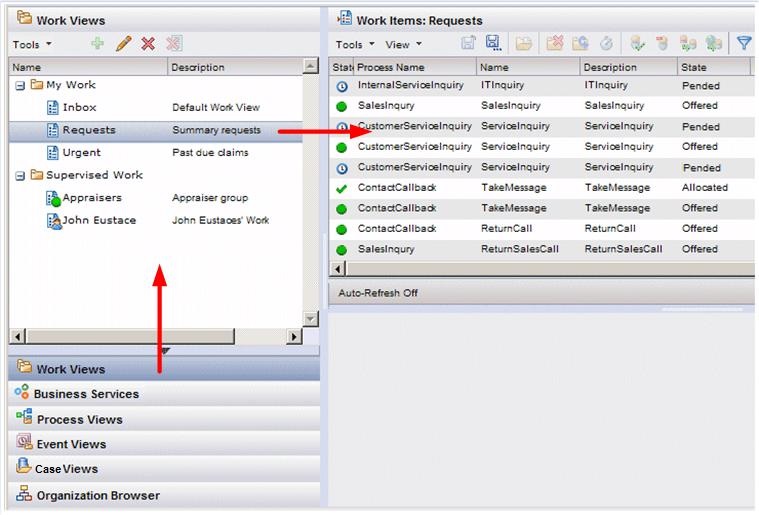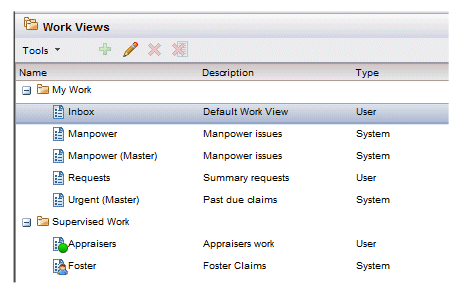Views
In general, a view is merely a way of viewing different types of items in Workspace.
There are the following types of views:
- Work Views - These display lists of work items.
- Process Views - These display lists of process instances.
- Event Views - These display lists of events that have taken place in Workspace.
- System Views - These are views that a supervisor defines that will automatically appear in user’s view lists.
- Case Views - These views allow you to see global case data, as well as lists of work items, process instances, and events that relate to the case data.
Each view can be filtered and/or sorted in a particular way so that only the items (i.e., work items, process instances, events, or case data) that you are interested in are displayed, in the order in which you want to see them.
The lower left pane of the Workspace screen contains buttons that allow you to access each type of view:
In this example, clicking the Work Views button causes the list of available work views to be displayed. Clicking on one of the work views displays the list of work items in that view.
- Business Services: This button presents a file/directory-like display of the business services available to you. For more information, see Accessing Workspace .
- Organization Browser: This button displays a graphical representation of the organization model for the purpose of mapping resources to the available groups and positions. For more information, see the Organization Browser User’s Guide. (Note that this button is not displayed by default; for more information, see Accessing the Organization Browser .)
All view lists contain a Type column that indicates whether the view is a User view or a System view:
User views are those that you have created yourself; system views have been created by a supervisor and appear in your view list automatically. For information about system views, see System Views.