Downloading a WSDL File
After creating a project, you have to download a WSDL file by using the Workday tool to connect to inbound operations implemented by Workday.
Use the WSDL files that are downloaded with your own account. The value of the location attribute in the soapbind:address element in the WSDL file must contain the host URL, so the WorkdayInvoke activity works correctly.
Procedure
Copyright © TIBCO Software Inc. All rights reserved.