Deploying Scoring Pipeline
Pipeline deployment means scheduling a model artifact containing a specified scoring pipeline to a specified scoring environment.
This page describes how you can:
- Deploy pipelines
- View status for deployed pipelines
Contents
Approving a Scoring Pipeline to an Environment
Before scheduling a pipeline for deployment, it is necessary to approve the scoring pipeline to any environment.
- On the main screen, click the drop down menu on Artifacts tab and select Scoring Pipelines.
- Select the pipeline that needs to be promoted by checking off the box next to the pipeline.
- Click Approve present at the bottom of the screen.
- Select the appropriate environment and click APPLY.
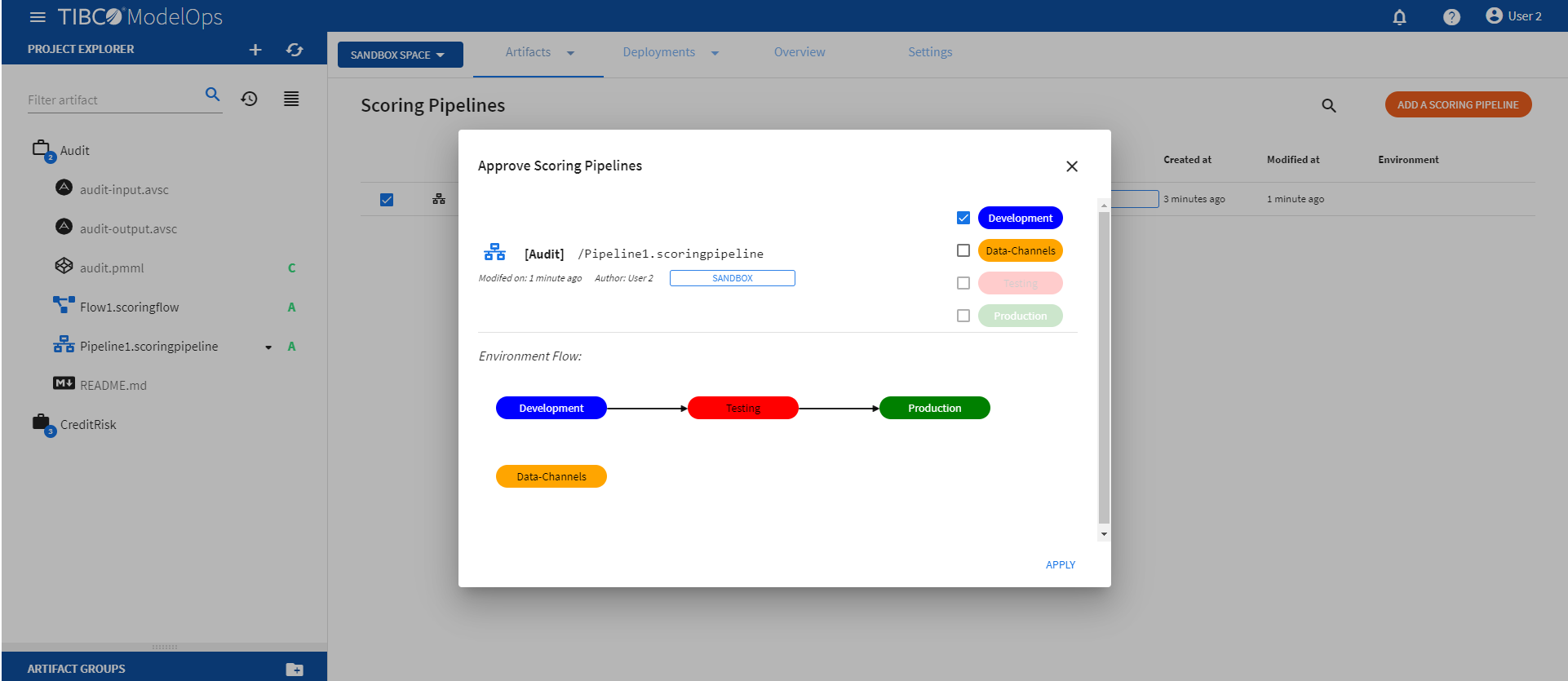
Deploying Pipeline
- On the main screen, click the drop down menu on Deployments tab and select Scoring Pipeline.
- Click the DEPLOY A SCORING PIPELINE option on the main menu.
- Enter a name for the deployment.
- Add a description.
- Select a scoring pipeline from the drop-down list.
- Select a scoring environment from the drop-down list. For example:
- Development
- Testing
- Production
- Schedule the deployment.
- Click DEPLOY.
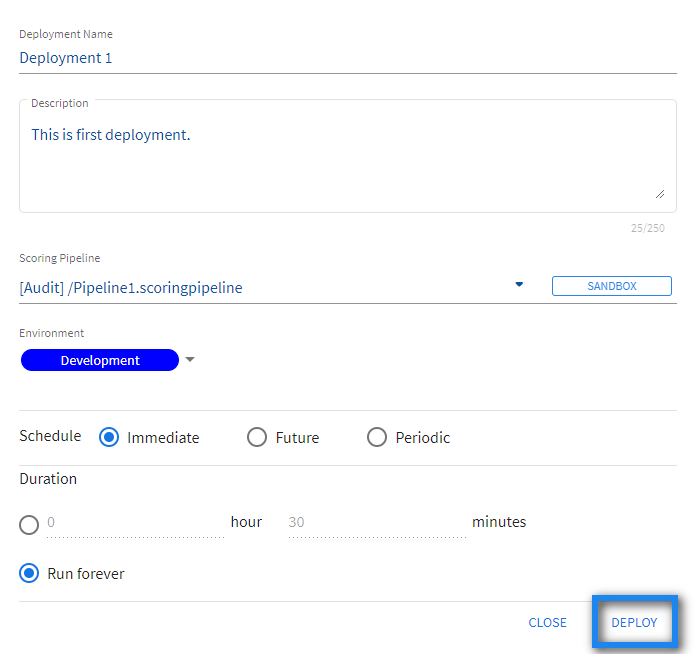
Deploying Multiple Scoring Pipeline Instances
- You can also deploy multiple instances with the same pipelines.
- You can either follow the same steps as mentioned earlier to deploy a new instance with the same pipeline.
- Or, you can duplicate the instance by clicking the duplicate icon.
- Note that even though we are using the same pipeline for deployment, the Deployment name is unique every time.
In addition to this, you can add a new instance by clicking on the plus sign (+) and cancel a scheduled pipeline deployment by clicking on the minus sign (-).
Viewing Status of Deployed Pipeline
You can view status for deployed pipelines by:
- Click the drop down menu on Deployments tab and select Pipeline Deployment.
- A list of deployed pipelines appears here.
- The list is sorted based on the deployed time in ascending order.
- The list shows information such as Deployment name, status of the deployed pipeline, scoring pipeline instance, environment, and time of deployment.
- Additional information is displayed on the right pane after clicking on the individual pipeline instance.
