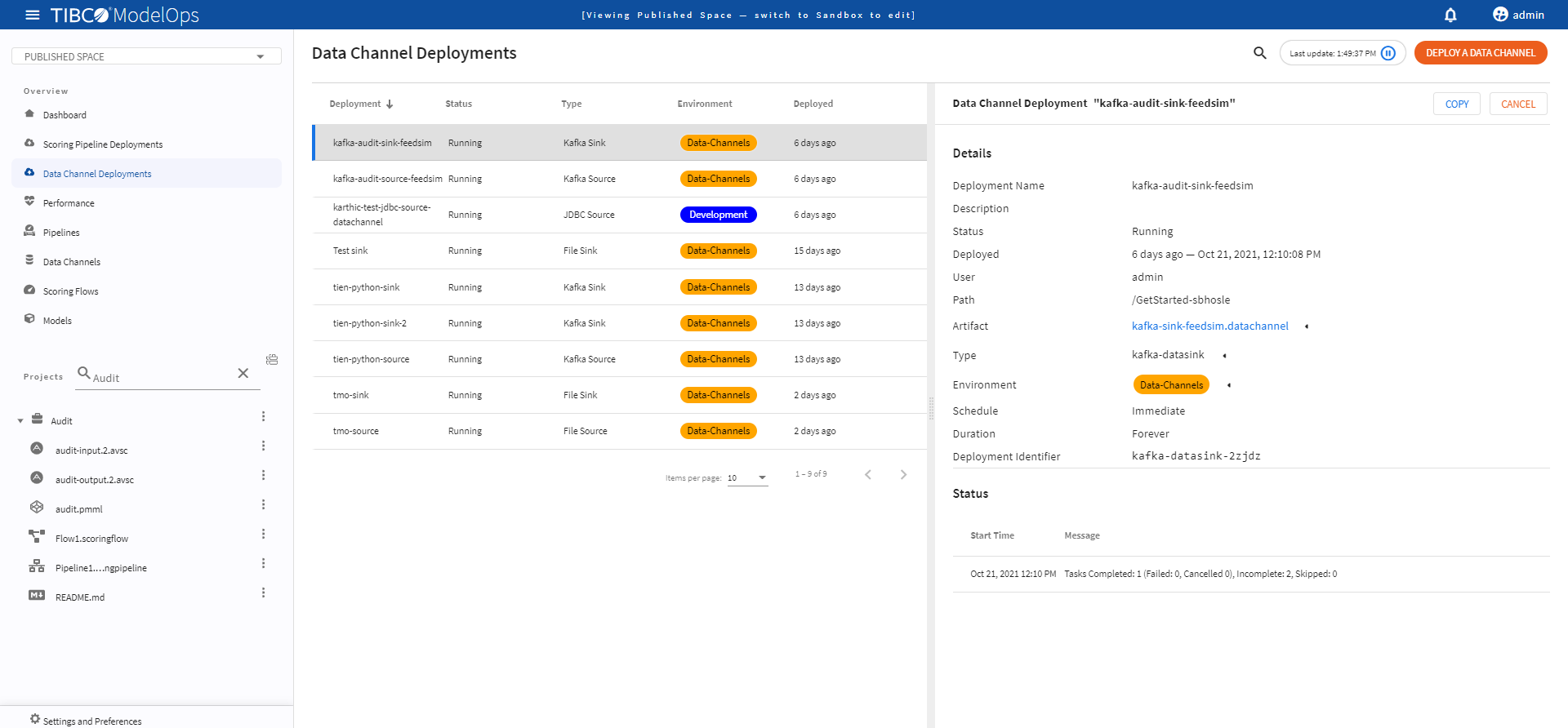Quick Start
This section gives a quick demo on how to author scoring flows and pipelines. It also shows how to schedule jobs.
Contents
Signing in to ModelOps
-
From a supported web browser, enter your TIBCO ModelOps user name and password (as configured by your TIBCO ModelOps administrator) in the welcome screen.
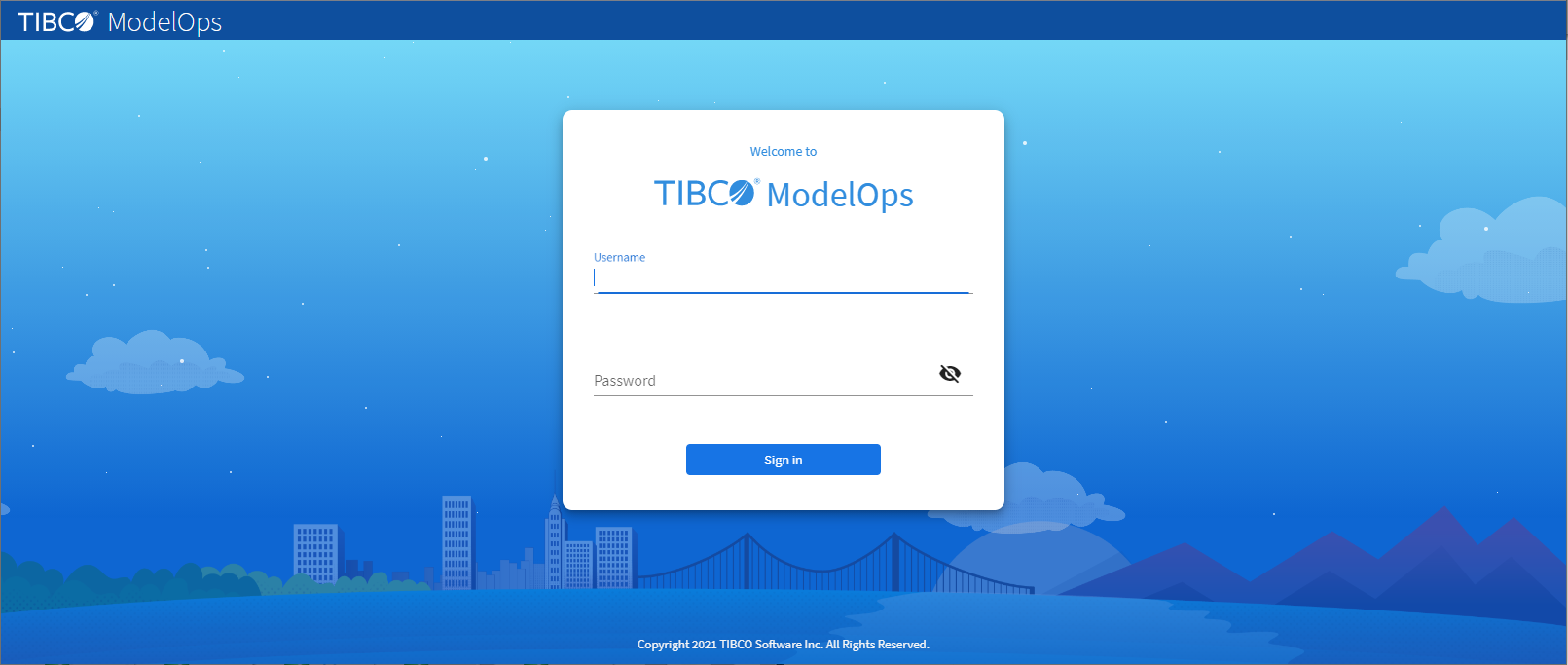
-
Click Sign In. Once signed in, the ModelOps UI offers different navigational views to get you started.
Creating a Project
- In the Project Explorer pane, next to the Projects section, click the plus sign (+) and select Create a New Project.
- Enter project name as Audit.
- Click Add artifacts and select the artifacts by navigating to the location they are stored.
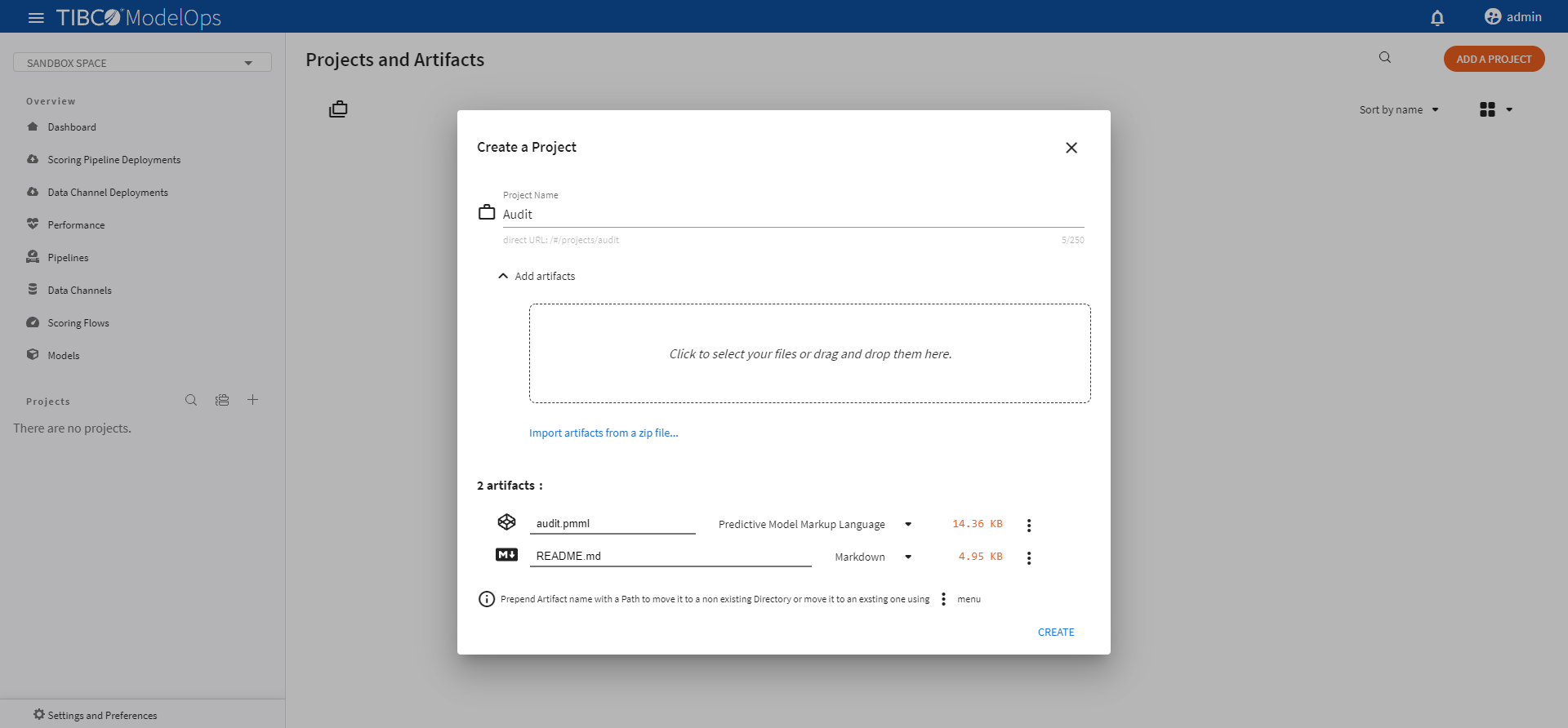
-
After you import the file, click CREATE.
Creating Schemas for a Model
To bind schemas to a model, we need to create schemas first. An input schema defines the structure of the data expected by a model for scoring, and the output schema defines the structure of the data returned by a model after scoring.
- In the Projects section, under Audit project, click the three vertical dots for audit.pmml model.
- Next, click Create Schemas.
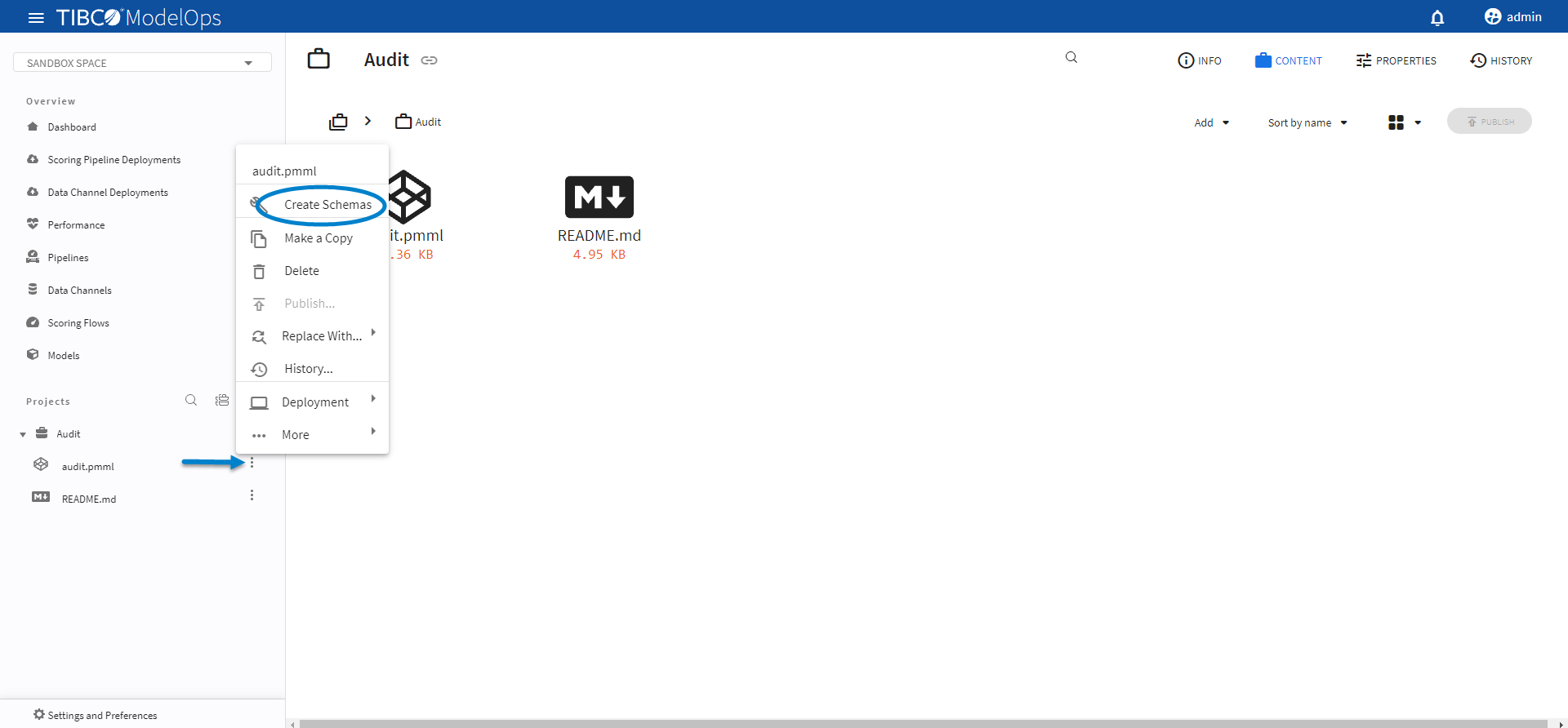
This creates input and output schemas needed to bind to the model. You can see these schemas in the Project Explorer pane, in the Projects section.
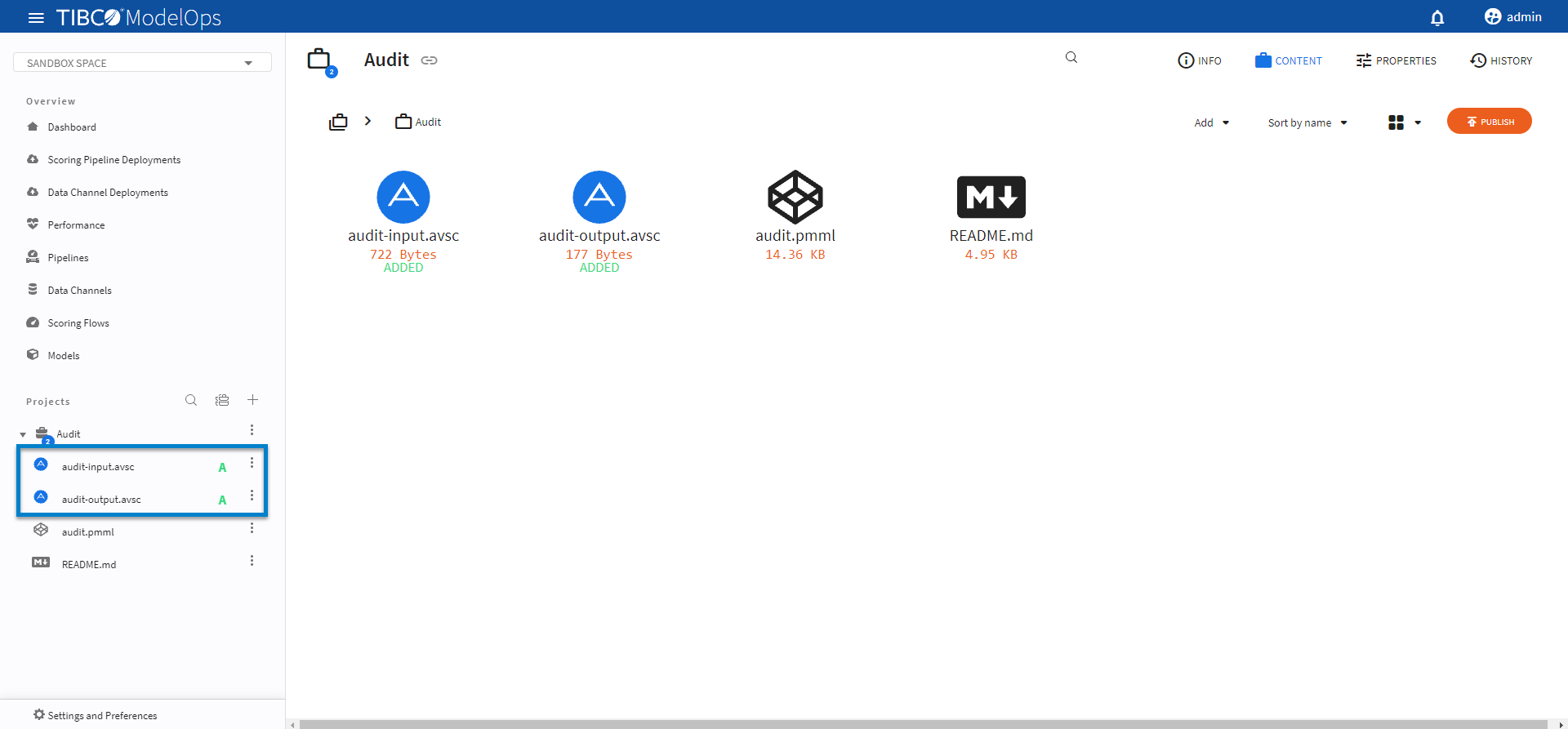
Binding Schemas to Model
Before creating a scoring flow, we first need to bind input and output schemas to the model.
-
In the Project Explorer pane, under Projects section, click the audit.pmml model.
-
Next, click Properties and select Model Properties. Now, select the input and output schemas from the drop-down list.
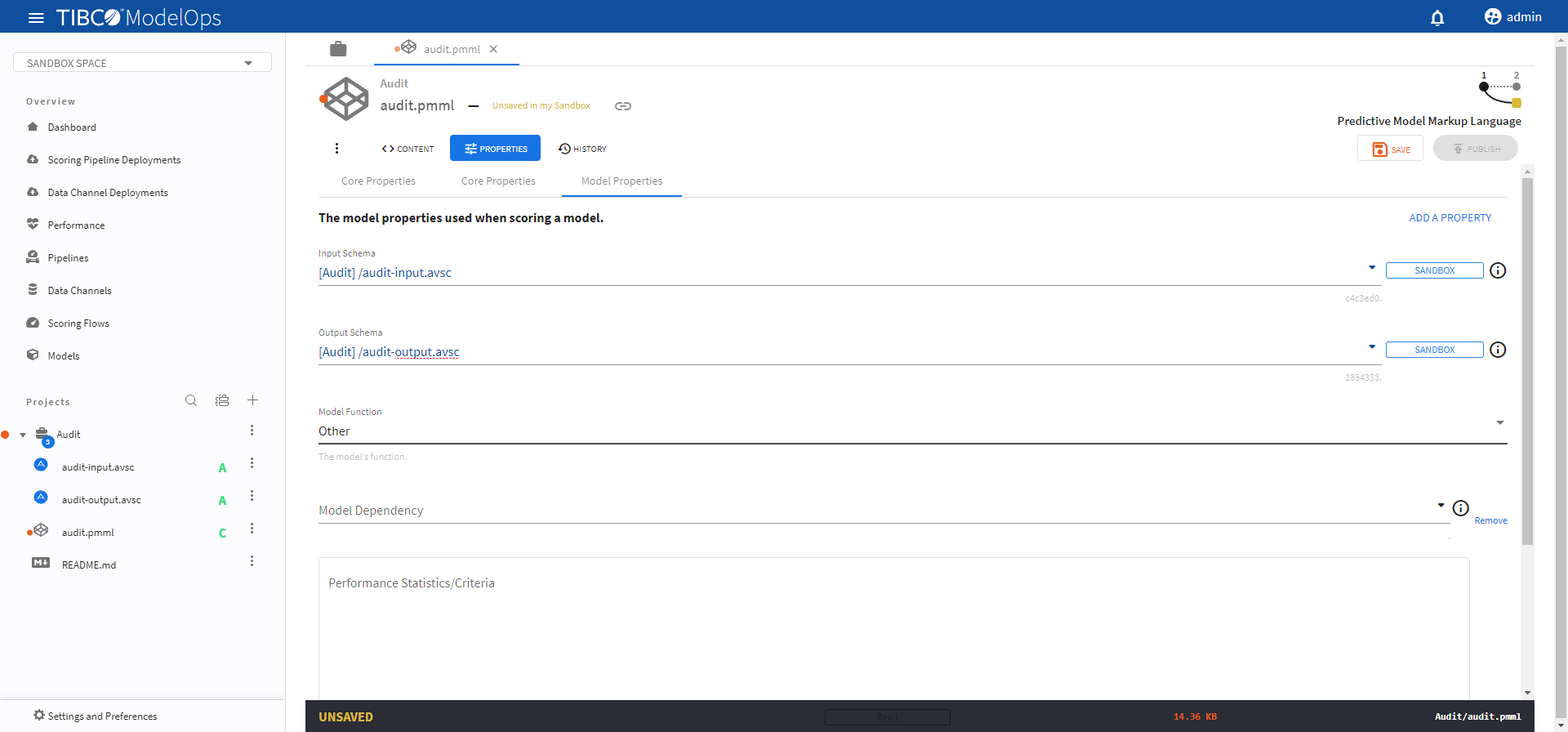
-
After done, click SAVE and PUBLISH.
Creating a Scoring Flow
- In the Project Explorer pane, under Overview section, click Scoring Flows.
- Click ADD A SCORING FLOW to create a new scoring flow. You can also click Add one to add a new scoring flow if there are none present.
- Select the project name from the list.
- Add flow name and description.
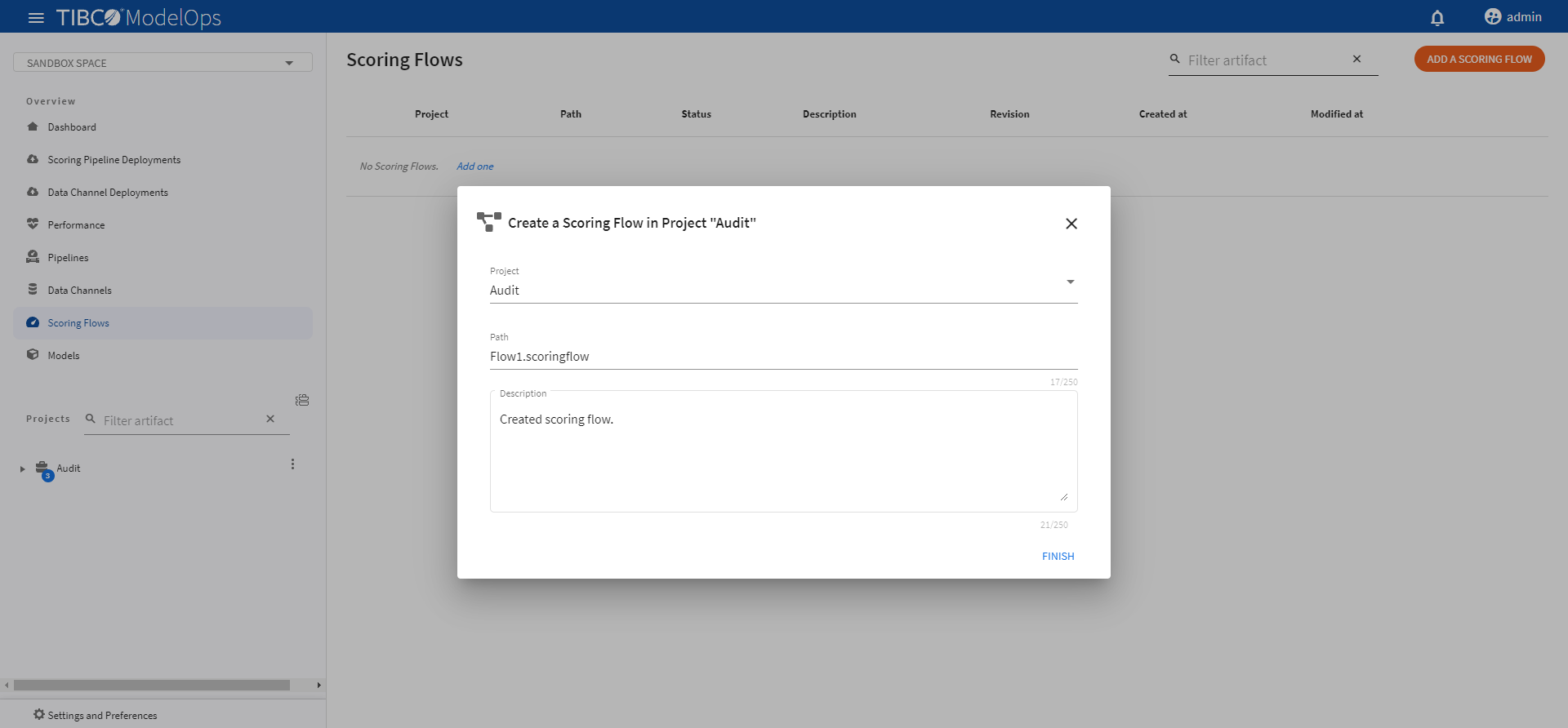
-
Click FINISH.
Authoring a Scoring Flow
- In the Project Explorer pane, under Overview section, click Scoring Flows.
- Select the scoring flow.
- We are using Edit Wizard to author the scoring flow. Click the Content arrow and select Edit Wizard.
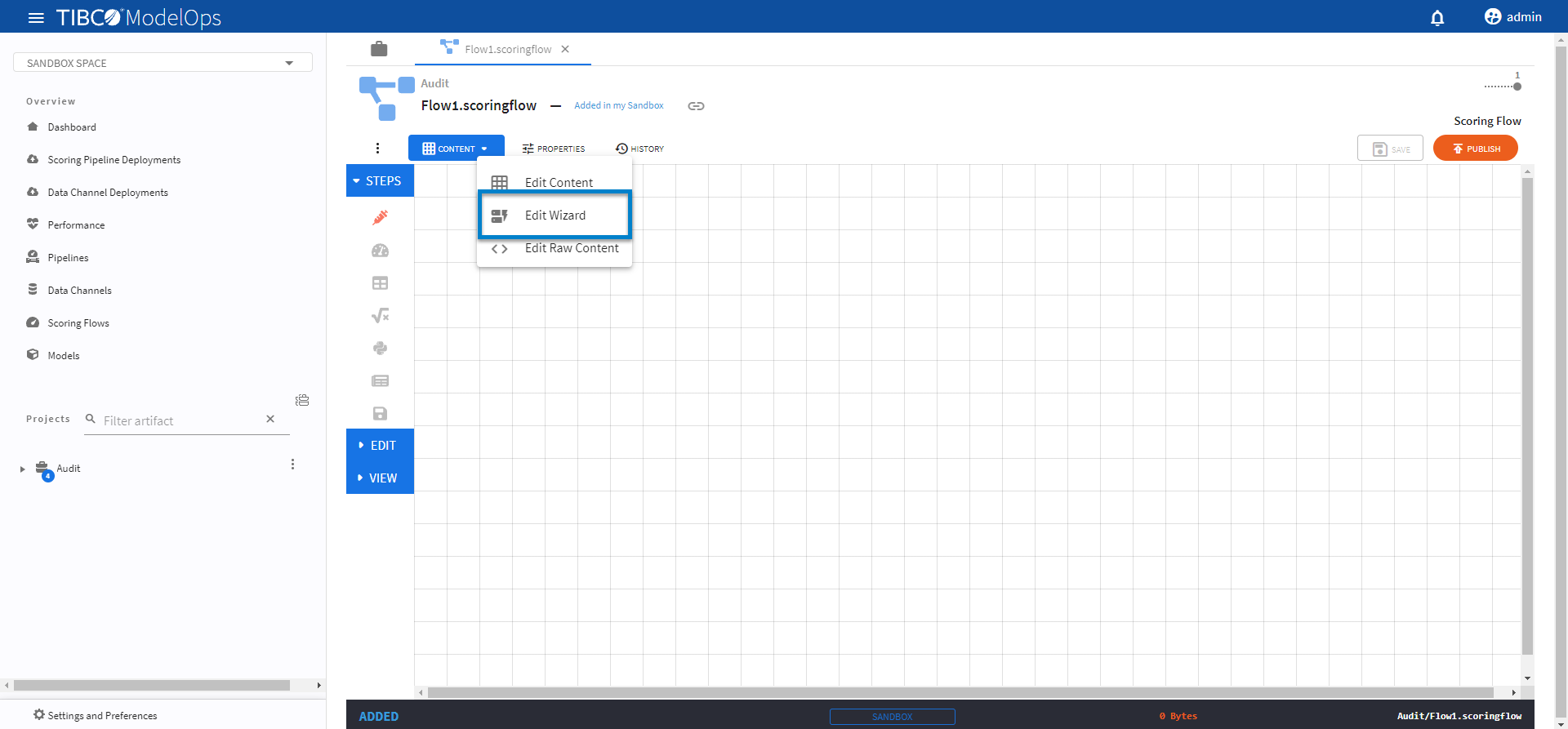
-
In the Select a Template section, click the Score model.
- Configure the Input block.
- Click the contextual menu for Load Schema From and select Data Source > Audit.
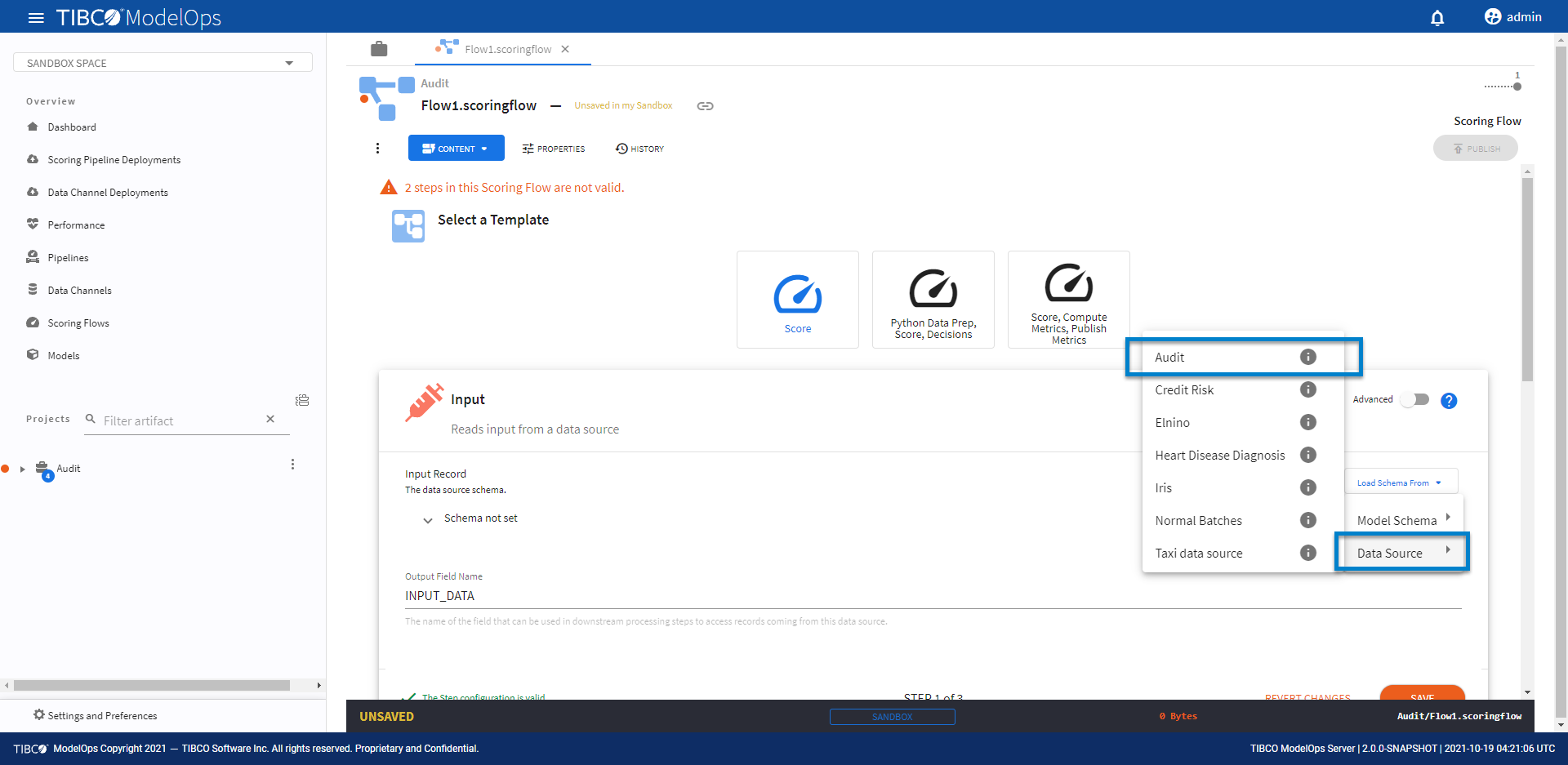
Selecting the data source automatically populates the input data source schema fields. 2. Click SAVE.
- Configure the Score block.
- Under Model, select audit.pmml model from the drop down list.
- Under the Scoring Request Fields section, click the Add Input Schema of Selected Model option.
- Next, from Populate unset values with entries list, select “Input_Data” of step “Input”.
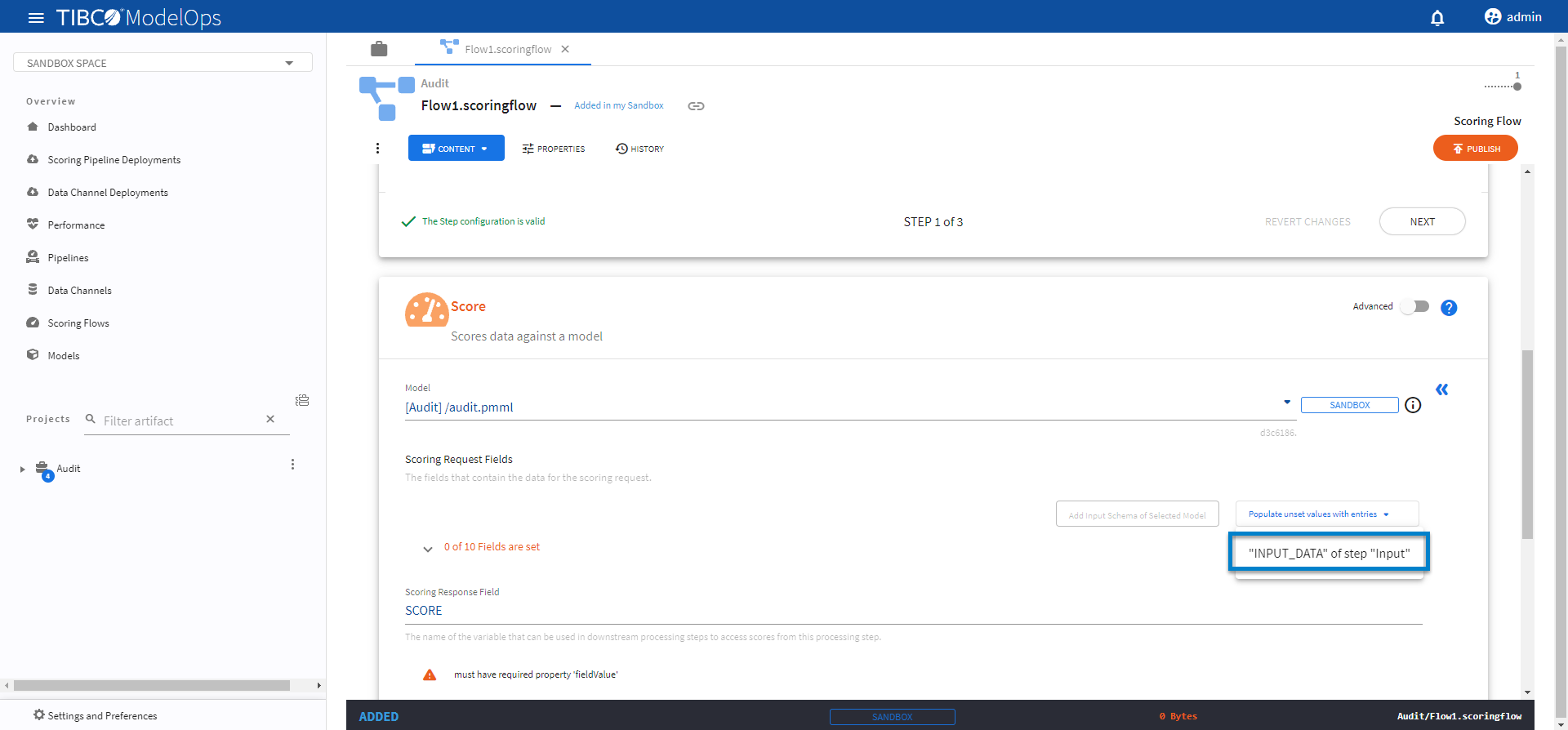
- Doing so populates all the scoring request fields.
- Click SAVE.
- Configure the Output block.
- Click the drop down menu for Load Schema From > Model Schema > audit.pmml > audit-output.avsc.
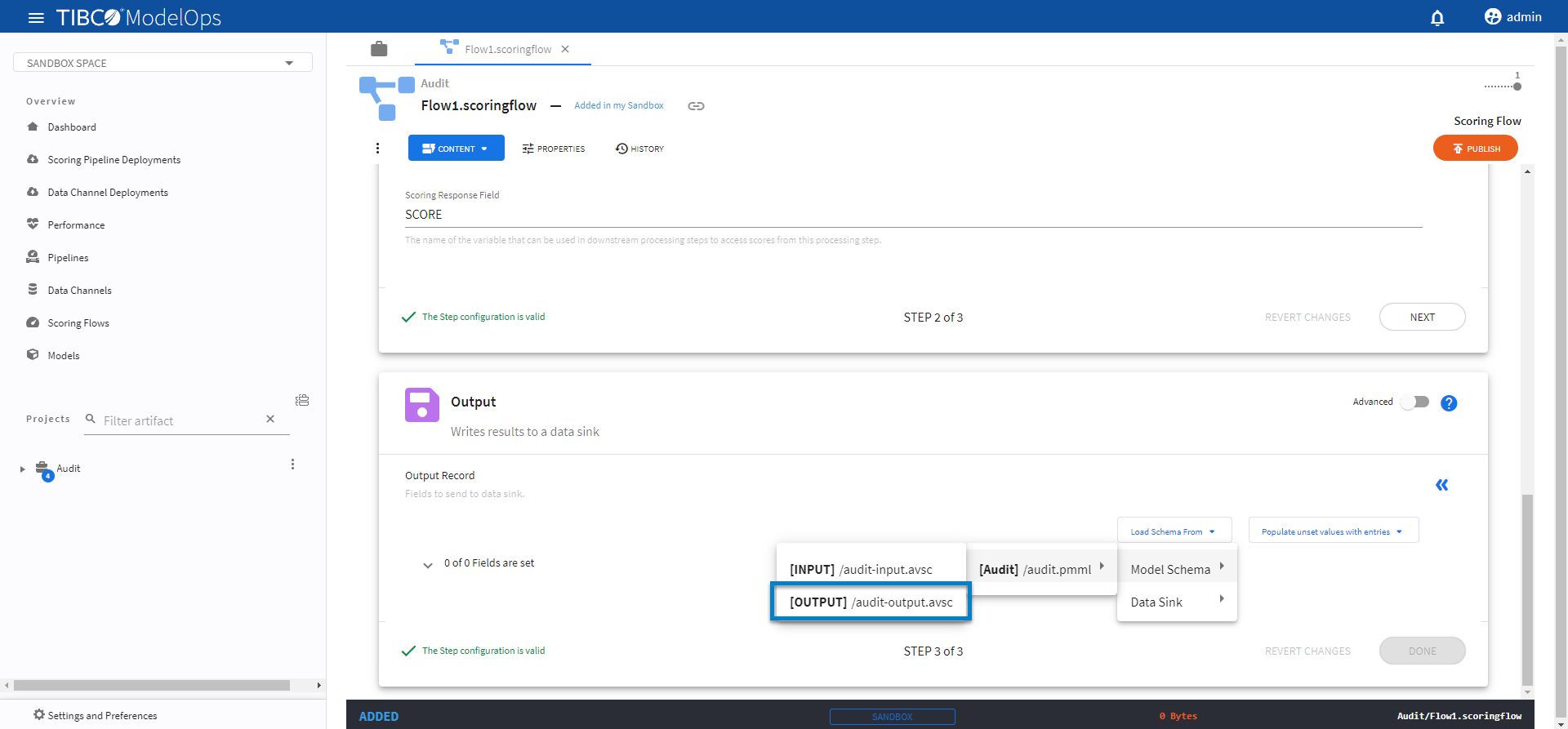
- Next, from Populate unset values with entries list, select “SCORE” of step “Score”.
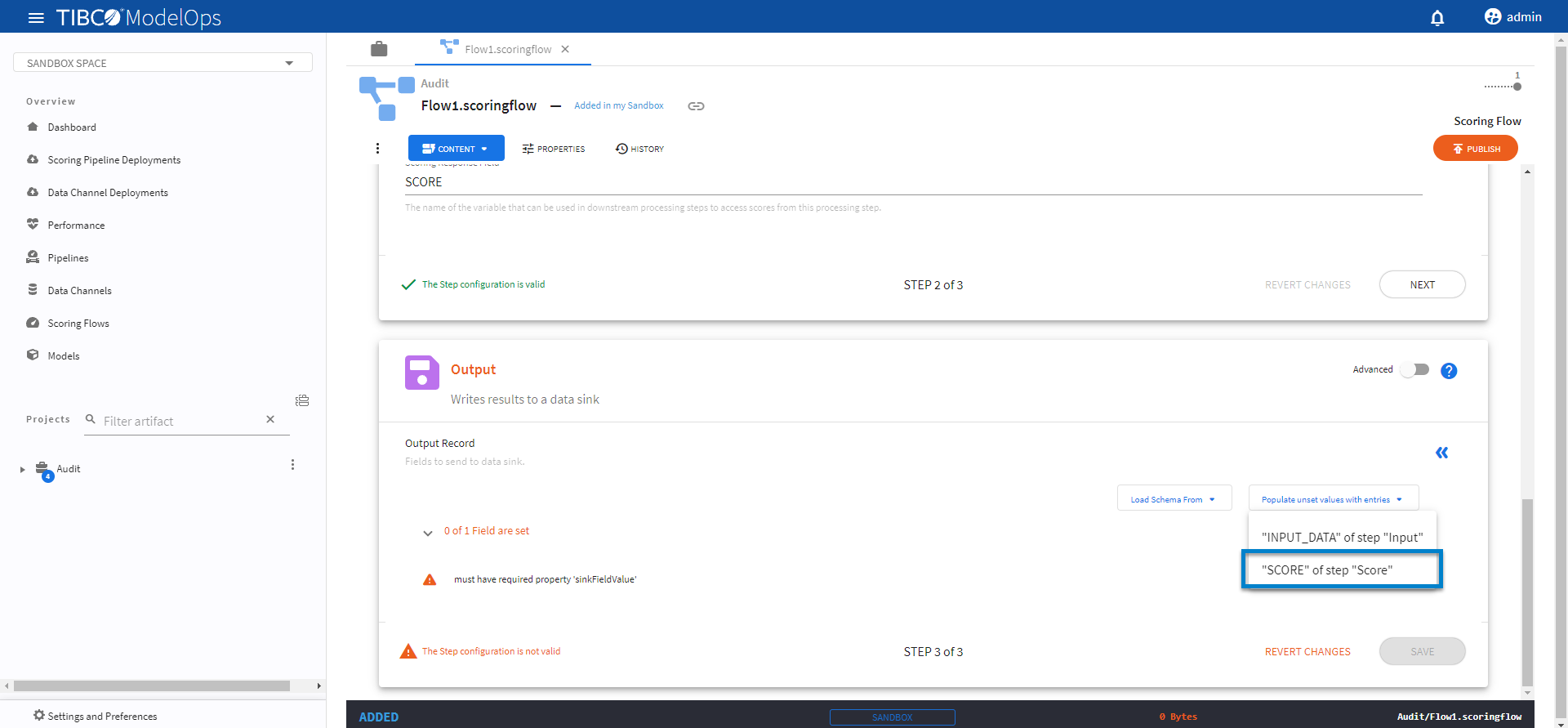
- Click SAVE.
- Click PUBLISH on the main screen. Select the scoring flow to be published and add a relevant message. Click PUBLISH.
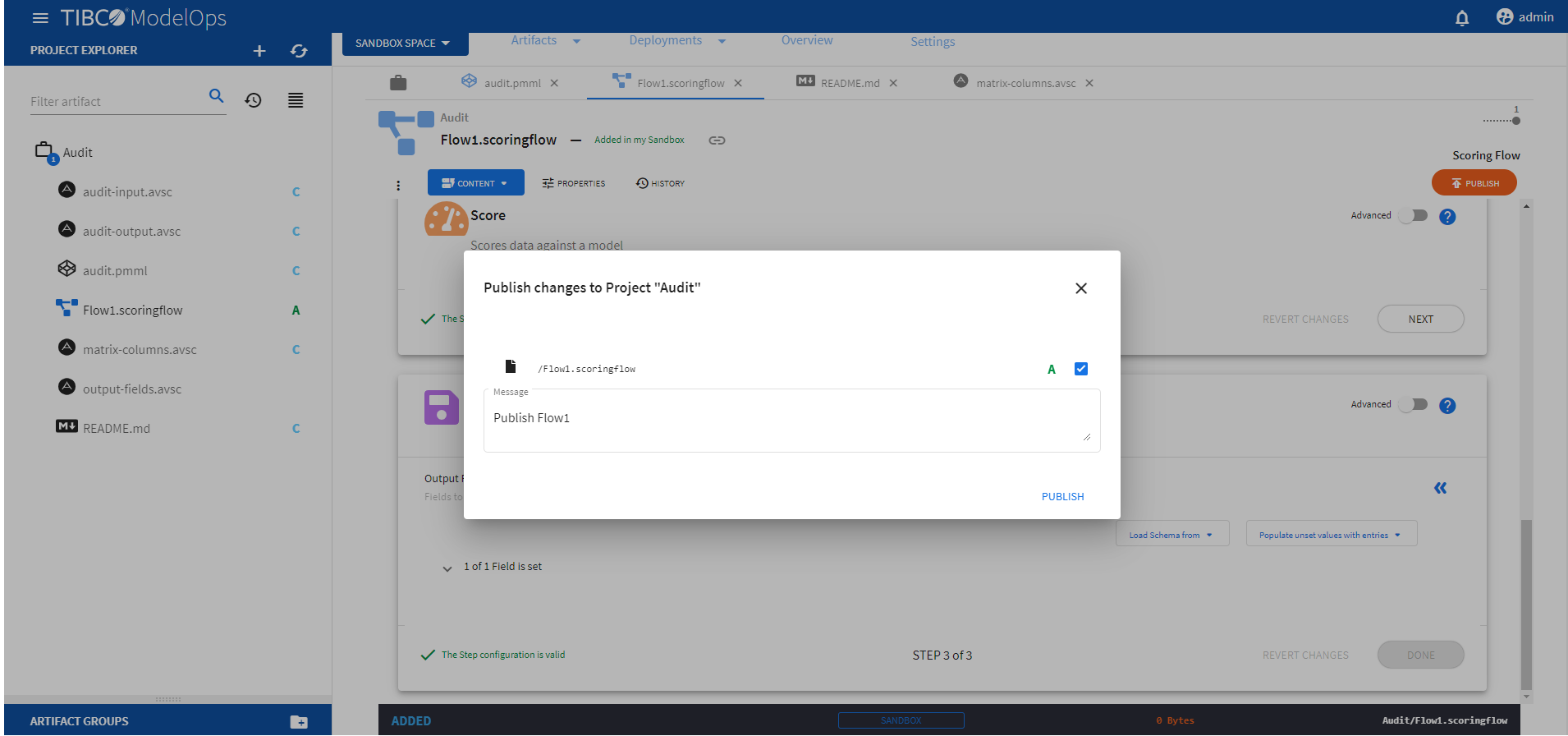
Creating a Scoring Pipeline
- In the Project Explorer pane, under Overview section, click Pipelines.
- Click ADD A SCORING PIPELINE to create a new scoring pipeline. You can also click Add one to add a new scoring pipeline if there are none present.
- If ModelOps contains only one project, the project name will be selected automatically. Else, you can select the project name from the list.
- Add pipeline name and description.
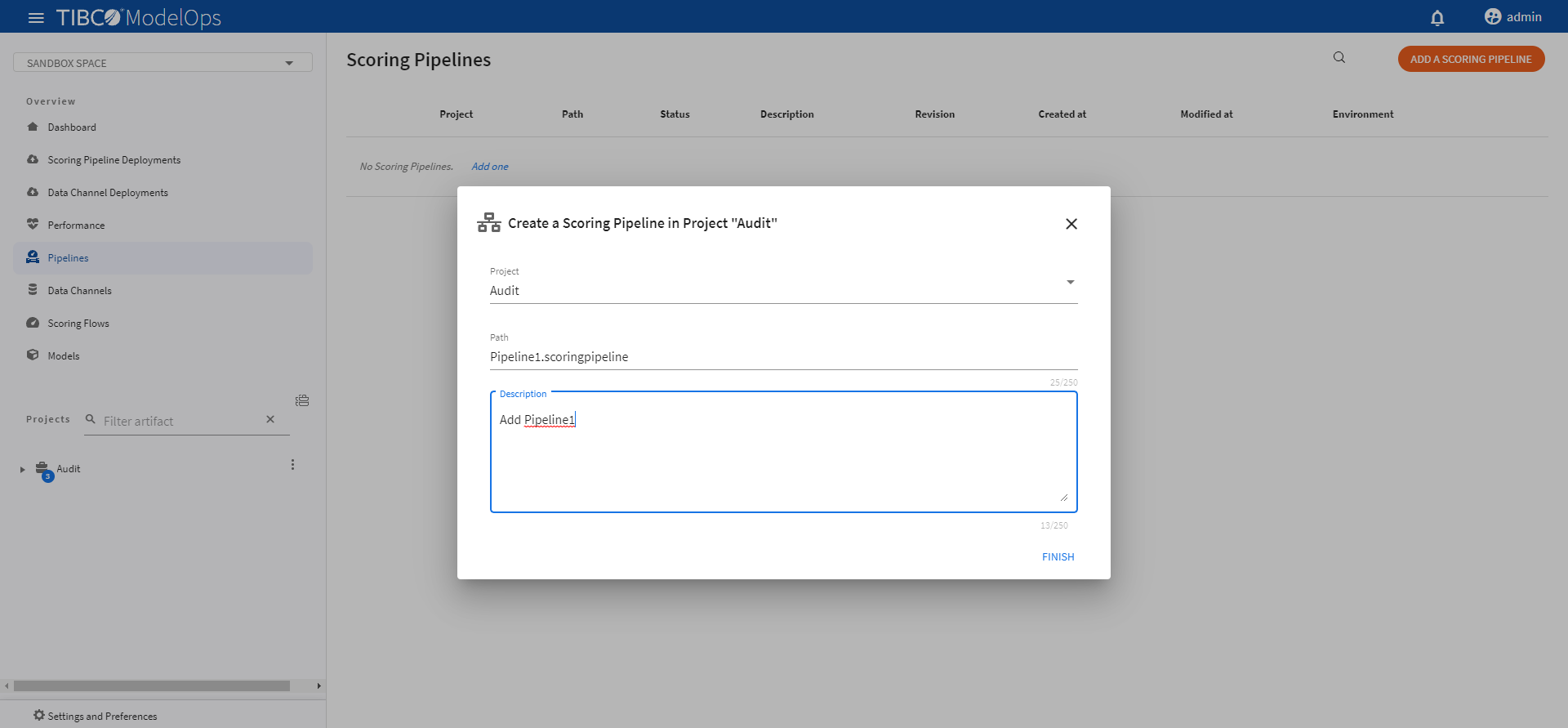
-
Click FINISH.
Authoring a Scoring Pipeline
- In the Project Explorer pane, under Overview section, click Pipelines.
- Select the scoring pipeline.
- If you are using Data Source and Data Sink as input and output, select the Connect to deployed Data Channels for input and output.
- Select the scoring flow from the drop down list under Scoring Flows section.
- Add Data Source and Data Sink from the drop down list under the Data Channels section.
- A data source is used to supply data to a flow to process it. A data sink is a place where the data processed by the flow is sent.
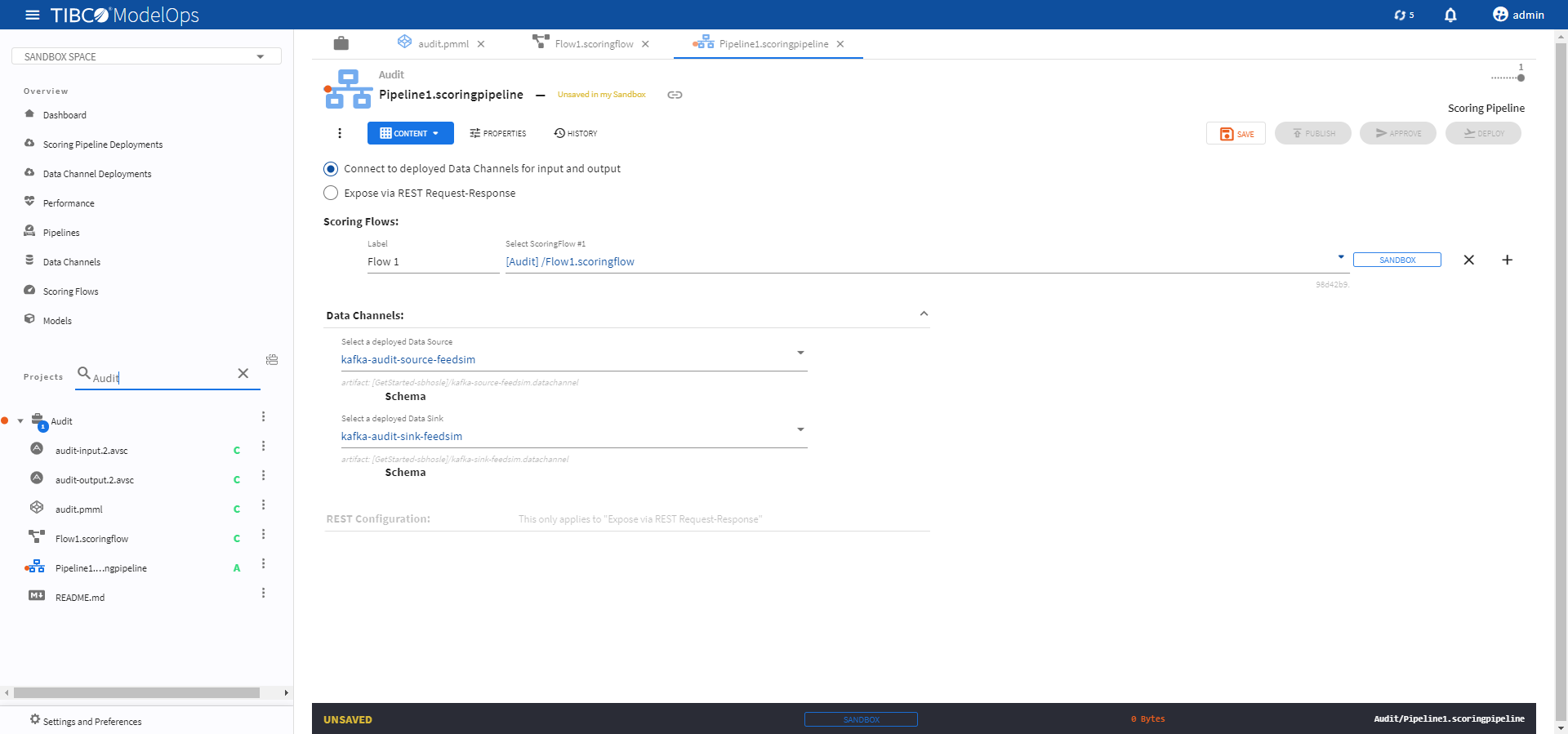
-
If you want to use REST Request-Respone, select the Expose via REST Request-Response.
- Select the scoring flow from the drop down list under Scoring Flows section.
- Add channel endpoint path prefix, session timeout time, unique identifier, and external host name under their respective field.
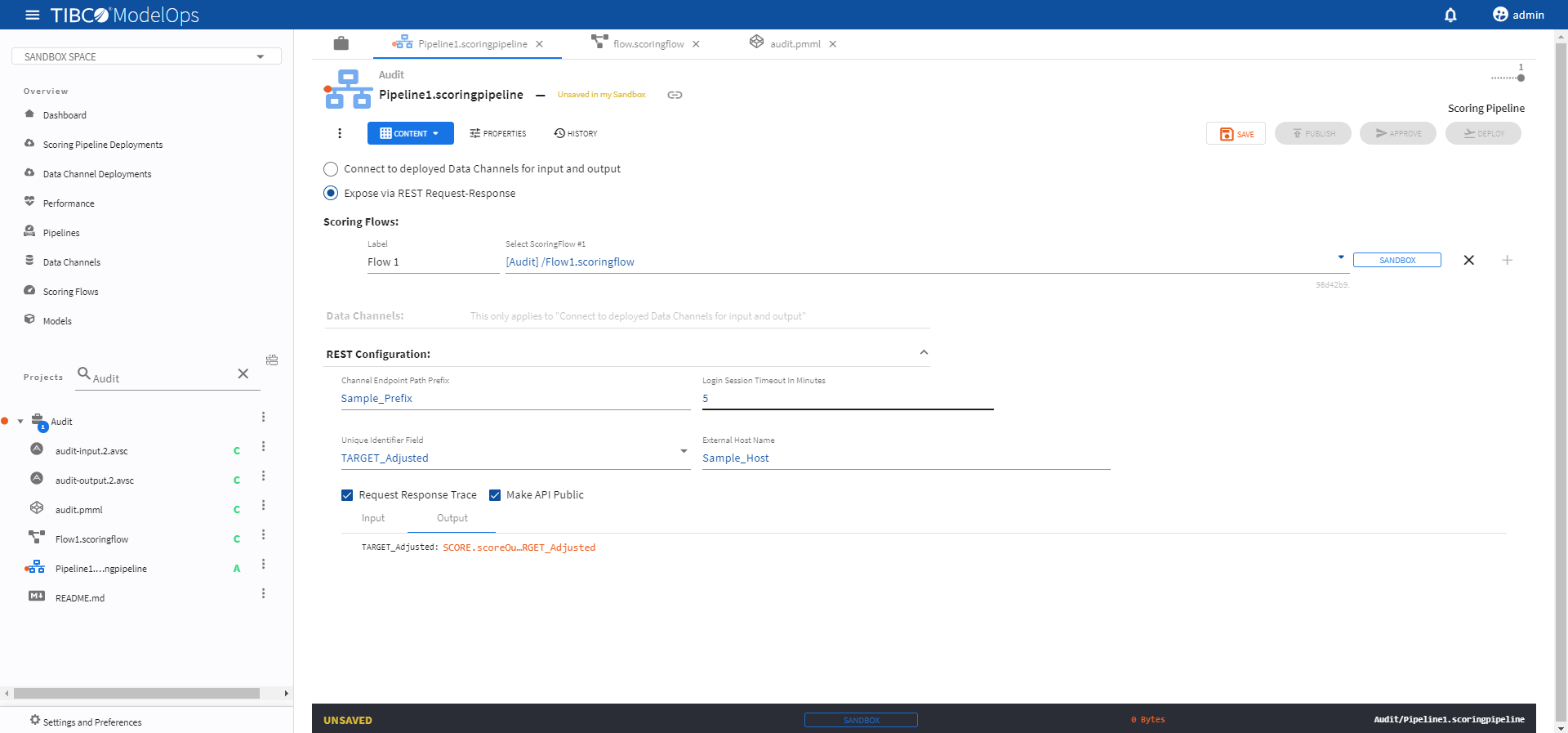
-
Click SAVE on the main screen.
- Next, click PUBLISH on the main screen. Select the scoring pipeline to be published and add a relevant message. Click PUBLISH.
Approving a Scoring Pipeline to Environment
- In the Project Explorer pane, click Pipelines.
- Select the pipeline that needs to be promoted by clicking the check box.
- Click Approve present at the bottom of the pipeline list.

-
Turn on the toggle for Development environment and click CLOSE.
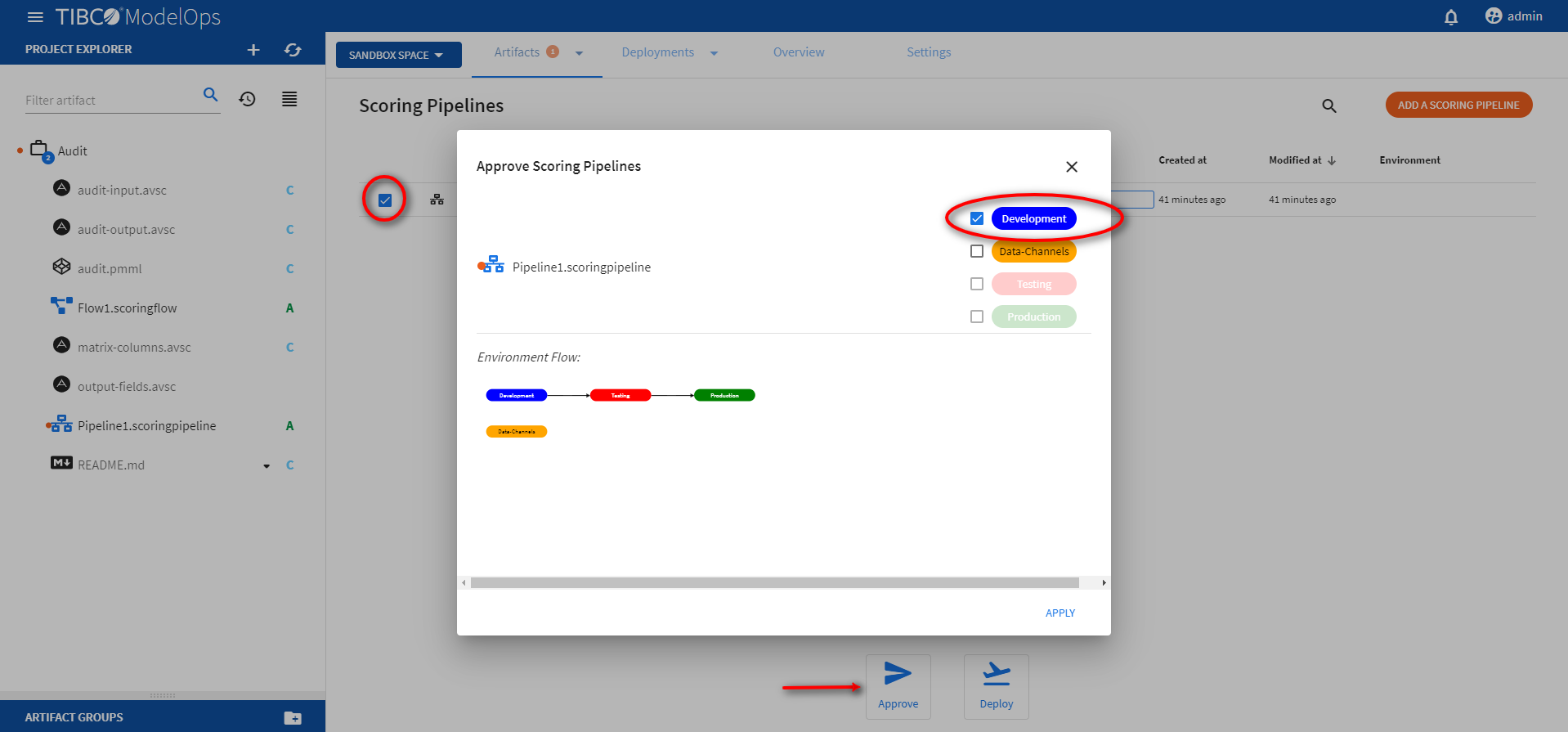
Deploying a Scoring Pipeline
- In the Project Explorer pane, click Scoring Pipeline Deployments.
- Select the DEPLOY A SCORING PIPELINE option.
- Add name and description in the respective field.
- Select scoring pipeline from the drop down list.
- Select a scoring environment from the drop-down list.
- Select when you need to schedule the job from the given options (Immediate, Future, or Periodic).
- Select the duration for which you need to run the job. You can run the job forever or add the duration as per your needs.
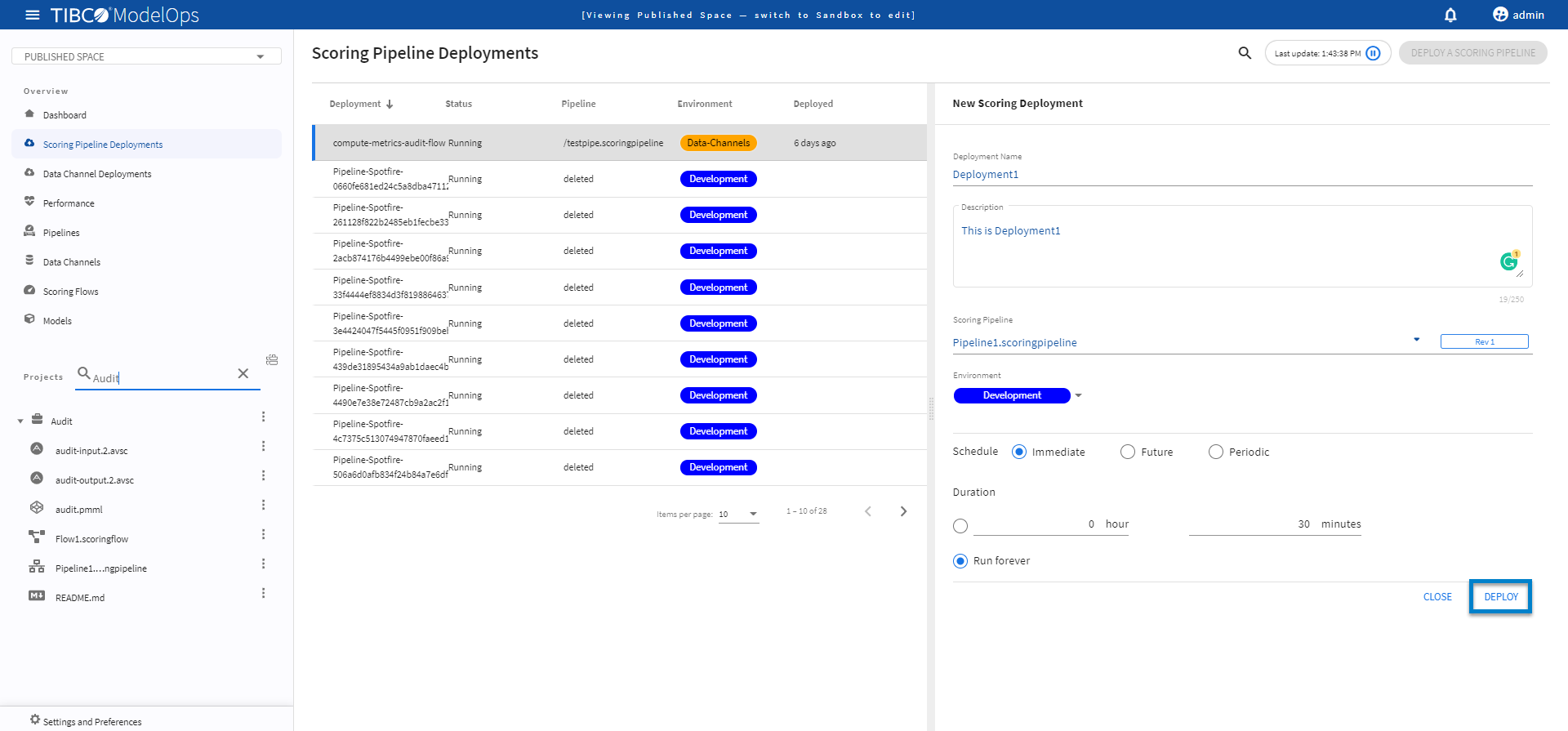
-
Click DEPLOY. You can see the deployed pipeline in the list on the main screen.