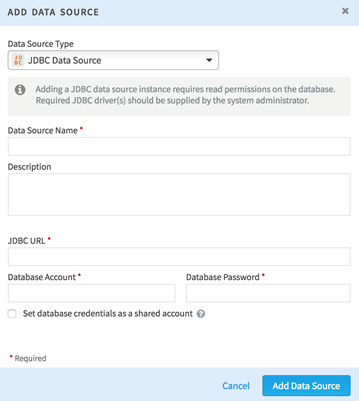Connect to a JDBC Data Source
You can connect your Team Studio installation to a JDBC data source.
Prerequisites
- Check System Requirements to ensure you are using a supported version of the JDBC data source.
- You must have write access to the computer where Team Studio server is installed.
- Before you add a JDBC data source to Team Studio, place the associated JDBC driver for the data source in the $CHORUS_HOME/shared/ALPINE_DATA_REPOSITORY/jdbc_driver/Public and $CHORUS_HOME/shared/libraries folders
Procedure
- Connect to a Hive JDBC Data Source
This topic describes how to make a Hive data source available as a JDBC connection to Team Studio.
Copyright © Cloud Software Group, Inc. All rights reserved.