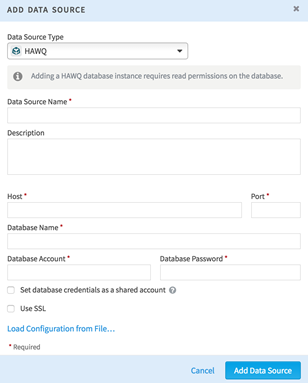Connect to a Pivotal HAWQ Database
You can connect your Team Studio installation to a Pivotal HAWQ database.
Perform this task on the computer where
Team Studio server is installed. Supported HAWQ versions can be found in
System Requirements.
Prerequisites
- Check System Requirements to ensure you are using a supported version of Pivotal HAWQ.
- You must have write access to the computer where Team Studio server is installed.
- If another Team Studio user has greater privileges for a shared account database than you, the owner, that user must provide credentials to see the parts of the database denied to you.
Procedure
Copyright © Cloud Software Group, Inc. All rights reserved.