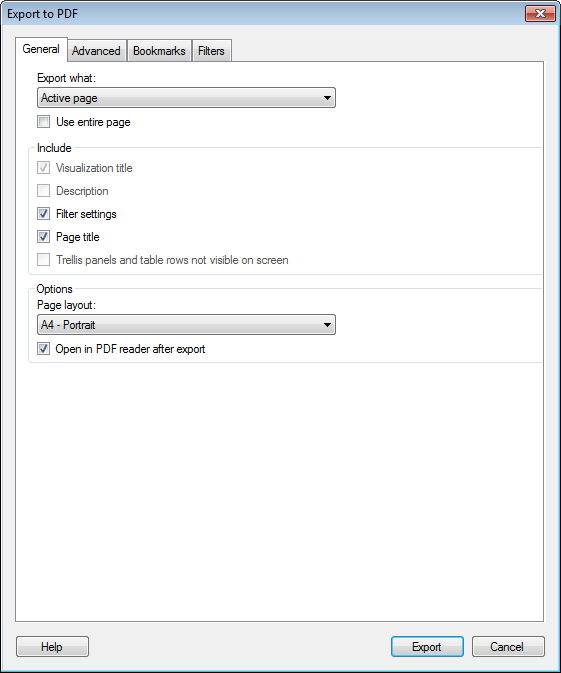
To reach the Export to PDF dialog:
Select File > Export > To PDF....
Click on the General tab.
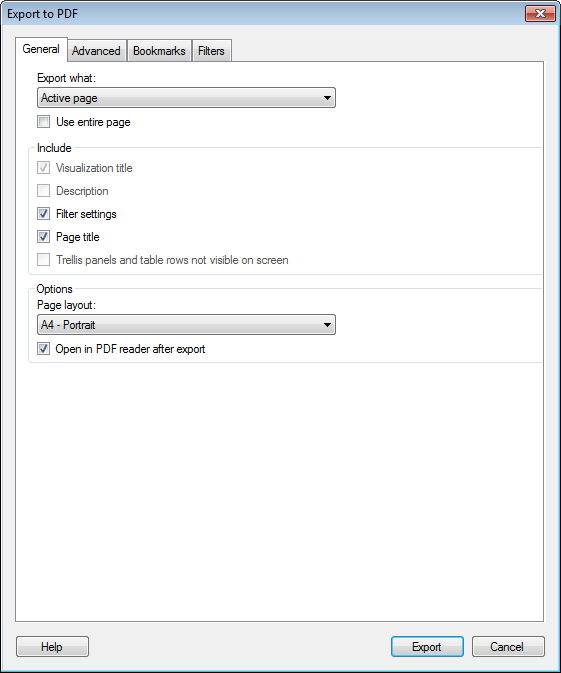
Option |
Description |
Defines which parts of the analysis to export. See Result from regular PDF export, Result from export based on bookmarks, and Result from export based on filter values respectively, for more information about what the options in this drop-down list mean for the different export types. Note: If you export bookmarks or filter values, then the PDF will contain one set of PDF pages for each bookmark or filter value. For example, if you export three bookmarks and select All pages, then you will get a PDF document containing all the pages in the analysis times three. That is, one set of all analysis pages for each of the bookmarks. The descriptions of the drop-down list options below are based on regular export where each page or visualization appears only once in the resulting PDF. |
|
Active
visualization |
Exports the active visualization in the analysis (or in the bookmark, for bookmark export) to a single page in a PDF document. Note: Tables and trellised visualizations may be extended to more than one page. |
Active
page |
Exports all the visualizations on the active page in the analysis (or in the bookmark, for bookmark export) to a single page in a PDF document. |
Active
page (new page for each visualization) |
Exports all the visualizations on the active page in the analysis (or in the bookmark, for bookmark export) to one or more pages in a PDF document. Each visualization on the active page will be exported to a new page in the PDF document. Note: Tables and trellised visualizations may be extended to more than one page. |
All
pages |
Exports all the visualizations on all the pages in the analysis. Each page will be exported to a new page in the PDF document. |
All
pages (new page for each visualization) |
Exports all the visualizations on all the pages in the analysis. Each visualization in the analysis will be exported to a new page in the PDF document. Note: Tables and trellised visualizations may be extended to more than one page. |
Details-on-Demand |
Exports the Details-on-Demand to one or more pages in a PDF document. Select the check box Trellis panels and table rows not visible on screen if you want to export all the data in Details-on-Demand, including data that is not visible. |
Use
entire page |
Select this check box to fill the entire space of the PDF page. The visualizations or pages that you export will be redrawn to fit the selected page layout. This means that the proportions will not be preserved, and some content may be altered. Clear this check box if you want to export the content that is currently visible in the visualizations or pages in the analysis. The pages and/or visualizations will keep the same proportions as in the analysis, but will be resized to fit the selected page layout. The exported parts may become more detailed, but never lose any information that is visible in the analysis. |
Include |
|
Visualization
title |
Select whether or not you want the visualization titles to be included in the export. |
Description |
Select whether or not you want hidden visualization descriptions to be included in the export. The description will only be visible for visualizations where a description has been entered. If the description is visible in the visualization or legend, it will automatically be included in the export as a part of the visualization. Note: A long description may be cut off when you export to PDF. |
Filter
settings |
Select whether or not you want the filter settings to be included in the export as textual information. Only the values of the modified filters will be listed. |
Page
title |
Select whether or not you want the page titles to be included in the export. |
Select whether or not to include non-visible data in trellis panels and tables in the export. If a table contains too many rows to fit on one page in the PDF document, it will be extended to the following pages. Similarly, a trellised visualization with many panels will be extended to the following pages. Note: Not available if you select to export Active page or All pages. You must select an option where each visualization is exported to a new page to use this setting. |
|
Options |
|
Page
layout |
Defines the size and orientation of the pages in the resulting PDF document. |
Open
in PDF reader after export |
Select whether or not to view the resulting PDF document in a PDF reader after the export is carried out. |
See also:
Details on Export to PDF – Advanced
Details on Export to PDF – Bookmarks
Details on Export to PDF – Filters