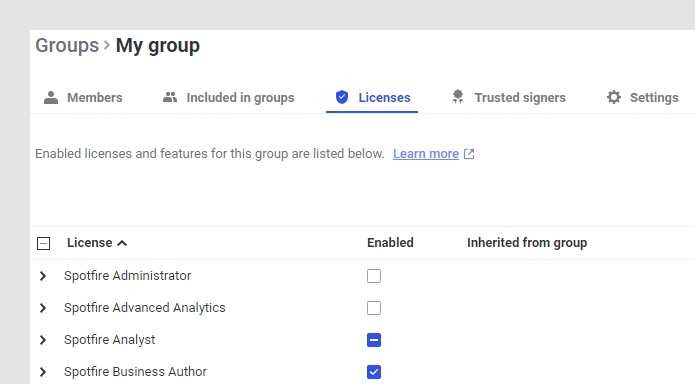Setting licenses
Administrators assign licenses to groups so that members of that group, and members of that group's subgroups, have access to the features contained in the license. Each license feature can also be individually enabled and disabled.
About this task
For more information, see How licenses work and License and feature reference.
For basic information, see Groups and licenses introduction.
Related commands: set-license, remove-license, show-licenses
Before you begin
- An administrator has designed the group hierarchy for your Spotfire implementation.
- The group you want to edit is available.
- The client packages corresponding to the operating system of your node manager host have been deployed to Spotfire Server. For instructions, see Deploying client packages to Spotfire Server.
Procedure
Parent topic: Groups and license features
Related concepts
Related tasks
Related reference
Related information