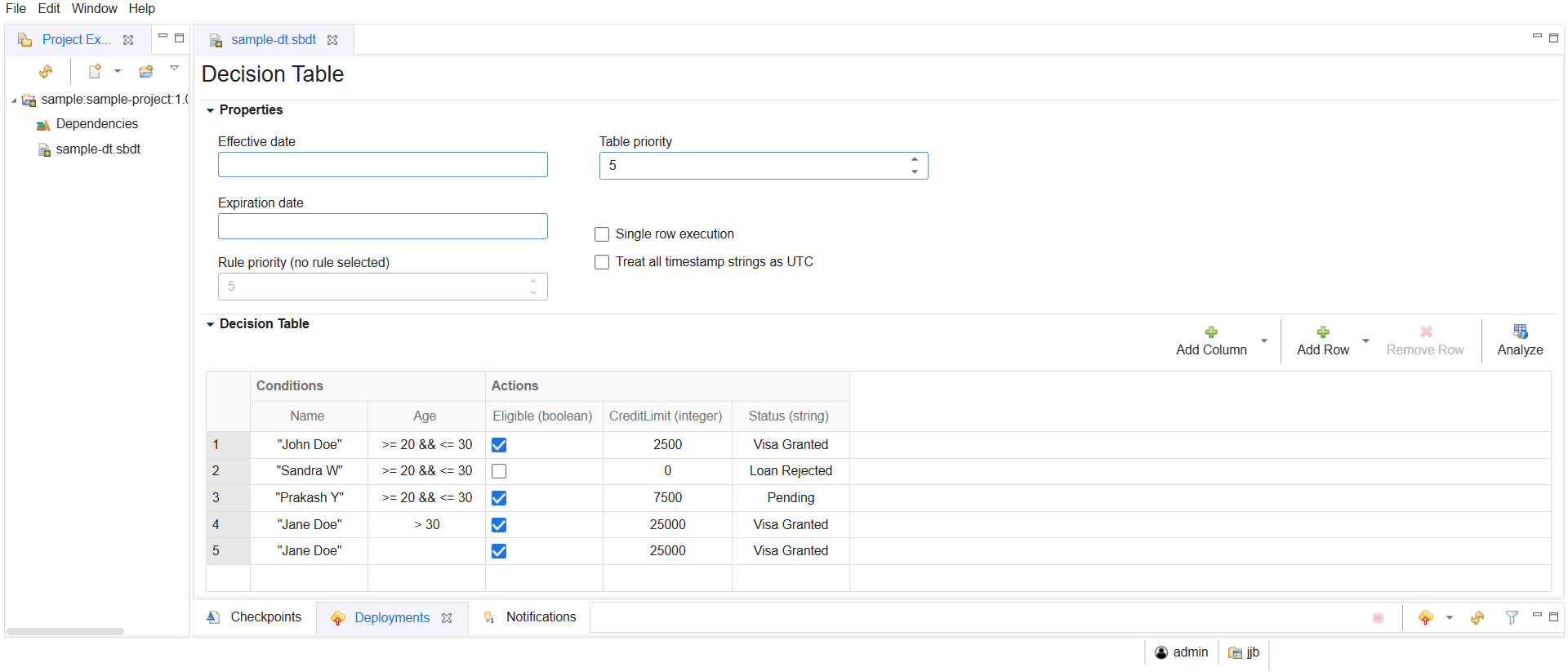Logging in to Model Management Server
This topic explains how to log in to TIBCO Streaming Model Management Server (MMS) from its desktop and web client.
MMS supports the following two methods for the login process.
Native and SSO Login to the Desktop and Web Client
You can natively log in to MMS after locally installing the MMS Launcher (Desktop client) or through the MMS Web client. The login requires a valid server URL, username, and password. If your MMS administrator has provided you with a username and password, you can use those. The steps for login are as given below:
Note: Server URL is not displayed for the MMS Web client.
1. For native login, enter your MMS server URL, username, and password in the MMS Login screen and select Log In.
The MMS login screen for the Desktop client is as shown below:
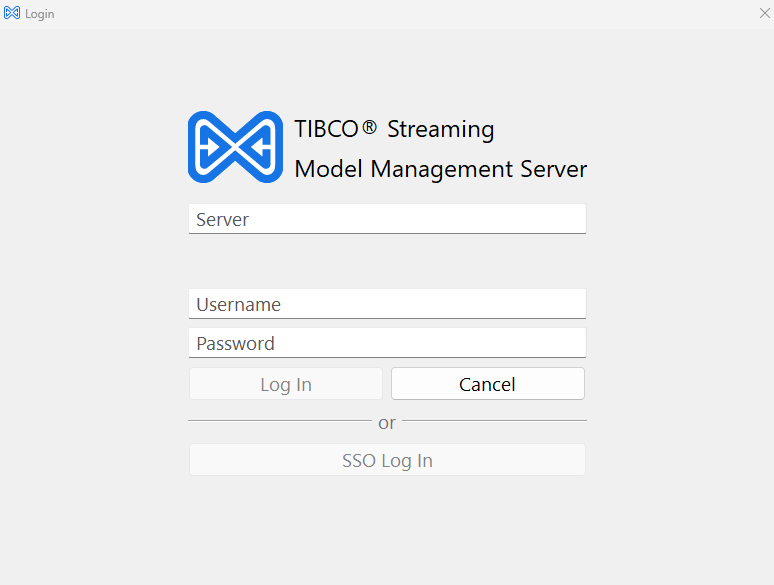
The MMS login screen for the Web client is as shown below:
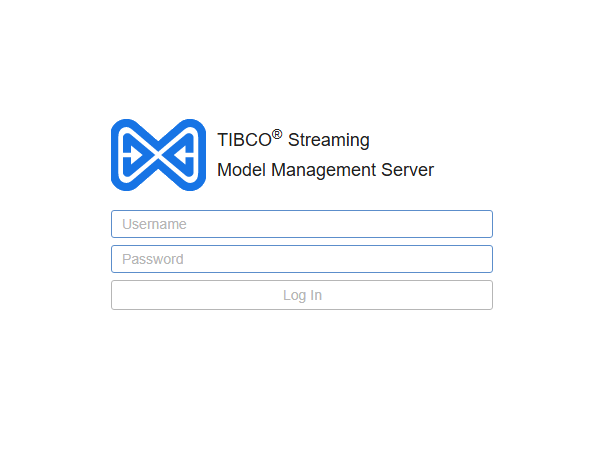
If MMS is configured for Single Sign-On with OpenID Connect, use the SSO login button to authenticate with your configured provider. On the MMS login screen, select SSO Log In and then sign-in with your identity provider.
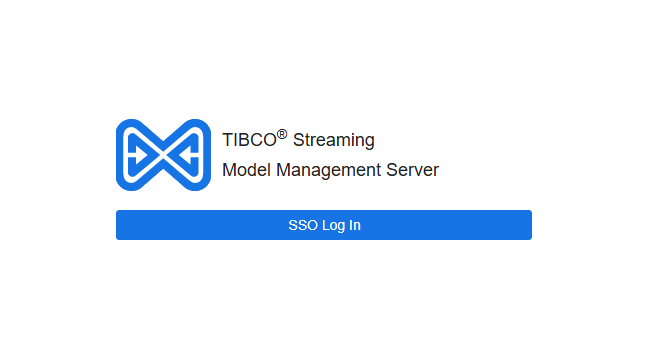
2. Select an existing sandbox on the Sandbox Selection screen or create a new one by clicking Create.
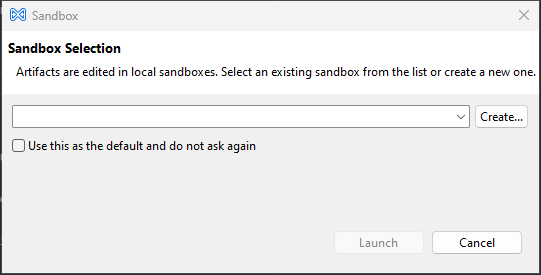
3. The MMS main page is displayed.
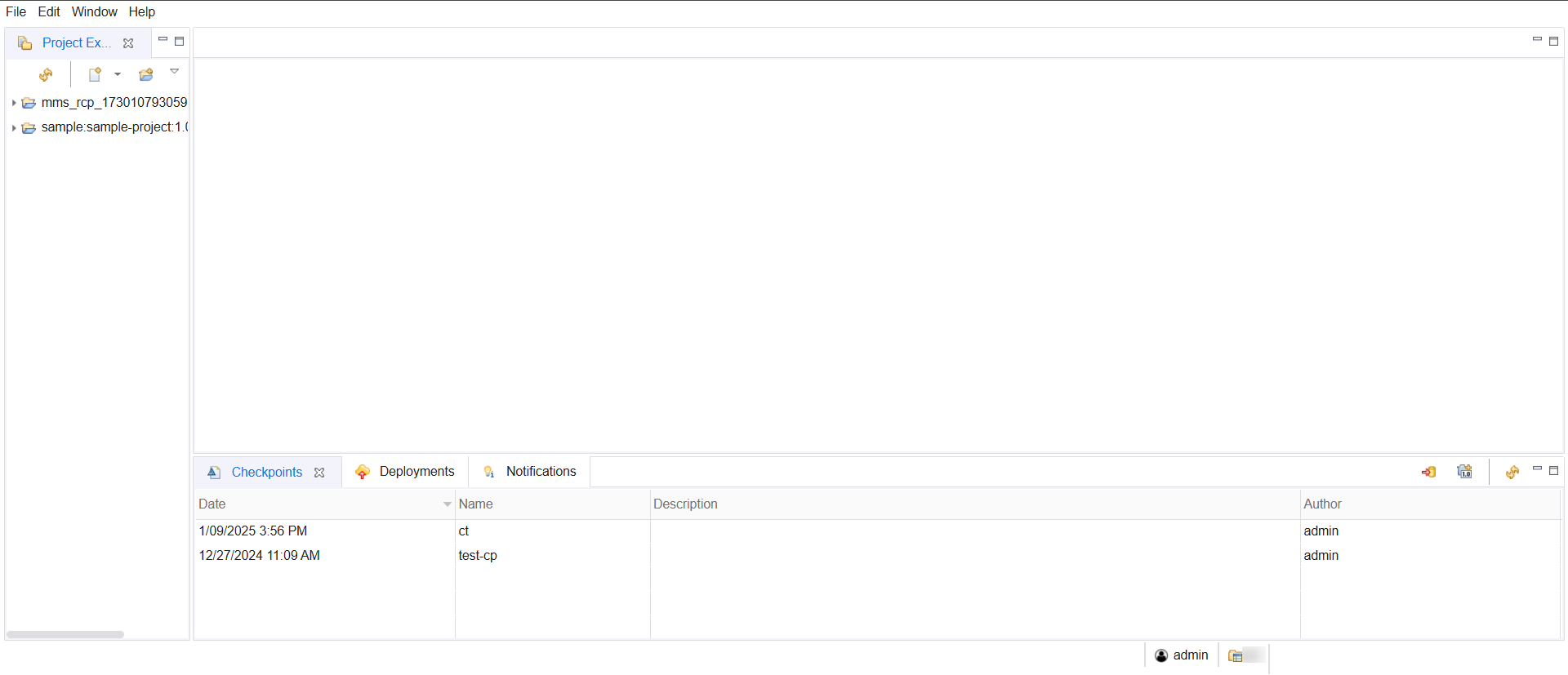
After Logging in to the MMS Client
The MMS client's Project Explorer view displays the projects that you can access. The following example shows a project containing a decision table artifact. The artifact's contents are displayed in the Artifact Editor in the center pane. You can edit artifacts in the Artifact Editor.