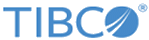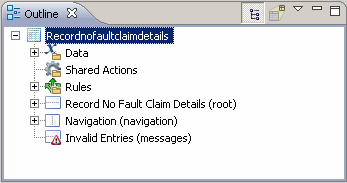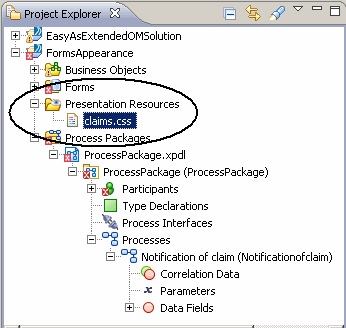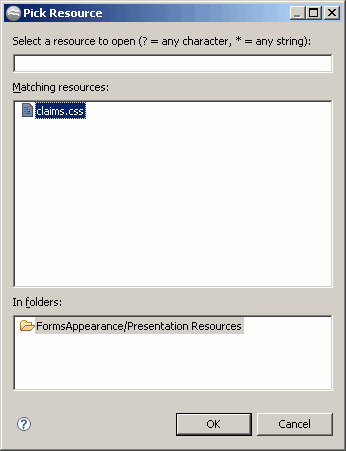Assigning a CSS Class to a Form
A CSS class can be assigned to a form. The rules defined in the CSS file will be used to determine aspects of the appearance of the form.
Procedure
- If it is not already open, open the Notification of claim business process by expanding FormsAppearance > Process Packages > ProcessPackage.xpdl > ProcessPackage > Processes. Double-click Notification of claim to open the business process in the editor view.
- Right-click the user task Record no-fault claim details and click Form > Open. A warning will pop up to inform you that "the customized form will no longer be automatically kept in sync with the activity interface." This is because opening a form, rather than simply previewing it, causes the default form to become a customized form. For this tutorial we will be using a customized form, so ignore the warning and click OK.
- Click on the form, in the margin outside of any element on the form, so that the Properties view is displayed for the entire form. Or, if you find it a more certain approach to selecting the entire form, you can click the name of the form in the Outline view:
- In the Properties view for the form, click the Resources tab.
- Click the plus sign (+) to add a resource. The Pick Resource dialog opens, displaying a list of the resources currently residing in the Presentation Resources folder, including CSS files, JavaScript, and image files, if any.
- In the Pick Resource dialog, click claims.css and click OK. The CSS class file has now been added as a resource to the Record no-fault claim details form. The definitions it contains will be used to render the form in HTML.
-
Double-click the claim.css file in the Project Explorer to open it in the editor. As furnished, the .claimtheme class defines a background color, border style, border width, and padding.
.claimtheme {background-color: #DDFFDD; border-style: solid; border-width: 3px; padding: 4px;} .claimtheme .pane-label {background-color: #BBFFBB;}In the next task, we’ll see what happens when this theme is applied at the form level.
Next topic: Setting a CSS Class at the Form Level
Previous topic: Renaming the Project in the Project Explorer
Copyright © 2022. TIBCO Software Inc. All Rights Reserved.