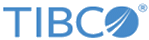Add New Operation
New Notify Operation
To configure the New Notify Operation, the following tabs are used:
Click Add.
In the Request Action tab, enter information according to Table 5.
Click Add.
Synchronous/Asynchronous Request-Response Operation
The two operations are configured in a similar way, with small differences that are pointed out in the instructions.
Synchronous/Asynchronous Request-Response Operation Tab
Click Add.
Request Action Tab
In the Request Action tab, enter information according to Table 7.
Click Add.
Response Action Tab
On the Edit Operation page, enter information according to Table 8.
| Field | Enter/Section |
|---|---|
| Name | Name of the response action. |
| Description | Brief description for the response action. |
| Direction | Responder to Initiator (pre-defined). |
| Validation Schema Name | Either XSD or DTD schema can be defined. File selected here must match the validation type selected in the field XML Document Validation.
For more information about how to select the schema document, see Validation Schema Name |
| Require Digital Signature | Used for both HTTP and HTTPS transports. If selected, this option signs the outgoing messages and force the incoming messages to be signed. |
| Require Content Encryption | Used for both HTTP and HTTPS transports. If selected, this option encrypts the outgoing messages and force the incoming messages to be encrypted. |
| Private Process Wait (seconds) | Specifies the amount of time that the Responder waits for the response from the private process.
The default is 3600 seconds (60 minutes). |
| For BC Palette use only | |
|
XML Document Validation |
Select XSD or DTD from the XML Document Validation list. |
|
Root XML Element Name |
Root XML element name, which is the top-level XML element in the document. It is only required if you are going to use the TIBCO BusinessConnect palette. |
Click Add.