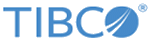Generating a Certificate Request
You can use the sslutility.exe utility to generate certificate request and private key files.
Prerequisites
Procedure
- On the command line, navigate to the $CFROOT/util directory.
- Enter ./sslutility.exe.
- Enter 1 after the SSL Utilities menu is displayed.
- Enter the required information to generate a specific certificate request.
Result
Example
The following example shows how to use the sslutility.exe utility. For more information regarding the parameters of the utility, see Parameters in sslutility.exe Utility.
SSL Utilities Menu 1. Generate a Certificate Request 2. View a Certificate 3. Exit Please enter your choice: 1 Generate Certificate Request Menu Please enter the certificate holder's name: SystemA Please enter the Organization Name: OrgA Please enter the Department Name: Quality Assurance Please enter the City: Garden City Please enter the State: NY Please enter the Country: US Please enter the Email Address: qatest1@orga.com Please select a key length: 1. 1024 ( default ) 2. 2048 3. 4096 1 Please select signature algorithm: 1. sha1 ( default ) 2. sha256 3. sha384 4. sha512 1 Please enter the location and file name for the Certificate Request that will be created: /mftps/certs/certreq.test Please enter the location and file name for the Private Key that will be created: /mftps/certs/privatekey.test Please enter the password for the Private Key File: Please re-enter the password for the Private Key File: Please enter a directory to which you have write access or hit enter for the default directory:[/tmp]. Generating RSA private key, 1024 bit long modulus ...++++++ .....++++++ e is 65537 (0x10001) . **** Request successfully created. **** SSL certificate request created in file: [/mftps/certs/certreq.test] SSL private key file created in file: [/mftps/certs/privatekey.test]
Copyright © 2022. Cloud Software Group, Inc. All Rights Reserved.