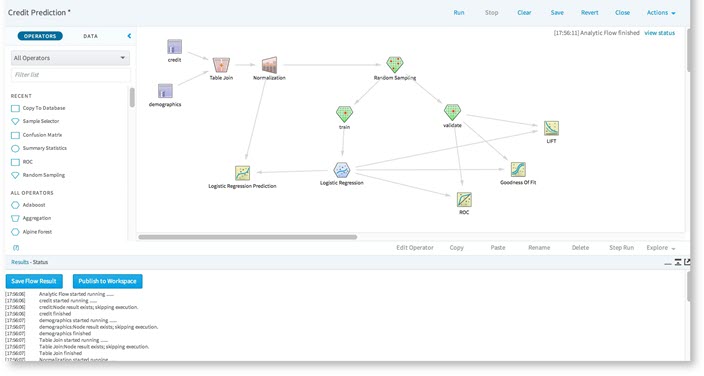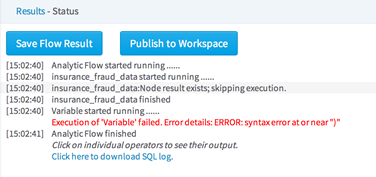Viewing Workflow Results
When a workflow is run, the Results Console is displayed below the Workflow canvas.
By default, the Results Console is displayed as 1/3 of the screen.
Note: The results display control icons,
 , can change the
Results Console view between
1/3rd view,
2/3rd view, or
separate window view.
, can change the
Results Console view between
1/3rd view,
2/3rd view, or
separate window view.
 , can change the
Results Console view between
1/3rd view,
2/3rd view, or
separate window view.
, can change the
Results Console view between
1/3rd view,
2/3rd view, or
separate window view.
- The
 icon minimizes the results.
icon minimizes the results.
- The
 icon either increases the view to 2/3rd view or the
icon either increases the view to 2/3rd view or the
 icon reduces it to 1/3rd view.
icon reduces it to 1/3rd view.
- The
 icon opens the results in a separate window.
icon opens the results in a separate window.
Clicking on the
 link in the bottom left toggles the
Results Console on and off.
link in the bottom left toggles the
Results Console on and off.
- Saving Flow Output
After running a flow, the results of the flow are displayed in a new tab/window. The user can choose to save these results as a permanent HTML file or publish them to the workspace. - Results Management
The results of executing a workflow can be saved as part of the history of the workflow, accessible from the Your Workflow Results menu item on the Actions menu. - Viewing Database SQL
After running a flow, the workflow log is displayed below in the Results console, along with an option to download and view any executed SQL code.
Related concepts
Related tasks
Related reference
Copyright © 2021. Cloud Software Group, Inc. All Rights Reserved.