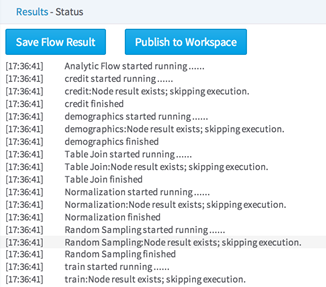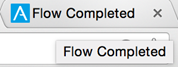Running a Workflow
To run a workflow, open the flow in the editor and click Run in the upper toolbar.
As the flow runs, the results console updates to inform you of the status of your flow.
If you open another browser tab while you are waiting for the flow to complete, a flashing indicator is displayed, indicating Flow Completed when it is finished.
- If you accidentally close the workflow or the browser tab, the workflow continues to run and you can return to it later and see the progress/output logs.
- You can open multiple flows in the same browser under one session. Each flow is in its own window or tab.
- You can switch between tabs and have each tab keep the session active.
- You can edit a workflow, run a workflow, or check on the step-run results of a workflow that is already running.
- If you open the same workflow that is open in another browser session, a message about the existing active session is displayed.
- Stepping Through a Workflow
The Step Run command executes all operators that are required to reach the selected operator. It also avoids running any operators that have not changed since the command was last run. - Stopping a Workflow
A workflow can be stopped at any time during processing. - Clearing a Workflow
The Clear command clears the entire workflow's run or step run results. - Saving a Workflow
At any point, you can save a copy of a workflow, creating a new version of the workflow. - Reverting a Workflow
Reverting a flow reverts the contents of the flow to the last saved version. This undoes any unsaved changes. - Running a Flow in Local Mode
Team Studio provides users the ability to run Hadoop flows in Local Mode. - Running Workflow Branches in Parallel
When a workflow exceeds the threshold limit for running, it is processed by the server, using up to 12 parallel processing threads (by default). - Handling Bad Data in Hadoop
Before processing each line of data in a MapReduce job, Team Studio first checks to see if the data is "clean".
Related concepts
Related tasks
Related reference
Copyright © 2021. Cloud Software Group, Inc. All Rights Reserved.