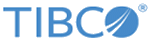Running Clustered Tomcat Applications
You can configure Silver Fabric to run with multiple Tomcat Partitions (clusters). In this configuration, engines running a Tomcat J2EE component act as nodes in a cluster. Membership in a particular cluster is determined by a node’s CLUSTER_MCAST_ADDR and CLUSTER_MCAST_PORT. The cluster name provided while creating a component using the Component Wizard is provided as a system property to the Tomcat process and is the name used in the cluster.xml file. Naming is a convenience to the administrator, but does not determine cluster membership.
Attention: When running multiple clustered Tomcat components concurrently, configure each component with a unique cluster name, and a unique multicast address and port. To change the multicast port and address, you can set the
CLUSTER_MCAST_ADDR and
CLUSTER_MCAST_PORT runtime context variables on the
Add/Edit Enabler and Component-specific Runtime Context Variables page in the Component Wizard. See
Tomcat Runtime Context Variables for the default values of these variables.
Procedure
Copyright © Cloud Software Group, Inc. All rights reserved.