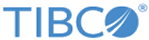Setting Up IBM MQ Queue Manager
To create a secure connection to the IBM MQ queue manager, you are required to set up the IBM MQ queue manager.
This section introduces how to enable the IBM MQ queue manager to accept TLS connections by using the sample that is provided by the plug-in. You must create a keystore for the certificates and trusts used by the queue manager.
Procedure
Copyright © Cloud Software Group, Inc. All rights reserved.