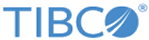IBM MQ Connection
The IBM MQ Connection shared resource contains all the parameters necessary to connect to a queue manager.
- Local: A local connection uses the C language libraries and JNI to locate and connect to queue managers on the local machine.
- Remote: A remote connection uses TCP/IP to connect to the listening port of a queue manager on the network or the local machine.
- Client Connection Table: This type of connection uses a Client Channel Definition Table (CCDT) exported by the queue manager upon saving a client channel definition. This is the only supported method to connect to a multi-instance queue manager.
- Client connection table connections support local transactions. However, note that transactions are not guaranteed to survive reconnections to the backup server in a failover situation.
- Client connection table connections support the use of specific user credentials.
- Client connection table connections support secure transports (TLS/SSL).
See the IBM documentation for a description of CCDTs and how to use them.
Queue Manager Connection Configuration
The Queue Manager Connection Configuration panel contains the following fields:
Pooling Configuration
The Pooling Configuration panel contains the following fields:
| Field | Module Property? | Description |
|---|---|---|
| Pooling Enabled | N | When you select the checkbox, pooling is active for this connection. The primary consideration for choosing pooling parameters is the number of available connections to the queue manager. Choose values which do not create unnecessary resource consumption in the queue manager, and leave available connections for other applications (including other pooled connections, depending on whether or not this application is deployed on multiple servers).
If you clear this checkbox, pooling is not active, a new non-pooled connection is acquired and released for each activity. |
| Max | Y | Determines the maximum number of connections in the pool. When this limit is reached, subsequent activities fail with the indication: MQRC_CONNECTION_NOT_AVAILABLE |
| Max Unused | Y | Determines the maximum number of idle connections in the pool. When the number of unused connections reaches this number, the idle connections are disconnected and closed, freeing resources on the server. Amounts over the Max Connections value are ignored. |
| Timeout | Y | The length of time an inactive connection is kept in the pool. A connection that has remained unused for this number of milliseconds is closed and removed from the pool, freeing resources on the server. |
| No Verify | N | Enable this option to disable verification check made on connections as they are removed from the pool. If connections are not verified when removed from the pool, it is possible to use a disconnected connection in the process which will cause the activity to fail. |
TLS Configuration
The TLS Configuration panel contains the parameters required to make a secure connection to the queue manager using the Transport Layer Security (TLS) protocol. Before TLS can be used, the queue manager and server channel used by clients must be configured. For more information, see Creating Secure Connections to the Queue Manager.
The TLS Configuration panel contains the following fields:
| Field | Module Property? | Description |
|---|---|---|
| Transport Layer Security | Y | This flag enables or disables transport layer security for the connection. It can be mapped to a module property which you can use to control this configuration option during deployment. |
| TLS Configuration | N | Create an SSL Client Configuration resource.
See Creating Secure Connections to the Queue Manager for more information about this field. |
| TLS Cipher Spec | Y | The queue manager requires that a particular cipher is specified in the connection field. Normally ciphers are negotiated during the handshake, but this is not true of IBM MQ connections. The cipher must match the one selected in the queue managers secure channel configuration. However, note that the names do not match because the queue manager refers to the cipher spec, and the plug-in refers to a cipher suite. To find out the correct cipher, simply leave the field blank, and press Test Connection to see if any cipher available in Java is acceptable by the queue manager. If not, you might have to adjust the queue managers cipher specification. Many of the cipher specifications supported by IBM MQ are not available in the stock JRE from Oracle. |
- That a Java Key Store is configured for the SSL Client.
- That the SSL Client protocol is TLSv1 and that the cipher is explicitly specified and matches the cipher used by the server channel. It must be noted that any cipher spec where the word "EXPORT" is displayed is unacceptably weak. NULL ciphers are not encrypted at all and the MD5 hash also has weaknesses.
See the TIBCO ActiveMatrix BusinessWorks documentation for more details about the TLS Configuration panel.