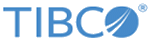LDAP Cloud Connection
General
See Creating an LDAP Cloud Connection for more details about how to create an LDAP Cloud connection.In the General panel, you can specify the package that stores the LDAP Cloud Connection shared resource, the shared resource name, and so on.
The following table lists the configuration in the General panel:
Configuration
In the Configuration panel, you can provide the information of the LDAP Cloud server that the plug-in connects to.
The following table lists the configuration in the Configuration panel:
| Field | Module Property? | Description |
|---|---|---|
| Type | No | The type of the LDAP Cloud service that the plug-in connects to. |
| OAuth URL | Yes | The Authority URL of the LDAP Cloud service. |
| Username | Yes | The username required to login to the LDAP Cloud service. |
| Password | Yes | The password required to login to the LDAP Cloud service. |
| App ID | Yes | The unique Application ID assigned to your application by Azure AD service. |
Copyright © Cloud Software Group, Inc. All rights reserved.