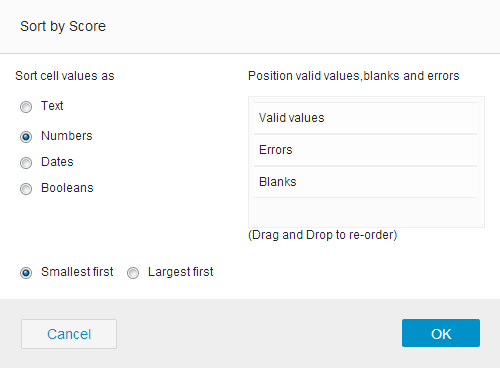Sorting Data
Use the data sorting function to sort data by data types.
Take project 1 in the Sample-student_records dataset for example. You can use the data sorting function to sort student scores from the highest to the lowest.
To sort by scores, click Sort from the Score column menu. The Sort by Score dialog is displayed.
To reorder errors, blanks, and valid values, drag Valid values, Errors, and Blanks to the order you want.
The sorting is not recorded in the project history, which means you cannot revert the operation from the Undo/Redo panel. Instead, after selecting the data sorting function, a Sort by: columnname menu appears at the top of your data as shown in the following figure. The data are sorted by score and then by class.
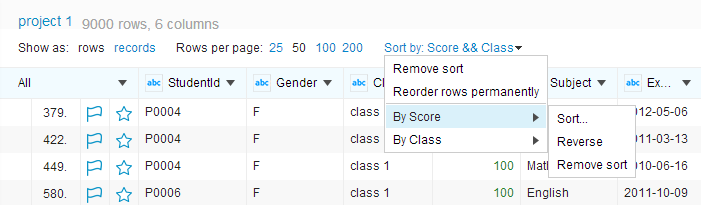
- To remove all the sorting, click Remove sort.
- To change rows permanently based on the sorted results, click Reorder rows permanently.
- To reuse a sorting, for example, sort by score , click .
- To reverse a sorting, for example, sort by score, click .
- To remove a sorting, for example, sort by score, click .