Splitting Columns and Reordering
Use this function to split a column and reorder the split columns.
Take project 1 in the Sample-patients dataset for example.
The VISIT column provides the visit date information mostly in the mm/dd/yyyy format. There is one exception, 15/12/1999 ( patient number is 123 in the PATNO column), which is in the dd/mm/yyyy format. When splitting this cell, you need to reorder the split columns. To split the VISIT column into Month, Day, and Year columns, and reorder the split columns:
Procedure
Copyright © Cloud Software Group, Inc. All Rights Reserved.