Property Management
Property Management enables you to define and edit properties of artifacts and models.
Contents
Administrators can also add or delete properties by clicking the plus and minus signs in the upper-right corner of the Property Management page.

Managing Core Properties
To manage core properties, click Settings and Preferences at the end of Project Explorer and select Property Management > Properties. In the Properties section, click Core Properties to add or delete core properties.
To add a core property
-
Click the plus sign (+) and select the core property you want to add.
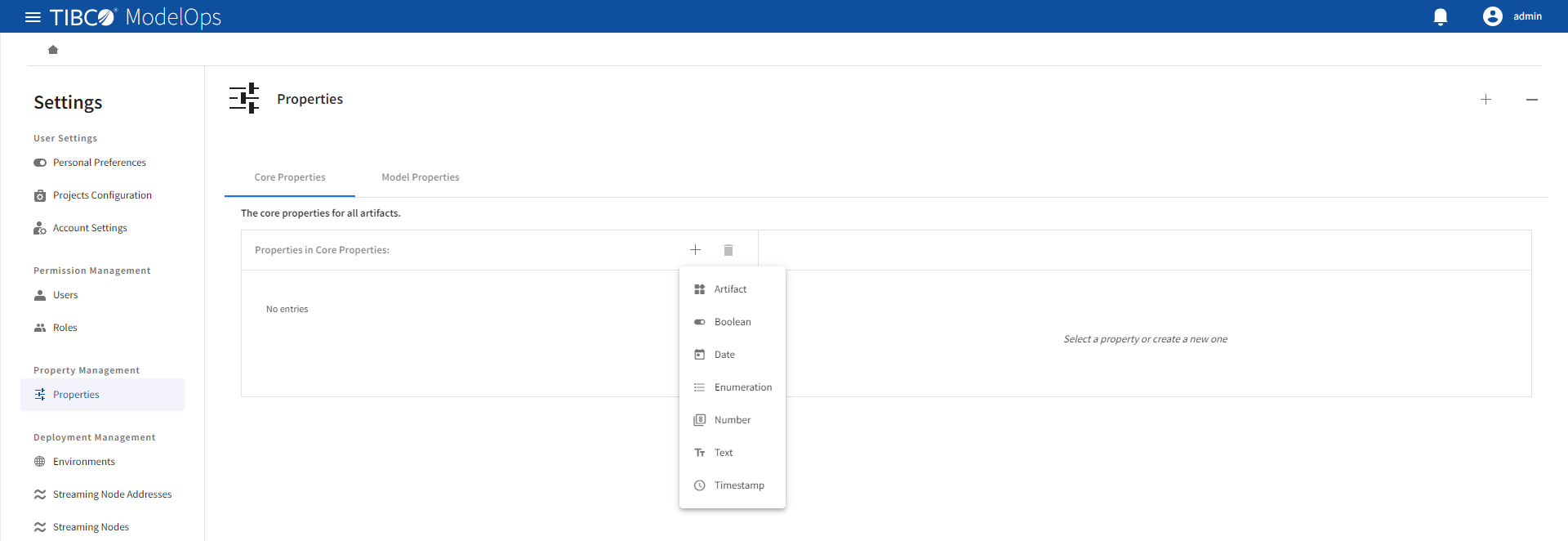
-
In the Create
property nameproperty section, click the Advanced link and add a name and a description for the property.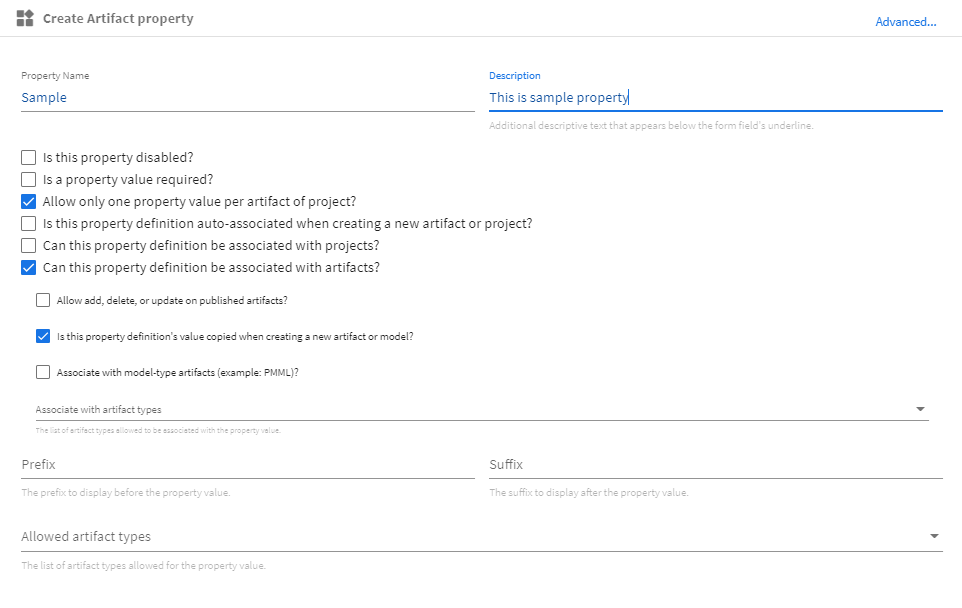
-
You can also choose the following attributes, which are common to all types of core properties:
- Is this property disabled? Allows you to disable the property while creating and can be later enabled when needed.
- Is a property value required? Selecting this option allows you to decide if a value (such as, boolean, string, integer) is required or not.
- Allow only one property value per artifact of project? Allows you to set the type of value required.
- Is this property definition auto-associated when creating a new artifact or project? Allows you to associate the property automatically with a new artifact or project.
- Can this property definition be associated with projects? Allows you to associate the property with an existing project.
- Can this property definition be associated with artifacts? Allows you to associate the property to an existing artifact.
- Allow add, delete, or update on approved artifacts? Allows you to permit the property to modify an existing artifact.
- Is this property definition’s value copied when creating a new artifact or model? Defines if the property value is same when associated with a new project or artifact.
- Associate with model-type artifacts (example: PMML)? Allows you to associate the property with different types of models.
- Add prefix and suffix: This allows you to decide whether the property needs a prefix and suffix.
- Some attributes might differ according to the type of property. The following list gives properties and the corresponding attributes that differ:
- Artifact: Select allowed artifact types from the drop-down list.
- Boolean: Select label for positive and negative values, as well as set a default value to the property.
- Date: Set a default value. In addition to this, administrators also get the option to allow a date before, on, and after the adding or changing of date.
- Enumeration: Add enumeration values and set a default value from the list.
- Number: Set default value, decimal precision, lowest value, and highest value.
- Text: Set default value, regular expression, minimum character length, maximum character length, and text box size.
- Timestamp: Set a default value. Additionally, administrators also get the option to allow a timestamp before and after the adding or changing of date or time.
-
The new property is saved automatically.
To delete a core property
- Select the property from the list and click the minus sign (-).
Managing Model Properties
To manage model properties, click Settings and Preferences at the end of Project Explorer and select Property Management > Properties. In the Properties section, click Model Properties to add or delete model properties.
To add a core property
- Click the plus sign (+) and select the type of model property that you want to add.
- In the Create
property nameproperty section, click the Advanced link and add the property and description.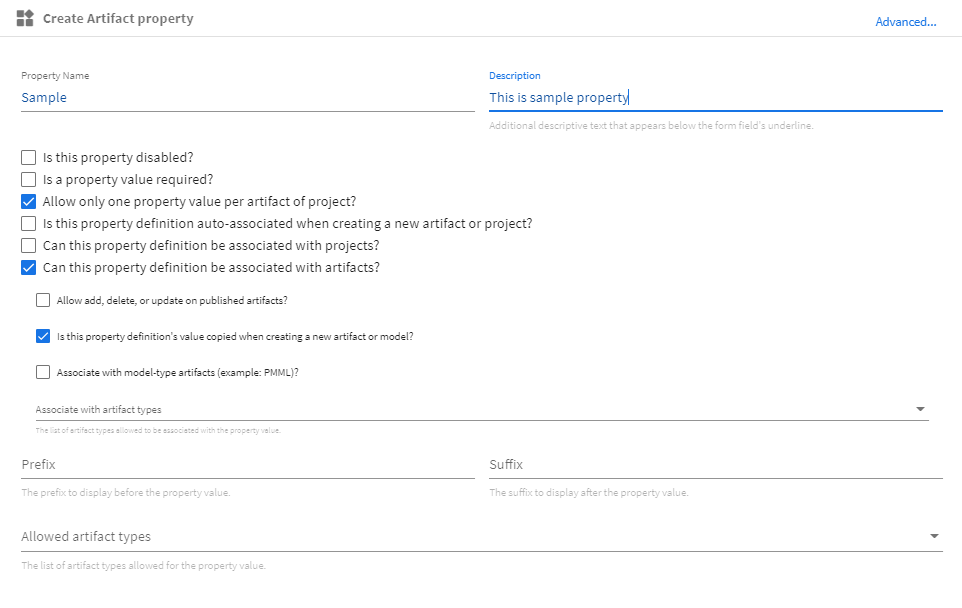
-
You can also choose the following attributes:
- Is this property disabled? Allows you to disable the property while creating and can be later enabled when needed.
- Is a property value required? Checking this option allows you to decide if a value (boolean, string, integer, etc.) is required or not?
- Allow only one property value per artifact of project? Allows you to set the type of value required.
- Is this property definition auto-associated when creating a new artifact or project? Allows you to associate the property automatically with a new artifact or project.
- Can this property definition be associated with projects? Allows you to associate the property with an existing project.
- Can this property definition be associated with artifacts? Allows you to associate the property to an existing artifact.
- Allow add, delete, or update on approved artifacts? Allows you to permit the property to modify an existing artifact.
- Is this property definition’s value copied when creating a new artifact or model? Defines if the property value is same when associated with a new project or artifact.
- Associate with model-type artifacts (example: PMML)? This allows you to associate the property with different types of models.
- Add prefix and suffix: This allows you to decide whether the property needs a prefix and suffix.
- Some attributes might differ according to the type of property. Following is the list of properties and the corresponding attributes that differ:
- Artifact: Select allowed artifact types from the drop-down list.
- Boolean: Select label for positive and negative values, as well as set a default value to the property.
- Date: Set a default value. In addition to this, administrators also get the option to allow a date before, on, and after adding or changing of date.
- Enumeration: Add enumeration values and set a default value from the list.
- Number: Set default value, decimal precision, lowest value, and highest value.
- Text: Set default value, regular expression, minimum character length, maximum character length, and text box size.
- Timestamp: Set a default value. Additionally, administrators also get the option to allow a timestamp before and after adding or changing of date or time.
-
The new property is saved automatically.
To delete a model property
- From the list, select the model property that you want to delete and click the minus sign (-).
Note: System-defined properties cannot be deleted or updated.
