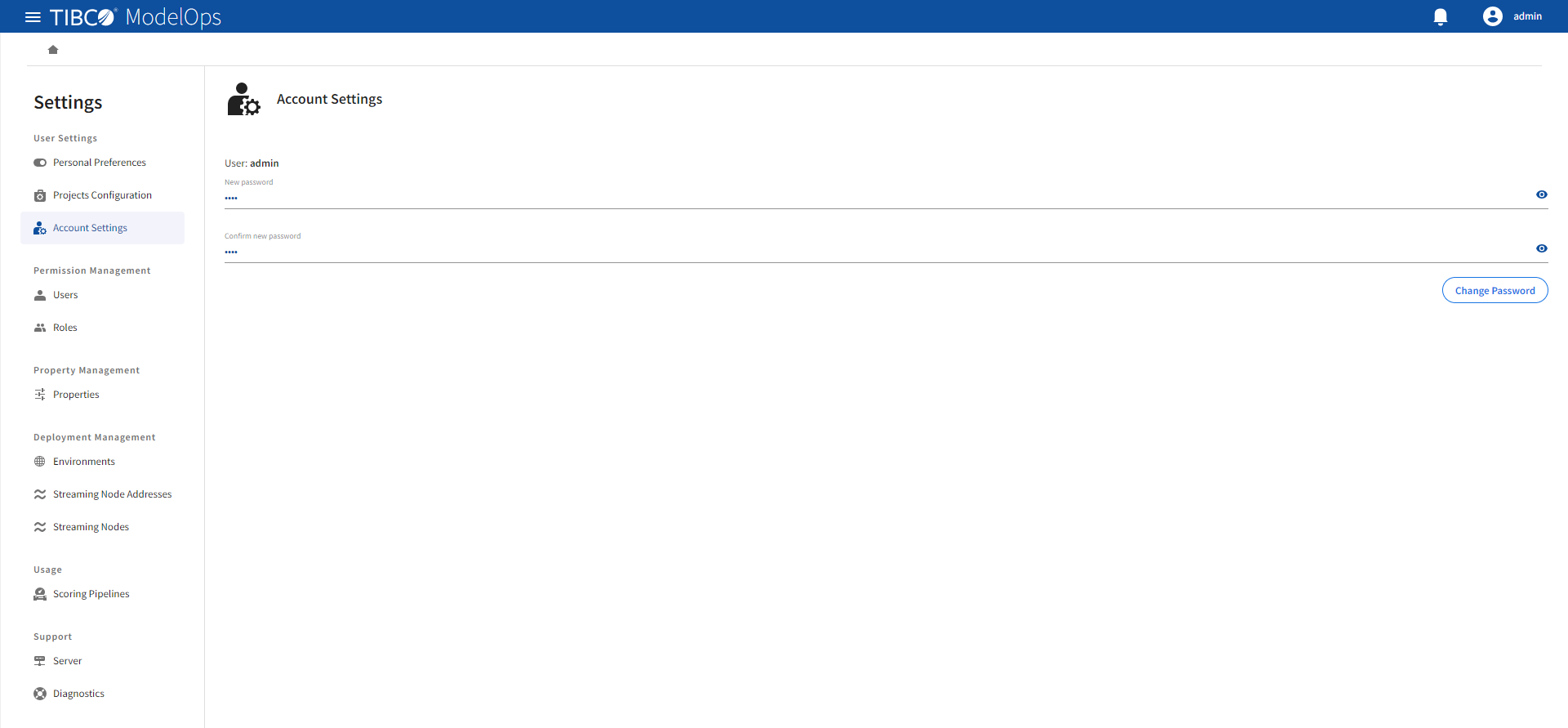User Settings
This section helps ModelOps administrator to set preferences for different users. Click Settings and Preferences at the end of Project Explorer to see User Settings and define the following options:
Contents
Personal Preferences
Administrators see the following options in this section:
- Switch to SANDBOX SPACE view when a new artifact is added to TIBCO ModelOps.
- Automatically validate artifacts when adding, saving, and loading
- Show empty projects and folders in Project Explorer
- Display notifications when work list items have changed status
- Display all notifications (when not enabled, only info and error messages are displayed)
- Project Explorer is opened by default on large displays
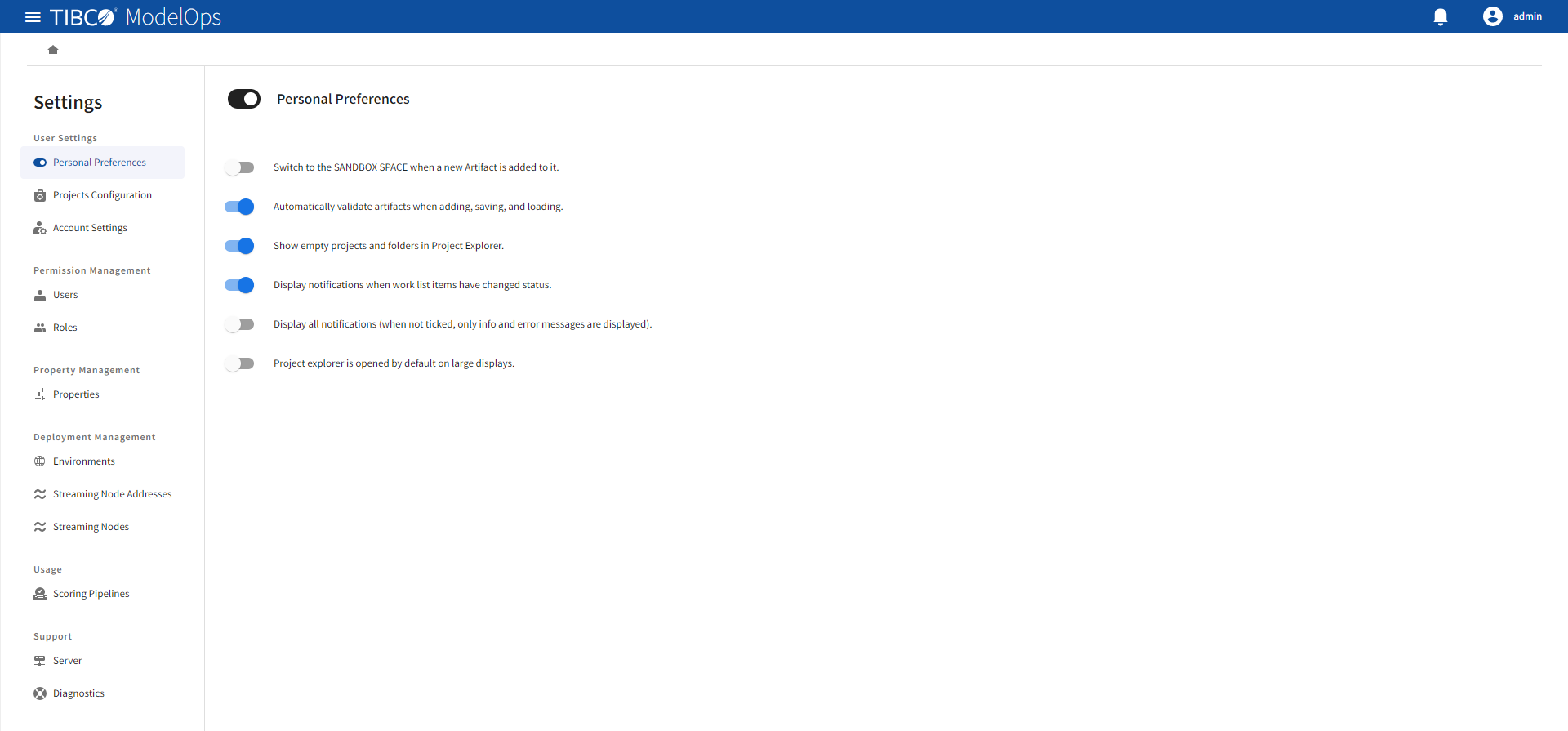
Projects Configuration
To access project configurations, click Management on the global navigation bar and select Projects Configuration in the left pane. The Projects Configuration page displays all the available projects in TIBCO ModelOps. Selecting a project displays the following details:
- A toggle that shows or hides the selected project in the Project Explorer
- Permissions based on user role
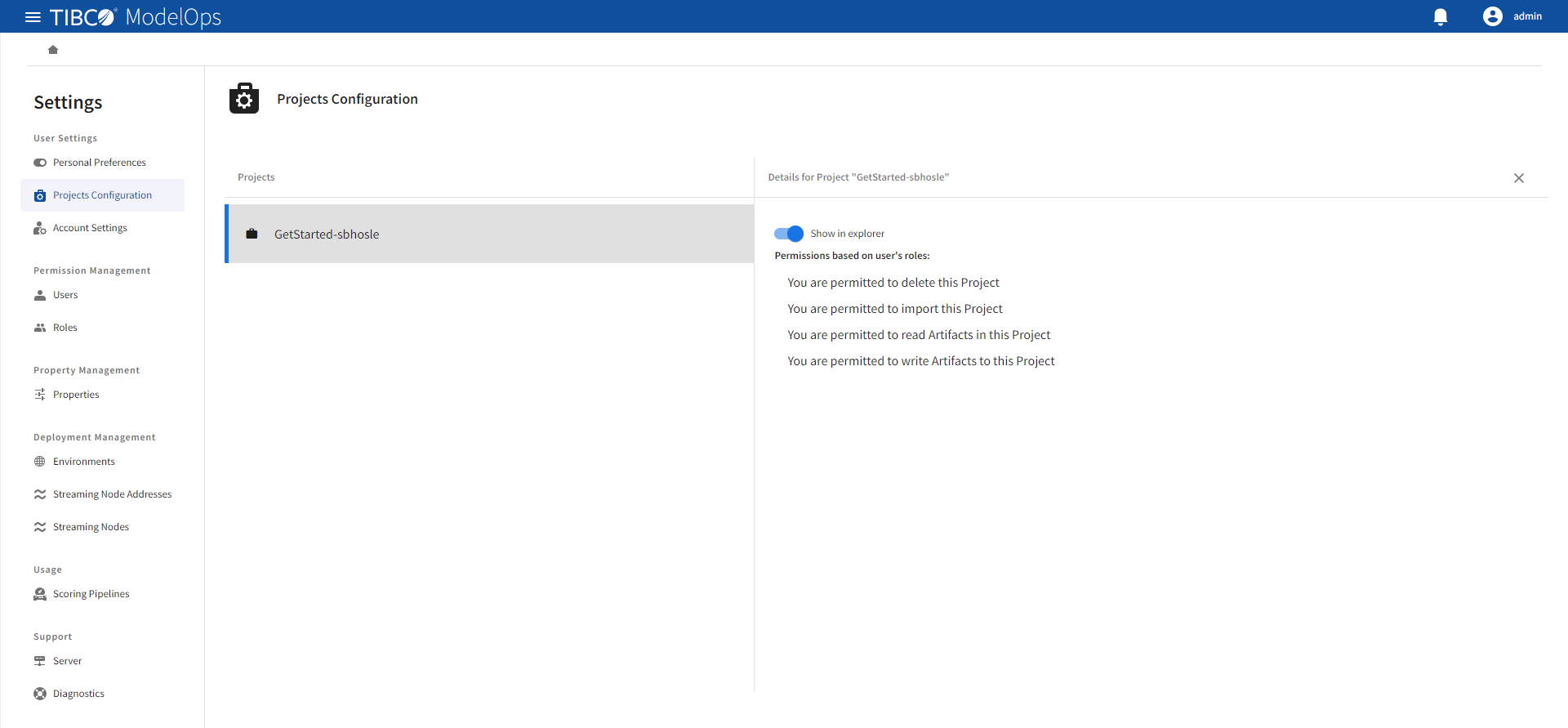
Account Settings
Administrators can change their own as well as other users’ passwords here. All they need to do is:
- Enter a new password and then re-enter it in the confirmation section.
- Click Change Password. Changes take effect the next time you or another user signs into TIBCO ModelOps.
In addition to this, admins also see information about connected identities at the bottom of the page.