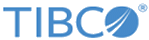Configuring Data Persistence Support on WebSphere Application Server
Procedure
- In the Silver Fabric Administration Tool, go to Stacks > Components.
- Select Create New J2EE Component from the Global Actions list.
- If prompted, select the IBM WebSphere Application Server Enabler and desired enabler version from the available enablers.
- Enter a Component name in the Name field.
-
Click
Next.
The Configure Component features screen is displayed. HTTP Support, Archive Management Support, and Application Logging Support are added to the feature list by default.
- Select Clustering Support from the Add feature list. The enter feature values screen is displayed. Click OK.
-
Select
Data Persistence Support from the
Add Feature list to add it to the component.
The enter feature values screen is displayed. The Path field must be set to the location of engine installation directory, to which the reallocation is to be done. The contents at the location where Path field is pointing to are not deleted on deallocation. The default value is ${WAS_ROOT_WORK_DIR}.
- You can further customize component features as needed by selecting the feature and clicking Edit. Note that the Clustering Support feature is needed for the component to work correctly, when the Data Persistence Support is to be configured. Also on the Configure Component Options page, it is good to increase the value of Maximum Activation Time in seconds field, for example set it to 9000. This done to delay the first start of the component.
- Configure the options on the remaining screens as needed.
- Click Finish.
Copyright © Cloud Software Group, Inc. All rights reserved.