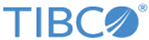Configuring TIBCO Spotfire Server
Configure TIBCO Spotfire Server.
Procedure
-
Install and configure TIBCO Spotfire Server. Refer to
TIBCO® API Exchange Gateway User’s Guide for instructions to configure the TIBCO Spotfire Server and Client.
Note: If you are using Adapter Code for TIBCO API Exchange and Joomla! 2.2.0 component, ensure that the TIBCO Spotfire Web Player instance and the Joomla server are hosted on machines whose fully qualified name share a common suffix that includes the domain name. For example: joomla.a.b.c.group-g.companyname.com and spotfirewp.x.group-g.companyname.com
- Enable impersonation by using the TIBCO Spotfire Configuration Tool.
-
Create a user
asgwebplayer and add the user to the Impersonator group.
This information is needed to authenticate TIBCO Spotfire Web Player.
- Ensure that the Central Logger data is available at the following locations:
-
Copy the content of the installed folder that matches your database type into the
TIBCO_SPOTFIRE_SERVER_HOME\tomcat\application-data\library directory:
templates/spotfire/mysql templates/spotfire/oracle templates/spotfire/sqlserver
- Under the TIBCO Spotfire Client > Tools > Library Administration menu, complete the following steps:
- Under the TIBCO Spotfire Client > Tools > Information Designer > Elements menu, right-click on the resource /ASG_CL, click Edit, and update the data source with your actual connection parameters. Provide valid credentials for authentication.
- Under the TIBCO Spotfire Client > Tools > Library Administration menu, import the ASG.part0.zip file to the root of the library.
- Open the resource /ASG/Host by clicking File > Open from > Library. If the information link is not resolved, use the Browse option to locate that information link under /ASG/links/unfiltered.
- Click File > Save as > Library Item to save the changes.
- Open the resource /ASG/Partner by clicking File > Open from > Library. If any information link is not resolved, use the Browse option to locate the information link under /ASG/links/filtered.
-
Click
File
> Save as
> Library Item to save the changes. Ensure that the Impersonator group has read access to the
/ASG directory and the files under it.
If needed, you can now move or rename the /ASG directory and the /ASG_CL resource. If you move or rename the /ASG directory (for example, rename it to /new_directory), update the property asg.portal.spotfire.library.path.prefix in the asg_portal.properties file to /new_directory. This makes the portal gateway know the path of the directory that contains the Host and Partner resources.
Copyright © Cloud Software Group, Inc. All rights reserved.