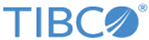Installing and Configuring TIBCO Spotfire Web Player
Install and configure TIBCO Spotfire Web Player.
Procedure
-
Install TIBCO Spotfire Web Player to enable the Web Player connection to TIBCO Spotfire Server.
-
When you are prompted to enter the Virtual directory to create in IIS, type the following text:
Spotfire Web Player URL pattern: http[s]://servername/APIXAnalytics/
-
Make sure that you specify the virtual directory as shown in the example above, as
APIXAnalytics.
The name you type here is part of the Spotfire Web Player URL.
See the “Pre-Installation Checklist” and “Run the Installer” sections in TIBCO Spotfire® Web Player 6.0 Installation and Configuration for more information.
-
When you are prompted to enter the Virtual directory to create in IIS, type the following text:
-
Configure authentication as follows:
-
Specify authentication either as Anonymous or as Basic Authentication. If you are using Basic Authentication, update the section on authentication and authorization in
the
TIBCO_SpotfireWebPlayer_root/web.config file as indicated in the following code sample.
<!-- ********* AUTHENTICATION: ********** --> <!-- Forms authentication: --> <!-- <authentication mode="Forms" > --> <!-- <forms loginUrl="~/Login.aspx" cookieless="UseCookies" defaultUrl="~/Default.aspx" slidingExpiration="true" timeout="525600" /> --> <!-- </authentication> --> <!-- Windows: --> <!-- <identity impersonate="true"/> --> <!-- <authentication mode="Windows"> --> <!-- </authentication> --> <!-- Anonymous/None: (In this case the username and password from spotfire.dxp.web/authentication/impersonator are used) --> <!-- <authentication mode="None"> --> <!-- </authentication> --> <!-- ********** Copy applicable parameters from above and replace below: ********* --> <authentication mode="None"></authentication> <authorization> <!--Remove next line <deny users="?">, when using Anonymous Authentication--> <!--<deny users="?" />--> <allow users="*" /> </authorization> -
Enable impersonation in WEb Player. Specify the credential for the user
asgwebplayer for the impersonation.
<!--Impersonation: --> <!-- This is the username and password or certificate serial number used for impersonation. --> <setting name="ImpersonationUsername" serializeAs="String"> <value>asgwebplayer</value> </setting> <setting name="ImpersonationPassword" serializeAs="String"> <value>asgwebplayer</value> </setting> -
Enable Basic Authentication on the IIS server.
See TIBCO Spotfire Web Player Installation 3.3.1 Username and Password and TIBCO Spotfire Web Player Installation 3.3.2 Anonymous (Pre-configured) Access for more details, which are available on http://docs.tibco.com.
-
Specify authentication either as Anonymous or as Basic Authentication. If you are using Basic Authentication, update the section on authentication and authorization in
the
TIBCO_SpotfireWebPlayer_root/web.config file as indicated in the following code sample.
-
Configure the JavaScript API.
- Enable the JavaScript API.
-
If you are using Adapter Code for TIBCO API Exchange and Joomla! 2.2.0, set the domain name to the common part of the fully qualified name of the Joomla server and the TIBCO Spotfire server.
For example, if you are using joomla.a.b.c.group-g.companyname.com and spotfirewp.x.group-g.companyname.com, set the domain name to either companyname.com or group-g.companyname.com.
See “Advanced Web.Config Settings” in TIBCO Spotfire Web Player Installation for more details.