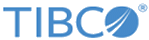Installing in GUI Mode
When you run the installer in the GUI mode, the installer prompts you for information about the installation environment, and you can do other customizations.
Procedure
- Run TIBCOUniversalInstaller.exe on Windows and TIBCOUniversalInstaller.bin on UNIX.
- On the Welcome screen, click Next.
- Read through the license agreement, select I accept the terms of the license agreement, and click Next.
-
Select a new installation environment (TIBCO_HOME) or an existing installation environment and click
Next.
- On the Installation Profile Selection screen, select one or more of the preconfigured profiles, or click Customize Installation and explicitly select the components you want to install. Click Next.
- On the Pre-Install summary screen, verify the list of products selected for installation, and click Install.
- Verify the Post-Install Summary and click Finish to complete the installation process and close the installer window.
Copyright © Cloud Software Group, Inc. All rights reserved.