The project in this tutorial focuses on how to use TIBCO ActiveMatrix BusinessWorks Plug-in for Mobile Integration with TIBCO ActiveMatrix BusinessWorks Enterprise. After completing the tutorial, you will be able to apply this methodology to your own projects.
Creating a BWMI Notification Process
This section guides walks you through creating and testing a process in TIBCO Business Studio. The process is named as
bwmiNotification.
Prerequisites
Install:
- TIBCO ActiveMatrix BusinessWorks Enterprise
- TIBCO ActiveMatrix BusinessWorks Plug-in for Mobile Integration
Procedure
-
Start
$TIBCO_HOME\studio\3.6\eclipse\TIBCOBusinessStudio.exe.
-
To create a new project, select
.
-
Specify
bwmiNotification for the project name and click
Finish.
-
In the
Process Editor window, select and drop a
Timer
activity from the
General Activities palette.
To add an activity on to the Process Editor, click on the activity and drop it on the Process Editor. Do not drag-and-drop the activity.
-
Select the
SendPushNotifications activity from the
MI palette and drop next to the
Timer activity.
-
Create a link from the
Timer activity to the
SendPushNotifications activity using the
 icon.
icon.
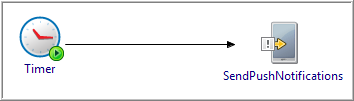
You will find this image icon on the right of the Process Editor under the Palettes.
-
Select the
Timer
activity and in the
Properties tab, select the
General tab.
-
Select the
Run Once check box, if you want the notification to be sent once.
The
Run Once check box when cleared, shows the
Time Interval and
Time Unit fields.
-
In the Time Interval field, specify the time (30 seconds).
Default is 1. The recommended time interval is 30.
-
Select the
Interval Unit as
Second
from the drop-down list.
You can select the interval unit as per your requirement. By default it is seconds.
Note: Before creating this process, ensure that your device is registered and connected to the internet.
-
Select
SendPushNotifications in the
Process Editor and in the
Input tab, add the device token and map it to the iOS or Android.
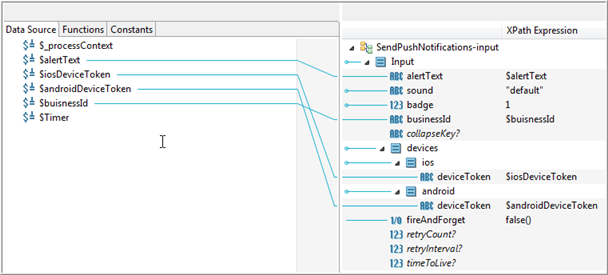
-
Select
alertText in the
Data Source and map it to the
alertText in the XPath Expression editor.
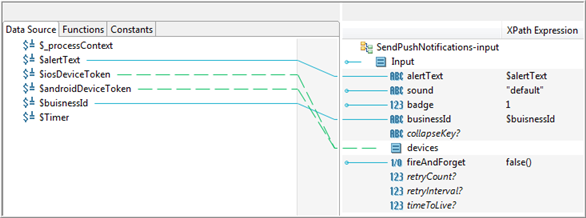
-
In the
sound field, add
“default” to enable the notification alert sound.
-
Click the Debug
 icon to test the project.
icon to test the project.
Result
Your mobile application receives the notification and an acknowledgement is delivered to the TIBCO ActiveMatrix BusinessWorks Mobile Integration service.
Copyright © Cloud Software Group, Inc. All rights reserved.
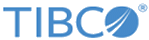
 icon.
icon.
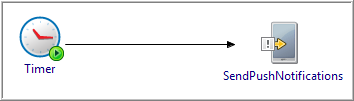
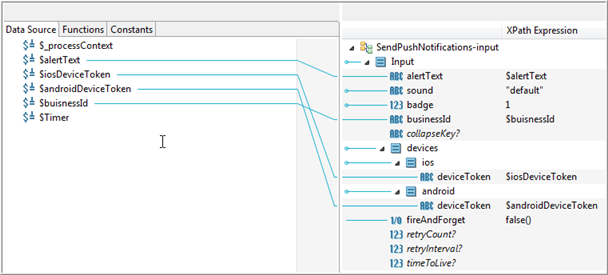
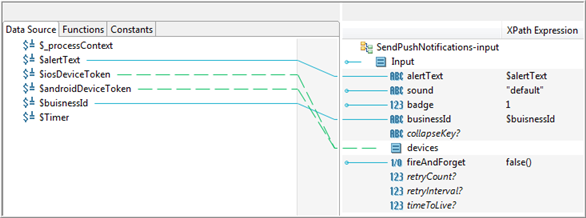
 icon to test the project.
icon to test the project.