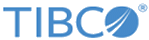Expresso Provider
The Expresso Provider shared resource collects events from the ExpressoNotify activity and sends them to the Expresso server.
General
The General tab has the following fields.
| Field | Description |
|---|---|
| Package | Displays the name of the process package that contains the package. This field is not editable. |
| Name | The name of the Expresso Provider shared resource. The name is dispalyed as Domain Name on the mobile application UI. |
| Description | A short description of the Expresso Provider shared resource. |
Test Connection
The Test Connection button tests the connection to the specified Expresso server. You can use this button to ensure that the server client is configured correctly.
Provider Server Configuration
HTTP Connector
The HTTP Connector shared resource holds the HTTP service configuration. The Expresso Provider uses the shared resource to deploy its REST services on (listening to subscribe or unsubscribe requests). For details about the HTTP Connector, refer to TIBCO ActiveMatrix BusinessWorks Bindings and Palettes Reference.
Click the
 icon, and select the existing HTTPConnectorResource or create a new
HTTPConnectorResource from the
Select HttpConnResource Resource Template window.
icon, and select the existing HTTPConnectorResource or create a new
HTTPConnectorResource from the
Select HttpConnResource Resource Template window.
Event Configuration
To reach the internal providers on servers deployed inside the firewall, specify the public host and public port properties. Provider end point URL's are generated using the public host and port properties.To override the host and port values use the following system properties:
Specify appropriate values in the following fields.
Create New Expresso Event Wizard
Configure Event Wizard
Configure granular event details using the Configure Event wizard. These configurations can be modified later using the Description, Usage, and Schema tabs.
| Field Name | Description |
|---|---|
| Event Name | The name of the Expresso Event. The name of the event is displayed as the name of the pod on the mobile application UI. |
| Process | The qualified name of the event. This field is not editable. |
| Event Subscription URL | The subscription url to be used by the Expresso server, to subscribe and unsubscribe to the events. This field is not editable. |
| Description | The description of the the selected event. The description is displayed as the decription of the pod on the mobile application UI. |
| Event Usage | The sample of the selected event on the mobile application UI. |
Registering the Providers
After configuring the ExpressoNotify activity and the Expresso Provider shared resource, run the ActiveMatrix BusinessWorks application. The providers are now registered with the configured Expresso sever.
The OSGI command rproviders lists all the registered providers.
For example:
<>@BWEclipseAppNode rproviders Provider 1 Provider Name Workday Expresso Server IP http://localhost:36136 Registered At 2014/11/07 12:16:06 IST No of Events 2