The Put activity adds a row to a data grid table. Before using the Put activity, you must first create a row object and set its values in the fields. The row object must contain a value in all fields of the primary key. The value of the key is unique. If the table already contains a row with that key value, then the Put activity replaces the existing row within the table. All other fields may contain or omit values.
Configuration
The following table describes the fields in the
Configuration tab of the Put activity:
| Field
|
Module Property?
|
Description
|
| Name
|
No
|
Specifies the name to be displayed as the label for the activity in the process.
|
| Description
|
No
|
Optional: Specifies a short description of the Put activity.
|
| Table
|
Yes
|
Click
 to select a table. to select a table.
Rows are stored to the table with the defined fields of the selected table connection.
|
Input
In the
Input tab, you must provide the new rows that you want to put in the table.
Note: You must provide input in all the fields specified in the table. Non-key fields are optional.
Output
In the
Output tab, you can find the operation results when you test the process.
The following table describes the field in the
Output tab of the Put activity:
| Output Item
|
Data Type
|
Description
|
| ResultList
|
String
|
Specifies the HasError boolean value and the result. The result contains the HasError boolean value and the ROWs. If HasError is true, the result contains the Error message as well.
Note:
The HasError value is
true when one or more results have errors.
The HasError value is
false when no error occurs.
|
Error Output
In the
Error Output tab, you can find the error code and error message of the Put activity. See
Error Codes for more detailed explanation of the errors.
The following table describes the errors in the
Error Output tab of the Put activity:
| Error Schema Element
|
Data Type
|
Description
|
| msg
|
String
|
The plug-in error message.
|
| msgCode
|
String
|
The plug-in error code.
|
| MyMessage
|
String
|
The plug-in error message with specific details, where required.
|
Copyright © Cloud Software Group, Inc. All rights reserved.
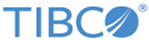
 to select a table.
to select a table.