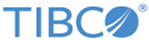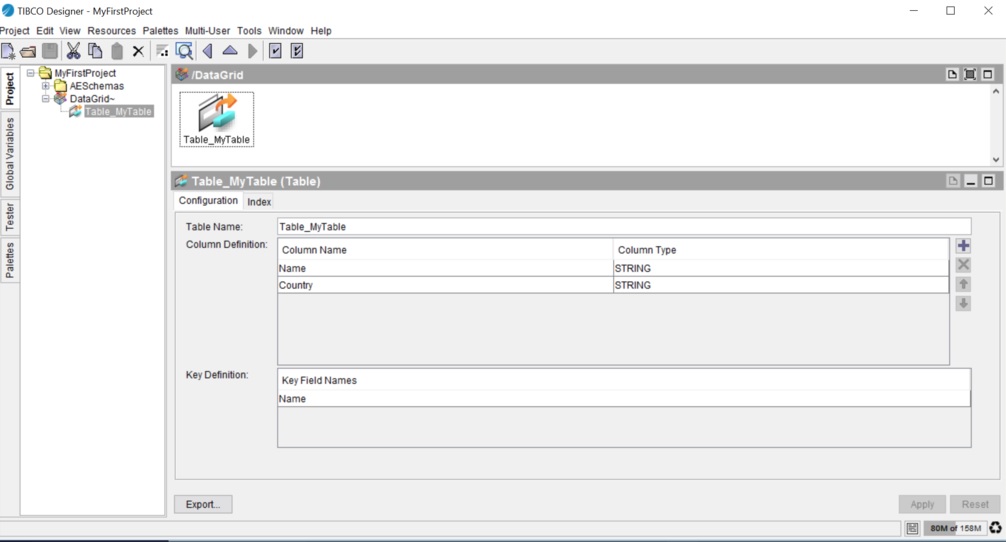Adding a Table
In the Getting Started tutorial, the third task you must do using the plug-in is to add a table.
A
Table shared resource represents a table. To use the ActiveSpaces DataGrid activities, you must create a datagrid connection and then add a table to the datagrid.
Prerequisites
You must create a datagrid connection as described in Creating a DataGrid Connection in the project.
Procedure
What to do next
After you have added a table, the next task is to configure a process. See the Getting Started tutorial.
Copyright © Cloud Software Group, Inc. All rights reserved.