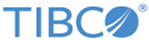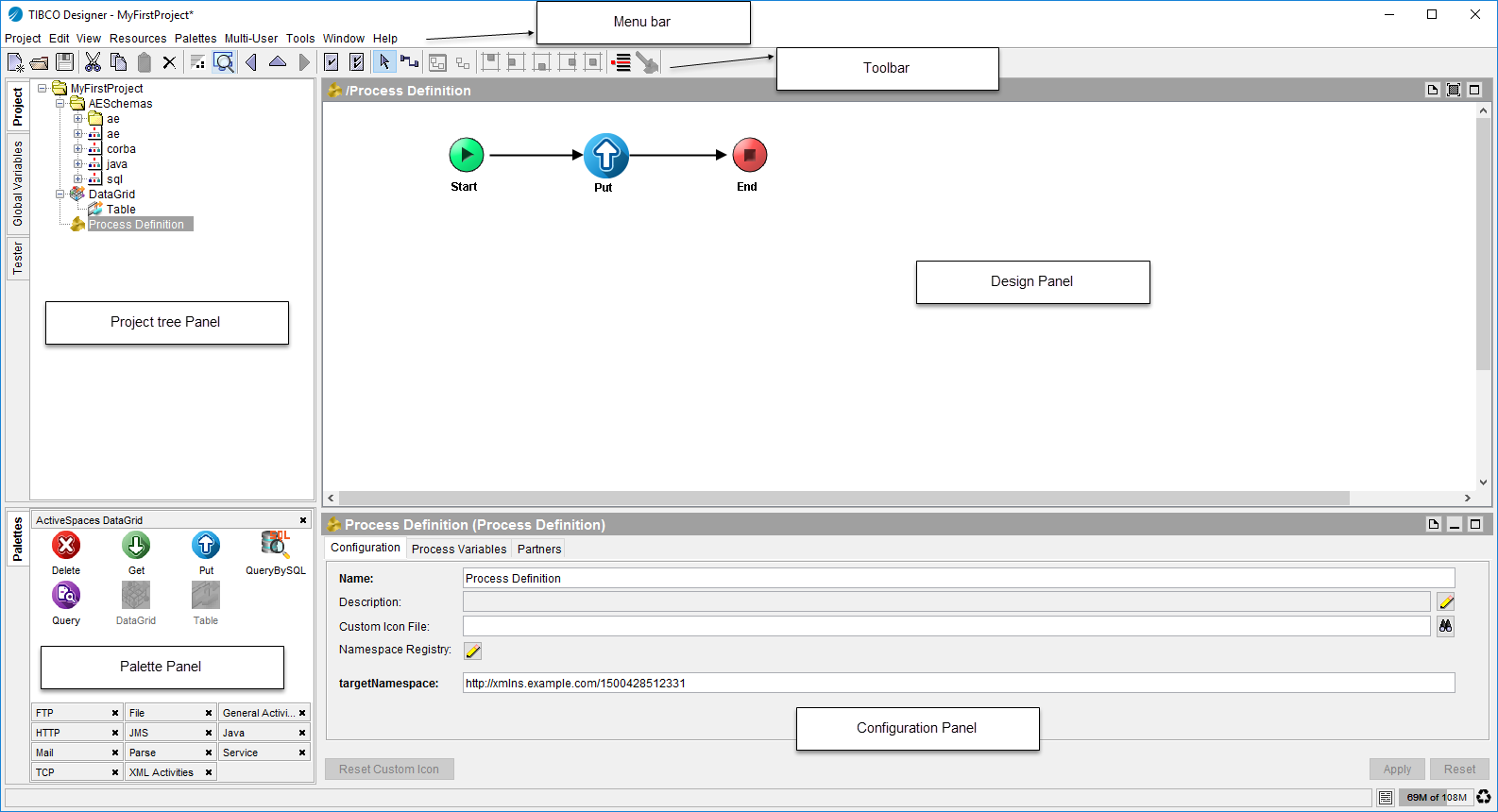TIBCO Designer Overview
The TIBCO Designer main window has the following components:
- Menu bars and menus
- Toolbar icons
- Four panels: Project tree panel, Design panel, Configuration panel, and Palette panel
Each panel is described in the following sections:
Project tree panel: Each TIBCO Designer window contains one and only one project, which is represented as the top-level folder in the Project tree panel.
A project consists of objects that contain the functionality needed for your enterprise integration. This includes services (producers and consumers of information), any business logic that may be applied to that information, and deployment information. Components of a project are referred to as the Resources of a project. A TIBCO Designer resource corresponds to an object in a TIBCO application, such as FTP Put activity, a process definition, or a specific adapter or plug-in instance.
A process definition contains multiple activities. Resources used in process design are called activities. You can create a process flow linking activities with transitions. You can have multiple transitions from one activity to others, and each transition can be conditional.
Design panel: A Design panel provides scope to use the resources and create a process defintion. You can drag and drop resources from the Palette panel into the Design panel.
Configuration panel:A Configuration panel provides properties that you can set for the resources that are a part of a project.
Palettes panel: A palette provides access to resources. You can drag and drop resources from the palette in the Palette panel into the Design panel to add them to your project. TIBCO Designer contains a number of native palettes.
In addition, each TIBCO application you install adds one or more palettes to TIBCO ActiveMatrix BusinessWorks during installation. The palette that is displayed depends on the resource selected in the project tree and on your preferences.