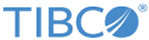| Menu
|
Contains menu items such as File, Edit, Navigate, Search, Project, Run, Window, and Help.
|
| Toolbar
|
Contains buttons for frequently used commands such as:
- New

- Save

- Enable/Disable Business Studio Capabilities

- Create a new BusinessWorks Application Module

- Debug

- Run

|
| Perspectives
|
Contains an initial set and layout of views that are required to perform a certain task. TIBCO Business Studio for BusinessWorks launches the Design perspective by default. Use the Design perspective when designing a process and the Debug perspective when testing and debugging a process. To change the perspective, select
from the main menu. Or, you can click the icon at the top right-hand side of the workbench and select the perspective to open.
|
| Views
|
Lists the resources and helps you navigate within the workbench. For example, the Project Explorer view displays the ActiveMatrix BusinessWorks applications, modules, and other resources in your workspace, and the Properties view displays the properties for the selected resource. To open a view, select
from the main menu.
|
| Editors
|
Provides a canvas to configure, edit, or browse a resource. Double-click a resource in a view to open the appropriate editor for the selected resource. For example, double-click on a process
(MortgageAppConsumer.bwp) in the Project Explorer view to open the process in the editor.
|
| Palette
|
Contains a set of widgets and a palette library. A
palette groups activities that perform similar tasks, and provides quick access to activities when configuring a process.
|