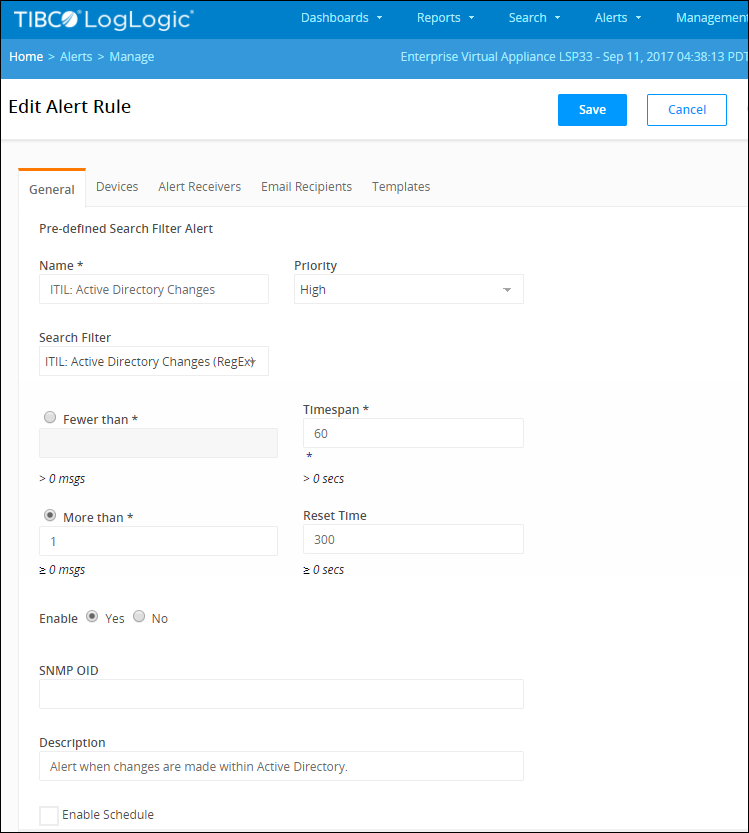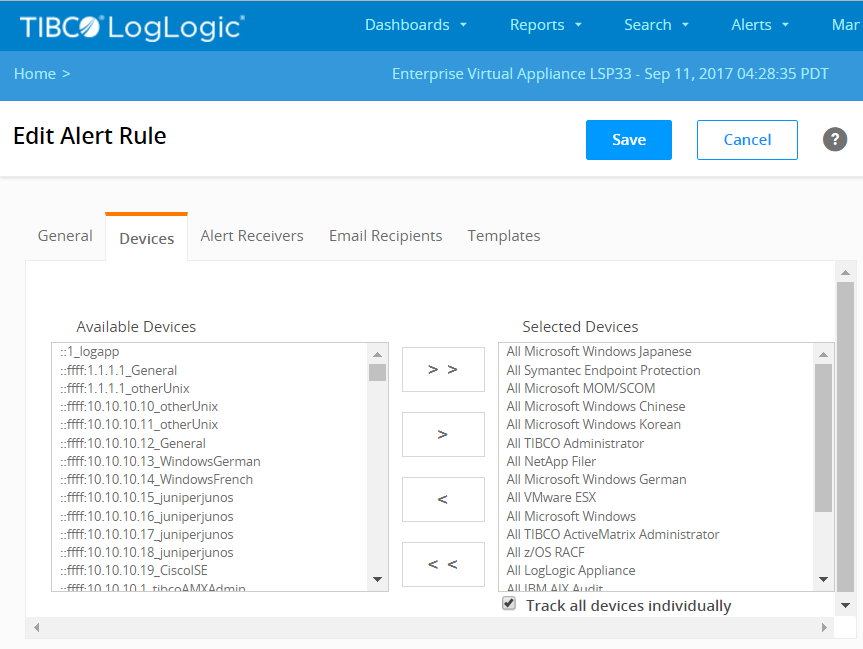Enabling Compliance Suite Alerts
By default, compliance suite alerts have pre-configured information to help you get started. In some instances, you can simply enable the alert because the default settings are aimed at capturing a broad range of alerts.
To enable alerts, you must set the device(s) to monitor, the SNMP trap receivers, as well as who receives an alert notification and how they receive it.
Procedure
Copyright © Cloud Software Group, Inc. All rights reserved.