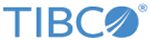Adding a Data Model in Raw Mode
You can add a new data model that can be activated to analyze results in the normalized format. All enabled models can be searched using the source filter from the Search tab.
Prerequisites
Procedure
Copyright © Cloud Software Group, Inc. All rights reserved.