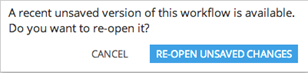Saving a Workflow
At any point, you can save a copy of a workflow, creating a new version of the workflow.
Upon saving, you can also attach comments to a particular version that can later be viewed as part of the Flow History (available from the Actions menu).
The version number is displayed next to the name of the workflow in the upper toolbar.
In the background, as the user edits a flow, Team Studio automatically saves a copy of the flow every time it is modified.
If the user closes the browser by mistake, or if the session times out, Team Studio prompts the user to restore the unsaved changes from the last session.
Related concepts
Copyright © 2021. Cloud Software Group, Inc. All Rights Reserved.