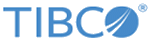Starting a Realm Server
Each ActiveSpaces data grid depends on a TIBCO FTL realm server to supply configuration data to its components. To start a realm server process, complete this task.
Dedicate a separate family of realm servers for each data grid. If your application programs also use FTL communications, arrange a separate family of realm servers for them.
At minimum, a family of affiliated realm servers must include a primary realm server process. It can also include a backup realm server, as appropriate for your enterprise. (For more information, see "Affiliated Realm Servers" in TIBCO FTL Administration.)
Procedure
Copyright © Cloud Software Group, Inc. All rights reserved.