Setting the Date-Time Values Using the Calendar Dialog
The Calendar dialog in Date-Time Cells enables you to set date time values. You can also set values manually, and you can use comparison operators with dates.
Decision Manager has two types of calendar dialogs. One is a simple calendar, used to set effective or expiry date selection in the general properties for a decision table. The other is the advanced calendar, available in date-time cells. It offers options such as matches, before, after, between and so on, that enable you to analyze and choose an exact date time, by comparing with the previous date.
Procedure
Copyright © Cloud Software Group, Inc. All Rights Reserved.